Are you currently facing error issues VCRUNTIME140_1.DLL on your device? Are you eager to know what it is and how to deal with it ideally?
VCRUNTIME140_1.DL is one of the most common error issues when opening apps or games. It is a component of Microsoft Visual C++ Redistributable Package that most programs and games require to run perfectly.
The main issues behind the same are the missing drivers or missing DLL files. The error issue is quite common among Windows users and prevents your access to programs that are dependent on the DLL. Make sure to stay connected with us to know the different problems and fixes for VCRUNTIME140_1.DL.
🔥Read Also: How to Fix RunDll Error on Startup [Step-by-step]
What Is VCRUNTIME140_1.DLL
VCRUNTIME140_1.DLL is a Dynamic Link Library File for a Windows operating system and is in the "System32" folder on the machine. It is a critical system file for the Windows operating system that ensures the proper functioning of the different apps and games.
VCRUNTIME140_1.DLL is also known as Microsoft C Runtime Library File. Failure to load VCRUNTIME140_1.DLL means stopping the functioning of apps and games and hence results in showcasing the related error message on the user's screen.
Common Issues with The VCRUNTIME140_1.DLL
If you are eager to know how to find the related VCRUNTIME140_1.DLL issues, here we are providing you the most common error messages below:
- Dll was not found.
- Dll crash.
- Cannot register vcrunitme 140_1.dll.
- Dll error loading.
- Dll is missing
Suppose you need to open up your different apps or games and are consistently facing the error mentioned above messages on your screen. In that case, the chances are higher that you are having some functioning issues with VCRUNTIME140_1.DLL.
Different reasons serve behind this annoying error issue, such as:
- Missing or corrupted VCRUNTIME140_1.DLL files from its location
- Problems with the Microsoft Visual C++ Redistributable Package
- Conflict with another program or game
- Running faulty applications
- Malicious software application on a computer system
- Issues with the Windows Registry
How to Fix Issues with The VCRUNTIME140_1.DLL File
If you are fed up with facing the error message The VCRUNTIME140_1.DLL File on your device and are looking forward to getting rid of the same instantly, here we are with the quick solutions that will ease up things for you.
Solution 1. Install all available Windows Updates
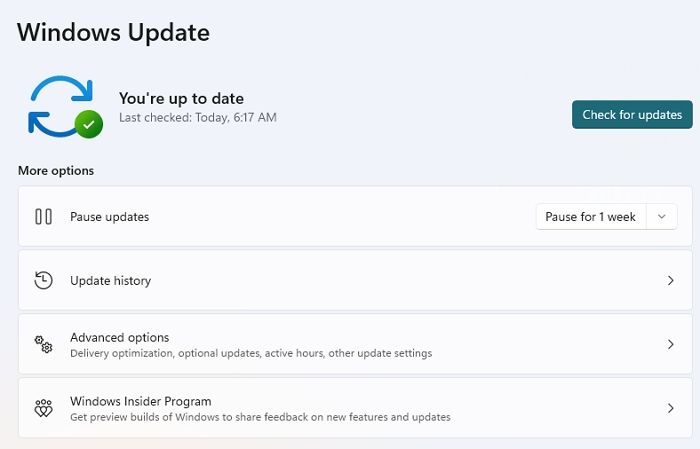
Failure to update Windows can lead you to the error issue of The VCRUNTIME140_1.DLL File. One can quickly resolve this issue by:
- Open Windows Settings, and navigate to Windows Update.
- Now tap on the Check for updates section on your screen's right side and wait patiently until the Windows installation completes.
- Make sure to install all of the optional updates here.
- Once the above process is completed successfully, reboot your system to enable the changes you made earlier.
Solution 2. Install Microsoft Visual C++ Redistributable Package on Windows
If you have gone through the above solution very carefully but still need to acquire the absolute key to your issues, make sure to repay the damaged file by purchasing the licensed version of reimage. The things you have to do here are:
Step 1. Launch your web browser and then go to Microsoft's official website.
Step 2. Search for the latest installers of Microsoft Visual C++.
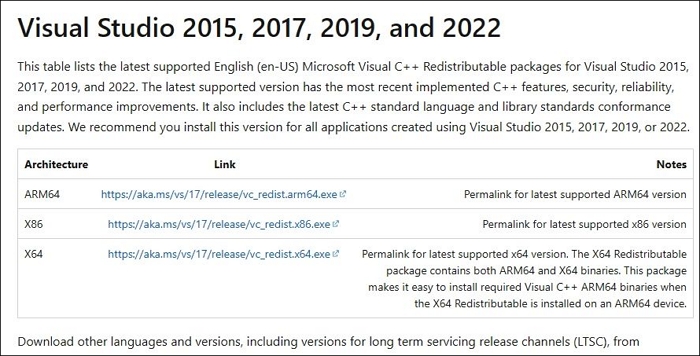
Once done, download and install the vc_redist.x86.exe and vc_redist.x64.exe versions on your device. On completing the above process, make sure to Reboot your system successfully.
Step 3. If the Microsoft Visual C++ Redistributable packages are already installed on your device. Make sure to uninstall these and then reinstall the new ones to eliminate the annoying situation.

- Launch your Control Panel and then press the Enter button. Go to Program and Features.
- You will get a list of different options here. Just locate the Visual C++ Redistributable package from the given options.
- Now, right-click each option and select Uninstall to proceed with the process.
On completing the above process, reinstall the packages as explained above to get rid of the error message.
Solution 3. Re-register the missing VCRUNTIME140_1.DLL file manually
Step 1. Open the Windows menu on your device and then type CMD in the Windows search.
Step 2. Right-click on the Command Prompt and select Run as administrator to proceed with the process.
Step 3. Once done with it, you have to copy and paste the commands mentioning "regsvr32 /u VCRUNTIME140_1.dll" followed by "regsvr32 VCRUNTIME140_1.dll" on your home screen.
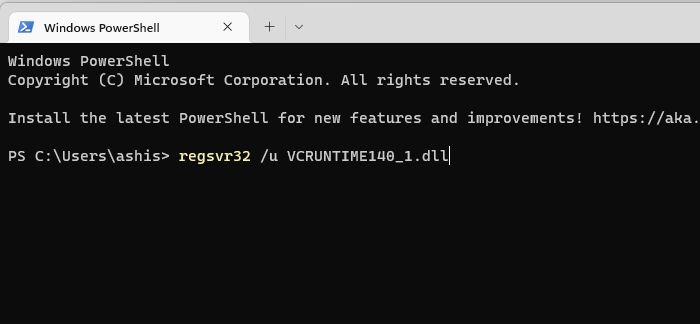
Step 4. Upon completing the above process, restart your computer system to check whether the problem has been resolved successfully or not.
Solution 4. Copy the missing DLL from the other location
VCRUNTIME140_1.dll is a part of different applications and a Microsoft Visual C++ Redistributable package. One can easily copy the missing DLL from another PC.
Step 1. Tap the Windows and the E button to open File Explorer on your device.
Step 2. Go to the View tab and check on the Hidden items box given there.
Step 3. Navigate to the location, saying "C:\\Program Files\\WindowsApps" on your device. You will have admin permission to access this.
Step 4. Go to the folder mentioning 14.0.29231.0_x64__, and once done with it, scroll down the list to locate file VCRUNTIME140_1.dll file.
Step 5. Once done, tap on the Ctrl + C button to copy the same.
Now move to the issuable folder to check whether the issue has been resolved successfully or not.
Conclusion
So, Guys! These are the leading solutions to fix the error issue VCRUNTIME140_1.dll on your Windows operating system. We have provided you with the detailed processes for the same above. Make sure to follow up the necessary steps carefully to avoid any changes or failures. If nothing works for you, you can reinstall your Windows operating system again to get absolute assistance.
Was This Page Helpful?
Roxanne is one of the main contributors to EaseUS and has created over 200 posts that help users solve multiple issues and failures on digital devices like PCs, Mobile phones, tablets, and Macs. She loves to share ideas with people of the same interests.
Daisy is the Senior editor of the writing team for EaseUS. She has been working at EaseUS for over ten years, starting as a technical writer and moving on to being a team leader of the content group. As a professional author for over ten years, she writes a lot to help people overcome their tech troubles.
Related Articles
-
What Is The Difference between Windows 10 Pro and Windows 10 Pro N
 Daisy/2025-03-14
Daisy/2025-03-14 -
What Is Bootrec.exe? Everything You Need to Know About This Tool
 Daisy/2025-01-24
Daisy/2025-01-24 -
eSATA External Hard Drive: Everything You Should Know
 Cici/2025-01-24
Cici/2025-01-24 -
What Is Difference between .BAT and .EXE files? [Full Information]
 Daisy/2025-01-24
Daisy/2025-01-24