What Is Rosetta Mac
Rosetta Mac is an emulator that bridges the transition between Intel and Apple processors. In short, it translates apps built for Intel so they will run on Apple silicon Mac. Rosetta Mac uses dynamic binary translation to convert x86_64 code to the Arm64 architecture used by the Apple M1 chips or M2 chips. Rosetta Mac is safe for your Mac because Apple made it, so you should have no security concerns.
Here are the differences between Rosetta 2 and Rosetta:
| Version Name | Rosetta | Rosetta2 |
| Release Time | Introduced in 2006 | Introduced in 2020 |
| System | Mac OS X Tiger | macOS Big Sur |
| Transition Form | Mac transition from PowerPC processors to Intel processors | Mac transition from Intel processors to Apple silicon |
| Application Type | Allow PowerPC applications to run on Intel-based Macs |
Allow Intel applications to run on Apple silicon Macs |
The main difference between Rosetta 2 and the original version is that Rosetta 2 can automatically translate non-native apps when installed, not during runtime. It increases the app's overall performance without no additional processing overhead.

How to Use Rosetta Mac
After knowing what Rosetta Mac is, you don't need to open or interact with Rosetta Mac like an application because it works automatically in the background when using applications built for Mac with an Intel processor. Rosetta Mac translates them for use with Apple silicon. So in most cases, you won't notice any difference in the process.
Applications That Need Rosetta Mac
To identify apps that need or can use Rosetta Mac:
Step 1. Select an application first.
Step 2. Click on the "Get Info" icon from the File menu in the menu bar.

Step 3. See the kind of information labeled.
- Application (Intel) means the app supports only Intel processors and needs Rosetta to work on a Mac with Apple silicon.
- Application (Universal) means the app supports both Apple silicon and Intel processors and uses Apple silicon by default. In short, Universal apps don't need Rosetta.
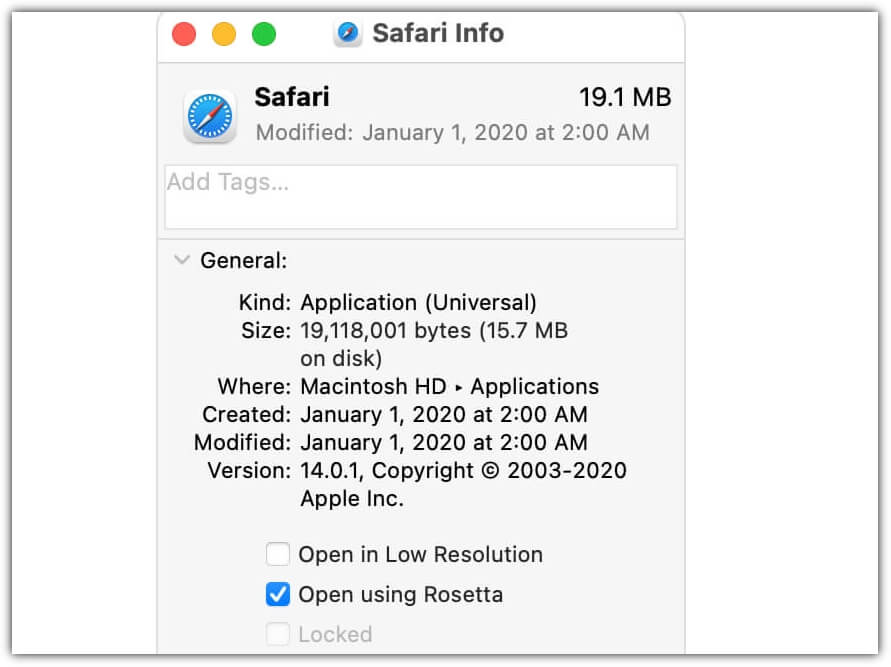
For the labeled Application (Universal), the information window includes the option "Open using Rosetta". It enables a universal app such as Safari browser to use plug-ins, extensions, or other add-ons that haven't been updated to support Apple silicon.
If universal apps don't recognize the add-ons you installed, you can quit the app, select this setting, and try again.
How to Install Rosetta on M1/M2 Mac
First, you should check whether Rosetta Mac is pre-installed on your Mac.
How Do I Check Whether Rosetta Mac Is Installed
Rosetta isn't automatically included with a standard macOS installation, so you must install it separately. Conveniently, macOS asks you if you want to install it when launching an app with Intel-based features for the first time.
And here's a picture of the Rosetta installation prompt window:

- Click "Install", then enter your username and password to allow installation to proceed.
- If you click "Not Now", you will be asked again the next time you open an app that needs Rosetta Mac. If Rosetta Mac is already installed, you won't be asked to install it again.
And you can check whether Rosetta has been installed or not by going to the Apple logo in the top left corner of your Mac, selecting "About This Mac", clicking on "System Report", and selecting Software>Installations in the left-hand margin.
Scroll down, and you should see the "Rosetta Update Auto", which means Rosetta is installed on your M1/M2 Mac.
How to Install Rosetta on Mac
For any reason, if you are not prompted to install Rosetta on M1/M2 Mac, you can also install it using "Terminal" on your Mac.
Here's how to install Rosetta on M1/M2 Mac:
Step 1. Open "Terminal" on your Mac. If you can't see it in your Dock, use the magnifying glass in the top right of your Mac to open Spotlight and search for "Terminal".
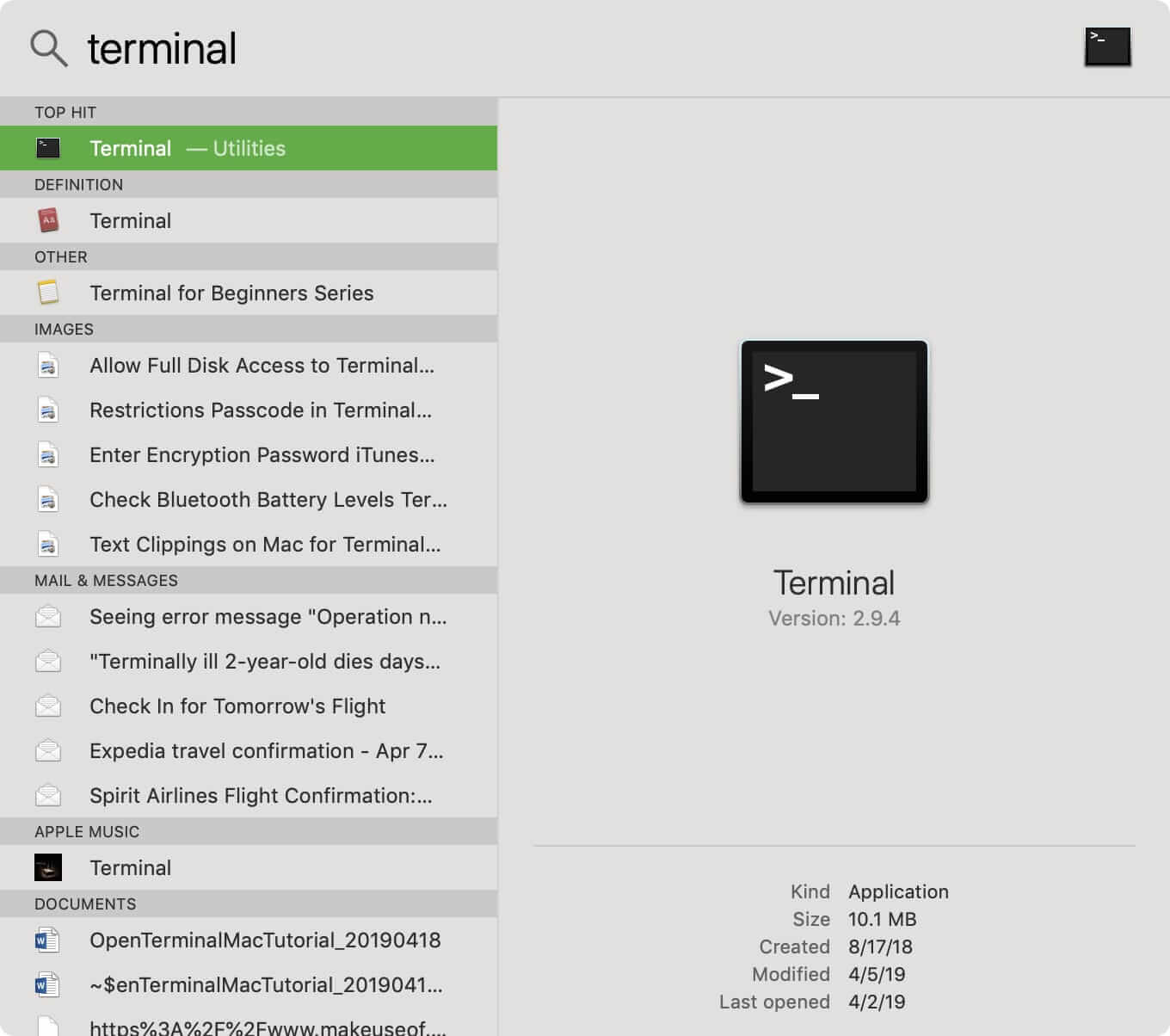
Step 2. Copy and paste the following command into the command line: /usr/sbin/softwareupdate --install-rosetta --agree-to-license (root permission required).

Step 3. Press "Enter". And Rosetta will now install automatically on your M1/M2 Mac.
How to Fix Installing Rosetta 2 on This System Is Not Supported
When installing Rosetta 2, two installation errors may happen, and here are ways to fix installation failures:
How to Fix Installing Rosetta 2 on This System Is Not Supported
Suppose you get the error "Installing Rosetta 2 on this system is not supported" when you install Rosetta Mac. It may be because you're trying to install Rosetta 2 on an Intel Mac (which does not need Rosetta 2) instead of an Apple Silicon Mac. Rosetta 1 works on Intel Macs but Rosetta 2 works only on AppleSilicon M1 & M2 Macs.

Check your system version in Settings, and Rosetta 2 is only available in macOS Big Sur or later. So if your Mac's system version is lower than macOS Big Sur, you can not install Rosetta 2.
If you are using an Apple Silicon Mac to install Rosetta 2 and are still getting this error message "Installing Rosetta 2 on this system is not supported". In that case, you've checked the "Open using Rosetta" box in the Terminal. To uncheck this box:
Step 1. Right-click on the Terminal app in your Dock or your Applications folder.
Step 2. Select "Get info" and uncheck the "Open using Rosetta" box.
Step 3. Try to install Rosetta again in the Terminal.
How to Fix Rosetta 2 Update Not Available
Rosetta 2 is necessary to run older non-native Intel x86 applications on new Apple Silicon Macs, such as M1 MacBook Pro, MacBook Air, Mac mini, etc. You should know that Rosetta 2 is not installed by default on these Macs. So, if you wish to run these applications, you must install Rosetta 2 onto the Apple Silicon Mac yourself.
In most cases, the command "softwareupdate --install-rosetta --agree-to-license" works great. But sometimes the system will prompt that "Rosetta 2 update not available". You can use a script to check if Rosetta is working or not:
#!/bin/bash
# Installs Rosetta as needed on Apple Silicon Macs.
arch=$(/usr/bin/arch)
#if arch type is arm64
if [ "$arch" == "arm64" ]; then # is rosetta 2 working?
arch -x86_64 /usr/bin/true 2> /dev/null
if [ $? -eq 1 ]; then
echo "Rosetta not working, instaling now."
/usr/sbin/softwareupdate --install-rosetta --agree-to-license
else
echo "Rosetta is already installed and working. Nothing to do."
exit 0
fi
else
echo "No need to install Rosetta on intel."
exit 0
fi
View More: Intermittent Rosetta install failures
If the system says, 'It cannot update, need to connect to the internet' while you are still online, it means Rosetta 2 is pre-installed on your Mac.
Conclusion
Rosetta Mac is an emulator that translates apps built for Intel Mac so that they can run on Apple Silicon Mac. When you launch an app with Intel-based features for the first time, macOS will ask if you want to install Rosetta. And if you're going to run older non-native Intel x86 applications on new Apple Silicon Macs, Rosetta Mac is necessary.
Was This Page Helpful?
Dany is an editor of EaseUS who lives and works in Chengdu, China. She focuses on writing articles about data recovery on Mac devices and PCs. She is devoted to improving her writing skills and enriching her professional knowledge. Dany also enjoys reading detective novels in her spare time.
Brithny is a technology enthusiast, aiming to make readers' tech lives easy and enjoyable. She loves exploring new technologies and writing technical how-to tips. In her spare time, she loves sharing things about her game experience on Facebook or Twitter.
Related Articles
-
What Is a Bup File? How to Open and Convert It?
 Daisy/2025-01-24
Daisy/2025-01-24 -
What Is The Difference Between Binary and Text Files? [Full Information]
 Daisy/2025-01-24
Daisy/2025-01-24 -
What Are the Best External Hard Drive for PS4? Top 8 Choice in 2025
 Cici/2025-01-24
Cici/2025-01-24 -
What Is Clipboard and How to Copy and Paste? [Full Guide]
 Daisy/2025-01-24
Daisy/2025-01-24