Introduction: What Is Pages File Mac
When navigating the wide ecosystem of Mac file formats, one comes across the distinctive and efficient Pages File format. Pages files, for those who are unfamiliar, are documents made by Apple's word processing software, which provides users with a powerful and user-friendly platform for document production. These files have the suffix ".pages" and are exclusive to the Apple Pages program.
This complete article explains the Mac Pages File format and how to deal with it. Whether you're a seasoned Mac user or just starting with Apple products, knowing how to work with Pages Files will greatly improve your document management experience. Join us as we explore the mysteries of the Pages File format Mac, allowing you to get the most out of your document editing efforts.
How to Open Pages Format Files Mac
With the appropriate methods, opening Pages files on a Mac can be a smooth experience in the dynamic world of file formats. Let's look at how to use iCloud and Google Drive to read and modify Pages format files.
Method 1. Use iCloud to Open a Pages File
Using the power of iCloud, Mac users may open Pages files across numerous devices in an integrated and simple manner.
Step 1. Log in to iCloud. Open the browser and go to iCloud.com. Sign in using your Apple ID.

Step 2. To launch the Pages app, click the "Pages" icon once within iCloud.

Step 3. Upload a Pages file from your Mac by clicking the "+" symbol.

Step 4. After opening the uploaded file in the cloud, you may edit it directly in the Pages program online and download it to save it.
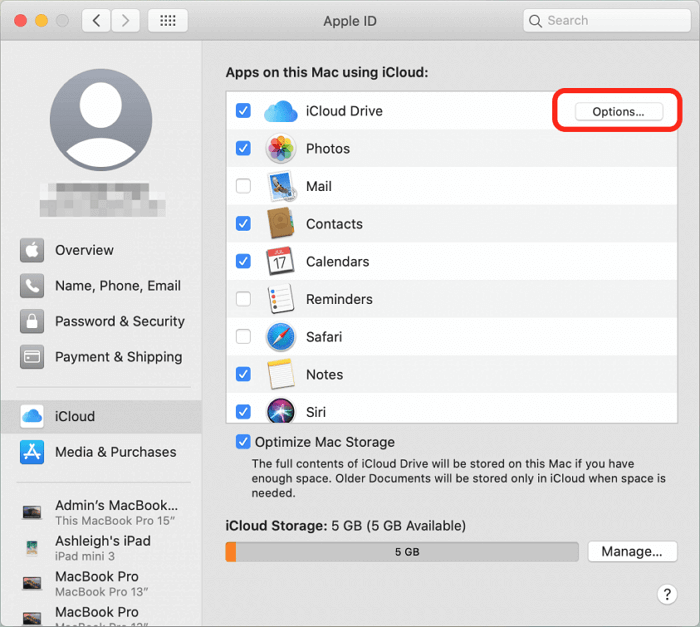
Backup Mac to iCloud: How to Use iCloud to Back Up MacBook Air/Pro
macOS features a unique backup software to ensure you don't lose crucial files. Continue reading to find out how to back up Mac to iCloud. Read more >>
Method 2. Open Pages Format Files with Google Drive
For individuals who want a cloud-based option, Google Drive supports Pages files, enhancing accessibility and collaboration.
Step 1. Upload to Google Drive by going to Google Drive, signing in, and clicking on the "+ New" icon.
![]()
Step 2. After that, choose "File upload" and go to where you save your pages on your device.

Step 3. Once uploaded, right-click the Pages file, hover over "Open with," and select "Cloud Convert." Login to your Cloud Convert account.

Step 4. The file will open in cloud convert; choose a compatible format for Google Docs like "DOC" or "DOCX."
Step 5. Check the Save output files to Google Drive option and click Convert.

Step 6. Go to Google Drive, right-click on the converted file, and open it with Google Docs.
If you find this information helpful, please share it with others on social media to assist them in overcoming this common challenge.
How to Open Pages Files on Windows
Although Windows users can't open or read Pages files directly, there are workarounds. When opening Pages files, Windows users are not left out. The below method will help you open page files on Windows:
Open Pages through a Zip Compression
Converting a Pages file into a zip file is similar to the ordinary zip files in a way that they both enclose vital document data, a JPG file, and a PDF file to preview the content. Follow these instructions to open a Pages file using zip compression to read or access the Apple Pages files and documents on a Windows PC:
Step 1. Attempt to open an Apple Pages file in Microsoft Word, which results in an incompatibility dialog box. Accept the next dialog boxes, indicating Microsoft cannot open the file. Finish the procedure by clicking "OK" on Word's last error dialog box.
Step 2. Rename the file and change the .pages extension to .zip to access the file.

Step 3. After updating the extension, confirm the change in the dialog box that appears.
Step 4. Extract files from the Pages file. To discover various picture files, open the extracted zip folder.
Step 5. Click on the "QuickLook" folder and open the PDF file. It is the Page File you wanted to open.

LEARN MORE
Still curious? Click here to learn about How to Open Zip File on Mac [Ventura/Monterey/Big Sur]
Final Verdict
Understanding Pages files on both Mac and Windows improves cross-platform interoperability. Users can easily open, edit, and share Pages documents using iCloud, Google Drive, and Zip Compression. The versatility of these techniques offers a seamless experience for Mac and Windows users. Users will welcome the ability to access Pages files across several devices and platforms, whether through native programs or third-party solutions.
In the ever-changing digital world, mastering these strategies brings simplicity and efficiency to document sharing and collaboration.
Was This Page Helpful?
Jaden is one of the editors of EaseUS who lives and works in Chengdu, China. She focuses on topics concerning PCs and Mac data recovery. Jaden is committed to enhancing professional IT knowledge and writing abilities. She is always keen on new and intelligent products.
Related Articles
-
ReFS vs NTFS: Which Is a Better File System?
 Jean/2024-01-11
Jean/2024-01-11 -
Motherboard: An Indispensable Part of Your PC
 Tracy King/2024-01-11
Tracy King/2024-01-11 -
How to Fix Physxloader.dll Is Missing or Not Found Errors
 Daisy/2024-01-11
Daisy/2024-01-11 -
One PC Plays as Two: How to Dual Boot Windows 11 with Windows 10 Together
 Jean/2024-01-11
Jean/2024-01-11
