Toshiba is one of the famous laptop brands, and Toshiba Satellite is one of the most used laptops worldwide. The boot menu is an essential feature of Toshiba laptops. With this post from EaseUS, you can get all details about the Toshiba boot menu and ways to access it. Let's get started!
What Is Toshiba Laptop Boot Menu
What is the Toshiba boot menu? What does the Toshiba boot menu do? As its name suggests, it refers to the boot menu on the Toshiba laptop, which is responsible for booting your PC.

When you turn on your computer, a splash screen will appear. The Toshiba boot menu key is F12 or F2. Therefore, it informs you that pressing F2, F12, or other keys or key shortcuts will launch the BIOS setup. It will, however, only be visible for a short while.
As you know, when you power on your computer, the operating system stored on the hard drive will boot. However, when your computer is stuck on a blue screen or black screen, you must boot your Toshiba laptop from media like a system installation CD, USB flash drive, or other objects.
To this end, you have to change the boot order or boot device of the Toshiba laptop after entering the boot menu in the BIOS settings. In the next part, you can learn how to access the Toshiba boot menu.
When your Toshiba laptop encounters system errors, you may need to restore it. But do you have a Toshiba recovery disk? Do not worry. You can turn to the following article for help.

Toshiba Recovery Disk Free Download
Having a Toshiba recovery disk can safeguard you from system or data loss. Keep reading to discover ways to create the recovery disk. Read more >>
How to Get to Toshiba Boot Menu
There are two scenarios to access the Toshiba boot menu: your Toshiba laptop can boot normally and cannot boot properly. You can pick one method based on your actual needs.
Case 1. Access Toshiba Boot Menu When the PC Boots Properly
When your computer can boot properly, you may quickly access the Toshiba laptop boot menu by pressing F2 or F12.
However, things will be different if you cannot enter the system and are locked out of Windows. You need to require the assistance of a Windows password key. With the Windows password key, you may quickly restore the forgotten password and start the computer. Then, follow the steps below to access the Toshiba boot menu.
Step 1. Shut down the Toshiba laptop.
Step 2. Restart the Toshiba laptop, then hit the on-screen prompts until you reach the Toshiba boot menu.
Step 3. To locate the Toshiba satellite's boot menu, you can also access the BIOS setup. Repeat the steps above to open the Phoenix BIOS Setup Utility window, and then, by clicking the appropriate keys, switch to the Boot tab to accomplish that.
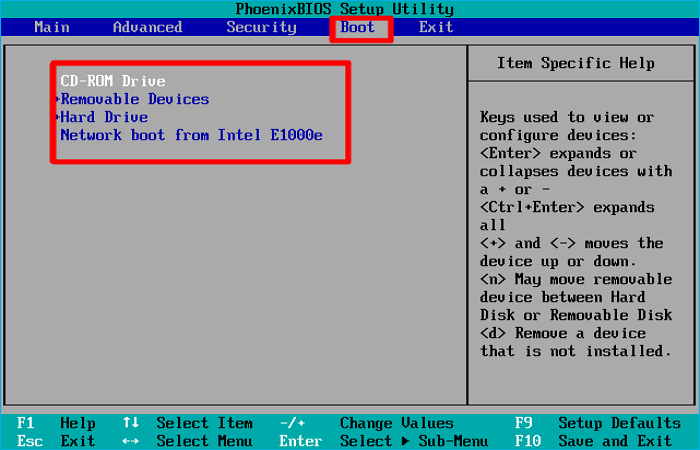
After that, you can access the Toshiba boot menu, even if you cannot enter the system and are locked out of Windows.
Here is also a video about how to access the Toshiba boot menu.
Key moments:
- 1:23 Choose an option
- 1:29 Troubleshoot
- 1:33 Advanced options
- 1:38 UEFI Firmware Settings
Case 2. Enter Toshiba Boot Menu When the PC Is Unbootable
If your Toshiba computer cannot boot normally, you must prepare a bootable USB drive. Follow the steps below to enter the Toshiba boot menu.
Step 1. Connect the bootable USB to your Toshiba computer, then turn it on by pressing the Power button until it boots.
Step 2. Continue holding down the Toshiba boot menu key (the key you must press when the computer first boots) until the BIOS setup window appears.
Step 3. Utilize the arrow keys on PC's keyboard to navigate to the Boot tab. The boot sequence can then be changed by pressing +/- and the up/down arrow keys.
Step 4. Press F10 to save the modifications and tap Enter to execute the operation.
If the boot menu is not working on the Toshiba laptop, you can use the Toshiba HWSetup Tool to configure it or disable Fast Startup.
If you like this article, post it on social media:
To Sum Up
The boot menu is vital to boot your Toshiba laptop. This article describes the Toshiba boot menu and how to access it. You should get into the Toshiba boot menu or BIOS when you want to change the boot order to boot from other devices or encounter a boot failure. I hope you can get all the information on the Toshiba boot menu here.
Was This Page Helpful?
Updated by Jerry
"I hope my articles can help solve your technical problems. If you are interested in other articles, you can check the articles at the bottom of this page, and you can also check my Facebook to get additional help."
Related Articles
-
Complete Guide of SATA Cable[Definition, Types, Usage & Differences]
 Larissa/2025-06-30
Larissa/2025-06-30 -
How Do I Fix 'This PC Can't Run Windows 11' Error? Your Complete Guide Is Here
 Tracy King/2025-06-30
Tracy King/2025-06-30 -
What Is The Difference between Windows 10 Pro and Windows 10 Pro N
 Daisy/2025-06-30
Daisy/2025-06-30 -
What Is macOS Base System [Everything You Need to Know]
 Cedric/2025-06-30
Cedric/2025-06-30