Table of Contents
Product keys are an undeniable necessity of any software today. So, what happens if you lose it?
Every tool and program you use on your computer has an activation key, including your operating system. These keys activate the premium and paid features of the tool, allowing the user to employ these programs extensively.

Windows Activation Key, as seen in Windows' System Information
That's why you need these keys to unlock premium features in your operating system and productivity tools such as Adobe, Microsoft Office, and various other devices. However, countless people lose their software keys every day.
So, what happens then? Does it render their tool irrelevant? Or can they recover it? Moreover, are they able to use the said tools at all? Let's find all the answers:
In this article, you'll learn:
- What Happens If I Lost My Product Keys?
- How Can I Get My Product Key If I Lost It - Try Product Key Finder
- Find Product Keys to Windows, Office, and Installed Programs
What Happens If I Lost My Product Keys?
There are many downsides to losing your product key. You can suffer an array of small and big losses from being unable to activate your tool again to apply for new registration. That's why it's imperative to keep your keys safe and secure.
So, to help you understand just how important it is to keep your product keys, here are a few things that can happen if you lose them:
- Inability to get past the trial phase of a software
- You won't be able to reactivate a program after reinstalling it
- If you reinstall windows, you won't have the activation key to access all the key features
- You won't be able to use a multiple-computer single-user license on various PCs
Moreover, if your software updates, then it might require you to put your product key again. So, if you've lost your key, then you won't be able to benefit from activating it again.
How Can I Get My Product Key If I Lost It - Try Product Key Finder
Just because you lost your keys doesn't mean all is lost. There are ways to rediscover your lost activation codes. But, you can go the easy way or the complicated way. The easiest way to go about it is by using EaseUS Key Finder.
It's a remarkable tool that scours through your computer to detect even the most hidden program keys. This includes the tools we mentioned earlier, such as Adobe, Office, and even Windows itself. You can use it to detect a few things, which include:
- Activation keys for Windows & installed software
- A dead computer's product key
- Windows credentials
- Other information like Wi-Fi names and passwords
- Recover saved passwords from web browsers, i.e., Chrome and Firefox
So, how does it all work? Here's a little demonstration to help you recover your keys:
1. Download & Install EaseUS Key Finder
The first step is to head to download EaseUS Key Finder's homepage. Or, you can directly download this software here:
As you can see here, the tool's basic information is provided. You can choose to buy it or download the free trial version. The file size for both these download options is less than 1.5mb. So, it takes less than a second to download it.
Once done, all you have to do is follow the on-screen instructions to install the tool. This, too, takes less than 10 seconds,
2. Let It Install, Then Run It
Once the program installs, then it will run itself and present you with the following screen:
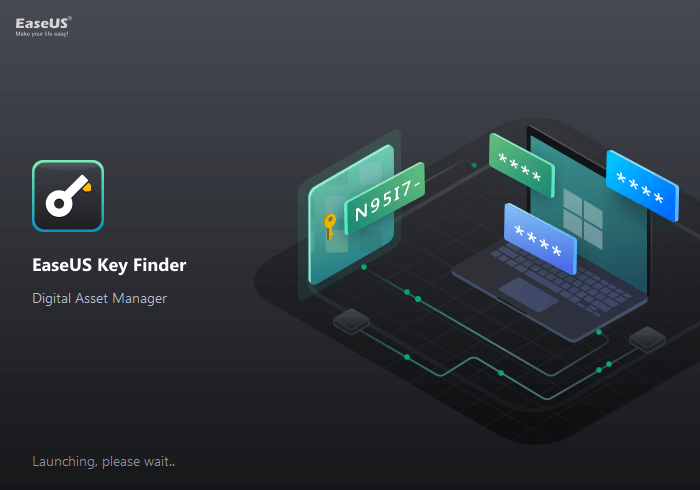
As you can see, the tool introduced itself again. This includes all the applications that it can detect at a time and external drives from which it can extract information. How does it do that?
- By accessing necessary program files
- By scouring through the Windows registry
- Config and other system files within these programs
The tool will take a few seconds to access all these essentials.
3. Allow The Tool To Scan Your Computer and Check For Your Windows Keys
The tool will scan through all the aspects of your computer, as mentioned before. The home screen shows you the primary Windows key. However, if you notice on the left-hand side, the tool's sidebar shows you the Windows product key it has detected.
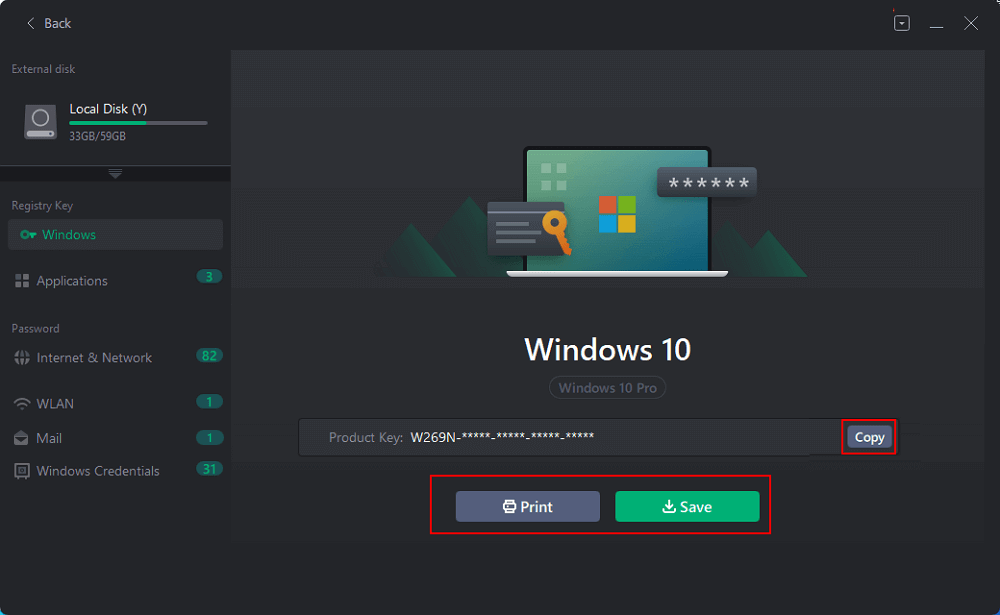
Find Product Keys to Windows, Office, and Installed Programs
Ease the US is a remarkable tool to help you find your product keys. We've established that much. However, it has various benefits besides detecting the obvious few keys, such as:
Windows Key
If you navigate the tool, you can access each key accordingly. To access your windows key, you need to follow these steps:
Step 1. Click "Windows" tab under the Registry Key.

Step 2. Check Windows product key on the right side. Click "Copy" to paste. Or select other two options:
"Save" - Save to local as a PDF file.
"Print" - Click to print key file.

As you can notice, the tool has successfully detected the windows key. All you have to do from here is click on the "Show Full Key" icon to access it.
Office Key
If you're lost your MS Office key, then follow these steps:
Step 1. Click "Application" tab under "Registry Key".

Step 2. View Applications Registry Keys on the right panel. EaseUS Key Finder will show all keys of installed software. Copy the targeted serial numbers. Also, you can click "Print" or "Save".

Here, you can see the same "Show Full Key" option, which will allow you to see and copy the activation key for MS Office.
Bonus Tip: Find Office Key In Registry
To find an MS Office key without this tool, you can use the Windows registry, such as this:
- Type Regedit in "Run" after pressing Windows+R
- Browse to \HKEY_LOCAL_MACHINE\SOFTWARE\Microsoft\Windows NT\CurrentVersion\SoftwareProtectionPlatform
- Then, click on this:
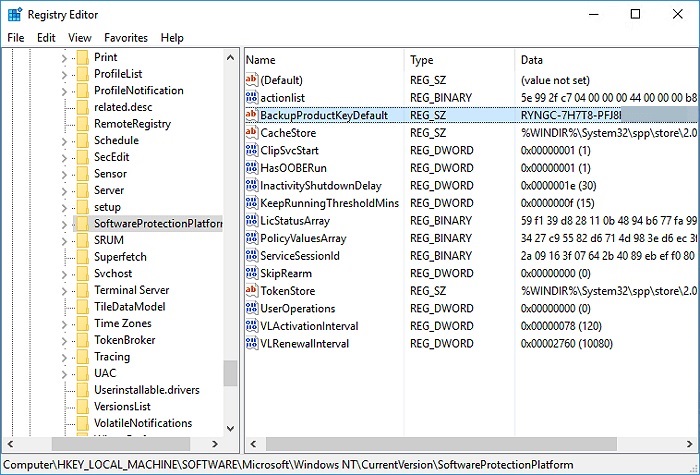
All you will have to do now is copy the key next to it.
Internet & Network
Besides the keys for your operating system and applications, the tool can also help you find saved passwords, such as this:
Step 1. Click "Internet & Network" under Password.

Step 2. Check Browser Accounts & Passwords of Chrome, Edge, Firefox, and IE.
"Copy" - Click it, then directly paste.
"Save" - Save as a PDF file.
"Print" - Connect Printer to print.

As seen here, the tool has detected multiple passwords saved across browsers on this computer.
Conclusion
This is how you can recover your lost keys with the help of EaseUS Key Finder and by using the Regedit. So, make sure you follow these steps carefully to find the keys to your essential tools and programs.
Was This Page Helpful?
Updated by Tracy King
Tracy became a member of the EaseUS content team in 2013. Being a technical writer for over 10 years, she is enthusiastic about sharing tips to assist readers in resolving complex issues in disk management, file transfer, PC & Mac performance optimization, etc., like an expert.
Related Articles
-
How to Recover Windows 10 Product Key from Unbootable Drive [2024 New]
![author icon]() Tracy King/2024/04/17
Tracy King/2024/04/17 -
How to Find Product Keys for Installed Programs on Windows? 3 Ways
![author icon]() Tracy King/2024/01/04
Tracy King/2024/01/04 -
How to Find Wifi Password on iPhone [Detailed Guide]
![author icon]() Tracy King/2023/12/12
Tracy King/2023/12/12 -
Find Windows XP Product Key/License with 4 Practical Solutions
![author icon]() Tracy King/2024/04/01
Tracy King/2024/04/01
About EaseUS Key Finder
EaseUS Key Finder offers complete solutions for you to efficiently find Windows or Windows Server product keys, discover Offce, Adobe, and other installed software serials, and find WiFi codes, etc, successfully in simple clicks.
Product Reviews
