Table of Contents
"Recover product key from dead HDD...Hi, recently, my laptop had a motherboard issue that lead to the death of my PC. Almost every component is damaged, I brought the laptop to a PC repair shop but they couldn't do anything. We tried to recover at least the HDD, without success. I'm currently building a new PC and I wonder if there's a way to get back the windows license. Thanks in advance for the help." -- Microsoft.com
Once your PC turns unbootable or dead, the common choice to save is to reinstall Windows for reuse. When you finally go to the “Reinstall” part and stop frowning, another annoying thing happens, you need to enter your Windows product key. Some guides may suggest checking the Windows product key stickers first, however, the key info on the sticker may become faint by these years. It means you can not read it correctly and start to reinstall OS.
There are a few ways to recover product keys from dead or unbootable PC.
- Notice:
- Before applying the following methods, please read this important notice. If your Windows license is OEM installed by the manufacturer, unfortunately, it is not allowed to reinstall Windows on another computer. If you ever manually type Windows license. The below solutions are suitable.
Quick Navigation:
Method 1. Run EaseUS Key Finder to Get Product Key from Dead Computer
Method 2. Use ProduKey to Get Product Key
Method 3. Launch KeyFinder Plus to Retrieve Windows or Office Keys
Method 1. Run EaseUS Key Finder to Get Product Key from Dead Computer
The quick method to get product keys is to use a professional app - EaseUS Key Finder. It features to find your license key of any installed programs from a dead/health computer.
What you can try if download this software?
On a health PC:
- Find keys of commonly used software: Windows, Office, Adobe, SQL Server, Exchange Server, and Autodesk.
- Get the saved browser username and password: Support Chrome, Edge, IE, and Firefox.
- Read the connected WiFi password: Key Finder will find all WiFi passwords connected to the current computer. It is easy to run this software to recognize it.
- Locate username and password of Windows Credentials.
On a dead PC:
Recover product keys from an external hard drive: If your computer fails to boot, you can remove the OS installed disk from the old computer and then connect to another device. Run this tool to recover your license key of any installed programs from a dead computer, such as recover Windows, Office, Adobe, and etc.
How to Recover Product Key from Dead Computer:
Step 1. Take the OS hard drive off from your dead or unbootable PC, then connect it to a running computer via a SATA-USB cable as an external hard drive.

Step 2. Launch EaseUS Key Finder on the same new healthy computer, click "External Hard Drive", then select your dead or unbootable OS drive below the Choose a drive section. And click "Scan" to continue.
Or, you can browse to select the user account in the dead or unabootable OS drive under the Choose a Microsoft account section.
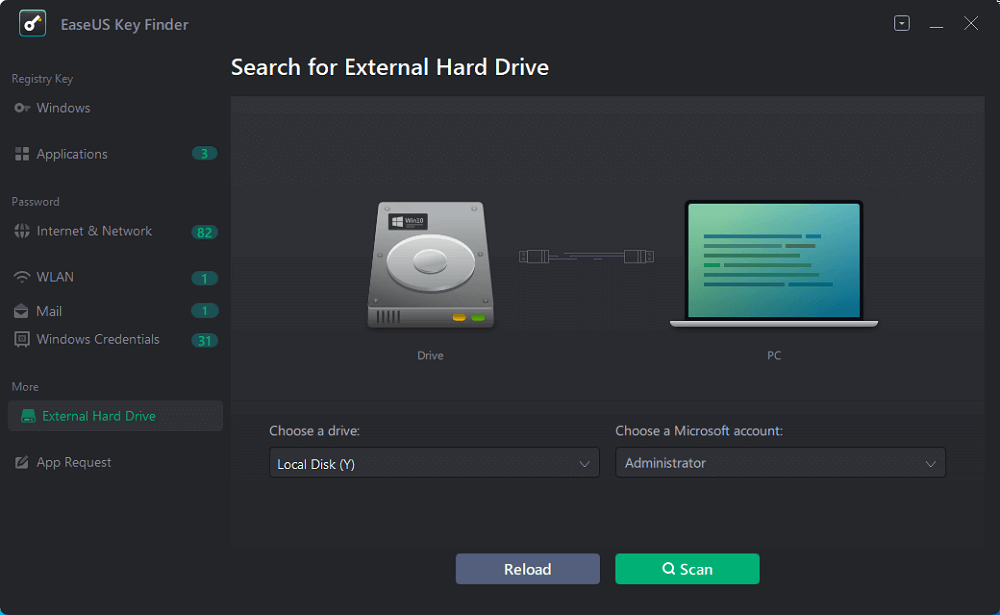
Step 3. Find important product keys from the dead or unbootable PC's OS drive.
1. To find Windows, Applications product keys or WiFi passwords:
- Click "Windows" or "Applications" >The Windows or applications' product keys or your WiFi passwords of the dead or unbootable PC will show up on the right pane.
- Click "Copy", "Print" or "Save" to back up the Windows or installed software product keys or WiFi passwords.
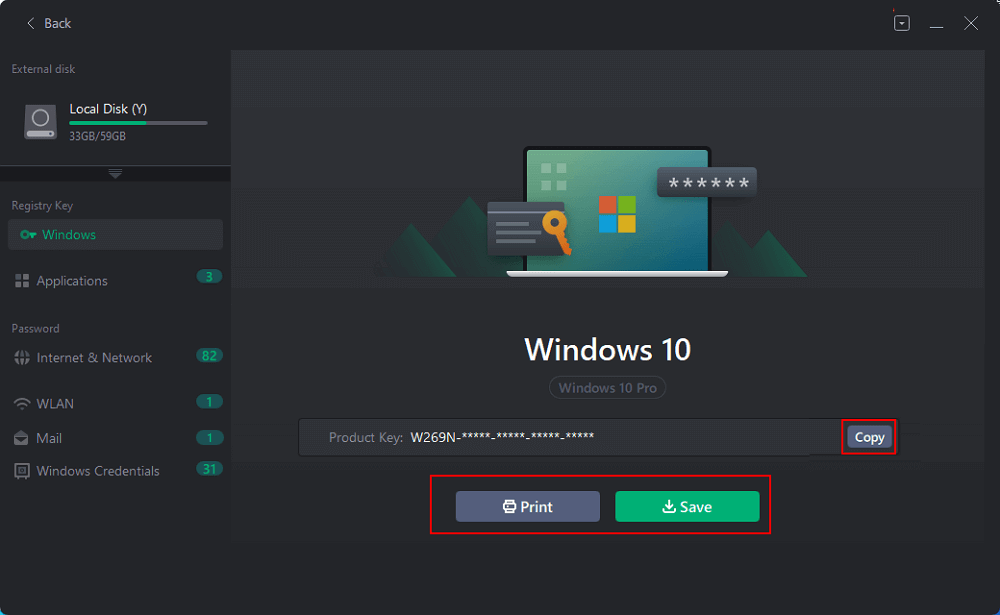
2. To find browser's or your Windows Credentials' password:
- Click "Internet & Network" or "Windows Credentials" on the left, and click "Verify Now".
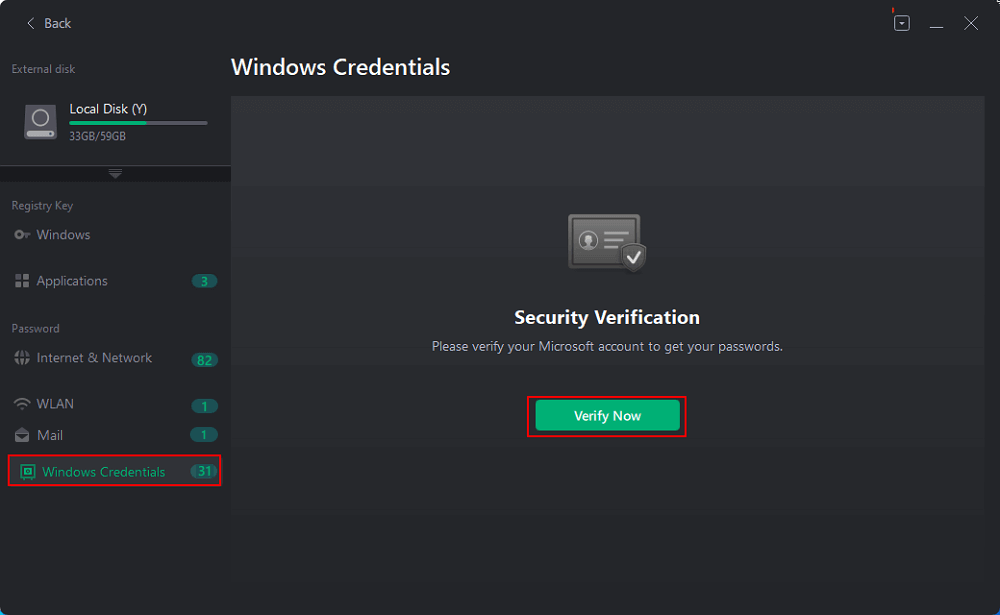
- Put in your Microsoft account and password of the dead or unbootable PC for verification.
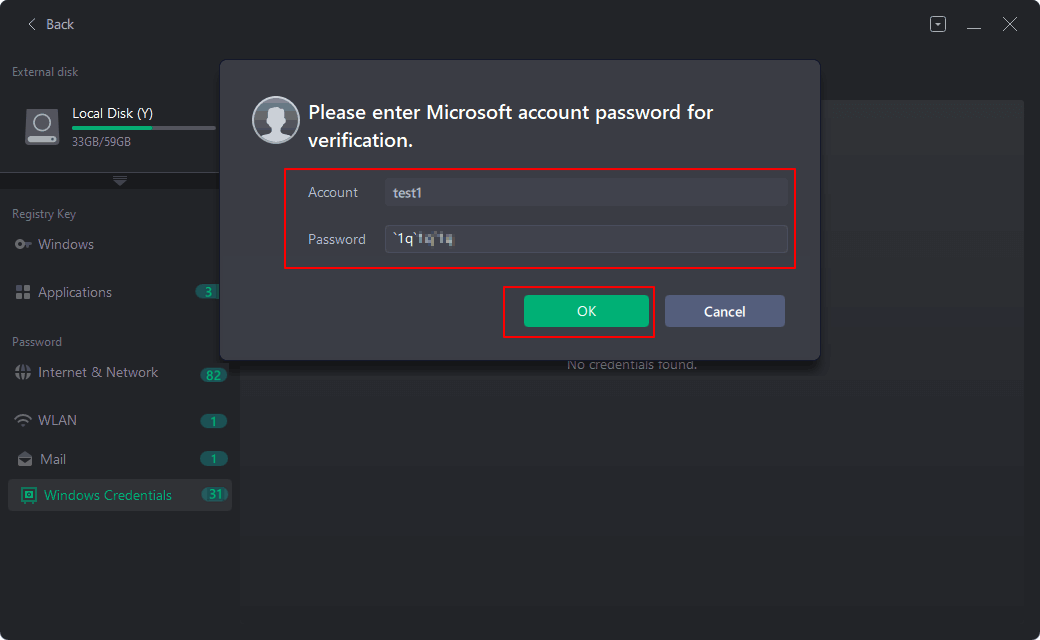
- Then, you'll see all accounts and passwords that you saved in internet browsers or your PC. You can "Copy", "Print", or "Save" these accounts and passwords as a backup on your new computer.
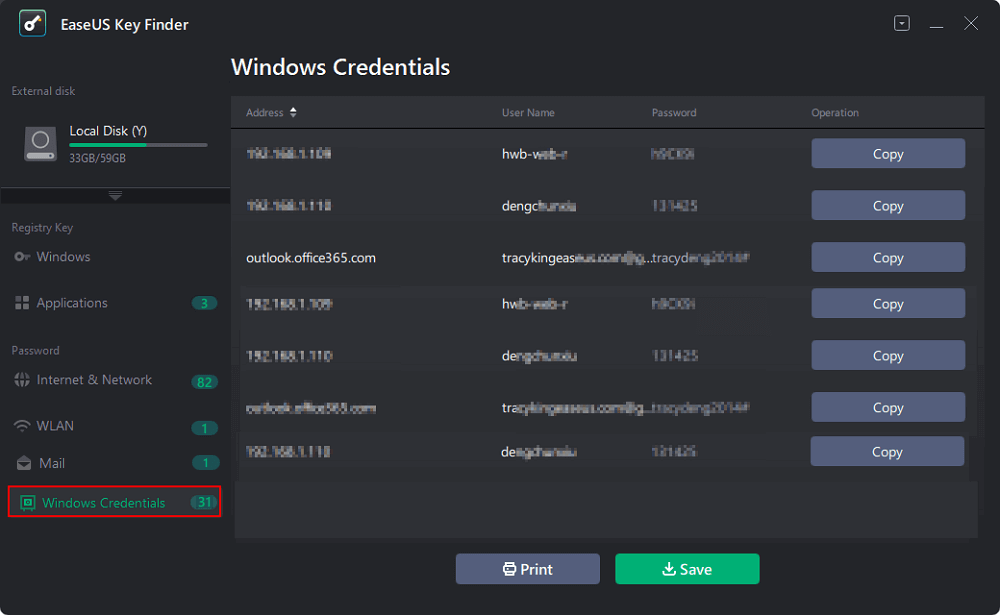
Method 2. Use ProduKey to Get Product Key
ProduKey is another key finder utility released by NirSoft. If you lost your keys of installed programs - included Windows, Office, SQL Server, Exchange Server, Visual Studio, Adobe, and Autodesk products - you can try this small utility.
Note: The download link is not clear on the product page. Please make sure the link is safe. Or dangerous files will attack your machine.
How to use ProduKey:
Step 1. Remove the hard drive from an old computer and then attach it to a working computer.
Step 2. Download ProduKey from the home page and run it.
Step 3. Click the File tab and choose "Select Source".
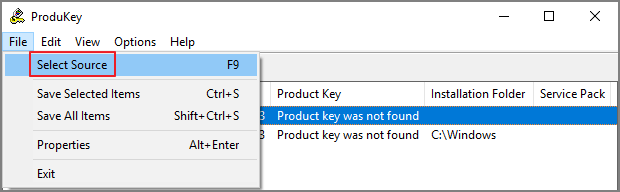
Step 4. Select "Load the product keys from external Software Registry hive". Click the "Browse" button and directly select the software registry file (Windows\System32\Config folder).
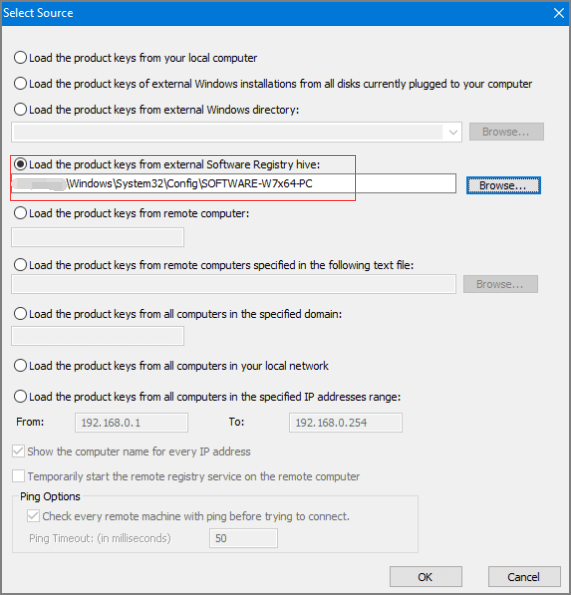
Step 5. Click "OK". Then the product keys will be listed below.
Method 3. Launch KeyFinder Plus to Retrieve Windows or Office Keys
KeyFinder Plus is another small program that recovers lost product keys easily. Support to get keys of Windows, Office, Exchange Server, SQL Server, and Adobe. If the PC gets down without response, this utility works to retrieve Windows or Office from a dead computer.
How to Use KeyFinder Plus:
Step 1. Run KeyFinder Plus and then select the "Start Recovery" button.
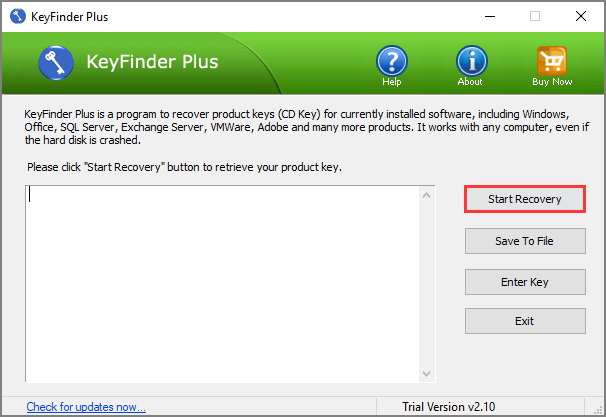
Step 2. Click "From non-booting system" from the drop-down list.
Step 3. Click "..." next to the file location box. And select the SOFTWARE registry file from crashed hard drive. Go to the Windows\System32\Config folder.
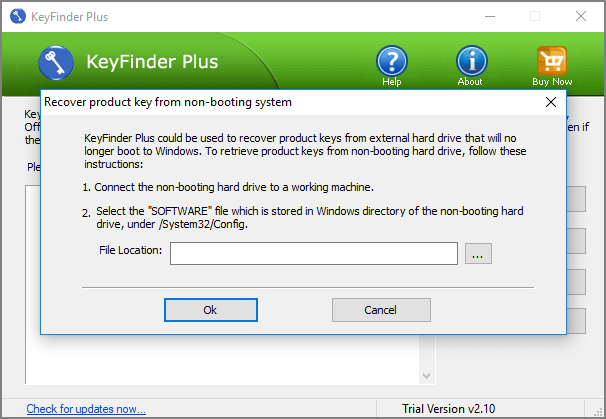
Step 4. Click "OK". The KeyFinder Plus will find all registry keys. You can continue to reinstall Windows or export other product keys.
Final Words
In this article, we picked three apps to recover product keys from dead or unbootable PC. To keep PC assets safe, we recommend EaseUS Key Finder. No need to worry about virus files or complex SOFTWARE registry notes. The other two utilities do well in key finder jobs. But for beginners, the SOFTWARE registry file is not easy enough.
Was This Page Helpful?
Updated by Tracy King
Tracy became a member of the EaseUS content team in 2013. Being a technical writer for over 10 years, she is enthusiastic about sharing tips to assist readers in resolving complex issues in disk management, file transfer, PC & Mac performance optimization, etc., like an expert.
Related Articles
-
How to Find Software License Key on Computer? 3 Methods for Help
![author icon]() Tracy King/2023/10/24
Tracy King/2023/10/24 -
Forgot Linkedin Password and Email? Do not worry!
![author icon]() Tracy King/2023/10/24
Tracy King/2023/10/24 -
How to Find Autodesk Survey (2021-2005) Product Key
![author icon]() Daisy/2023/10/24
Daisy/2023/10/24 -
How to See Saved Passwords in Opera GX
![author icon]() Tracy King/2023/10/24
Tracy King/2023/10/24
About EaseUS Key Finder
EaseUS Key Finder offers complete solutions for you to efficiently find Windows or Windows Server product keys, discover Offce, Adobe, and other installed software serials, and find WiFi codes, etc, successfully in simple clicks.
Product Reviews
