Table of Contents
| Workable Solutions | Step-by-step Troubleshooting |
|---|---|
| #1. EaseUS Key Finder | Step 1. Click "Application" tab under "Registry Key"; Step 2. View Applications Registry Keys on the right...Full steps |
| #2. Verification Email | Step 1. Go to the Microsoft Sign-in page, type your email and click "Next"; Step 2. Click on...Full steps |
| #3. Recovery Form | Step 1. Go to the Microsoft account sign-in page, input your email, and click "Next"; Step 2. Click on...Full steps |

Introduction
Sometimes, we need a password for our Microsoft Account, and then we get to know that we can't remember it or it is missing from your side. However, it is a prevalent thing in our lives. And it takes a couple of hours to recover it. But now, the case is different. You can now quickly recover your lost, missing, or forgotten password with a tool that requires nothing from you. Anyone can very quickly recover a password through that tool, and yes, some other ways allow you to recover a password quickly.
So are you ready to look into the best and easiest password recovery methods that make your lives easier? Let's read more about that. We have something special for you. It will make you more stressed free.
#1. Recover Microsoft Account Password with EaseUS Key Finder
Let us provide you with information about the best tool, EaseUS Key Finder. It is a simple tool that allows you to restore and recover a forgotten password quickly. You can even retrieve your product keys and passwords from a dead computer with a healthy hard disk. Further, you can find keys for installed programs with EaseUS Key Finder.
Step 1. Click "Application" tab under "Registry Key".

Step 2. View Applications Registry Keys on the right panel. EaseUS Key Finder will show all keys of installed software. Copy the targeted serial numbers. Also, you can click "Print" or "Save".

Generally, we don't understand the features and functions of a tool, but the best thing about EaseUS Key Finder is that it is developed by keeping in mind the factor of user-friendliness. So anyone can use it. Besides that, it has a clear user interface that works faster than any other tool so that you can save your precious time and obtain the things you want.
#2. Reset Microsoft Account Password with a Verification Email
Have a look at how you can reset your Microsoft account password with a verification Email, as sometimes, you only remember your email id and nothing else.
Step 1. Go to the Microsoft Sign-in page, type your email and click "Next".
Step 2. Click on "forgot password".
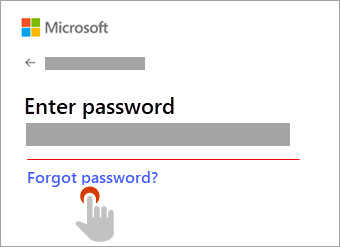
Step 3. Microsoft shows you your recovery email address. Click on "Get code".
Step 4. Check your recovery email address, where you'll get a verification code.
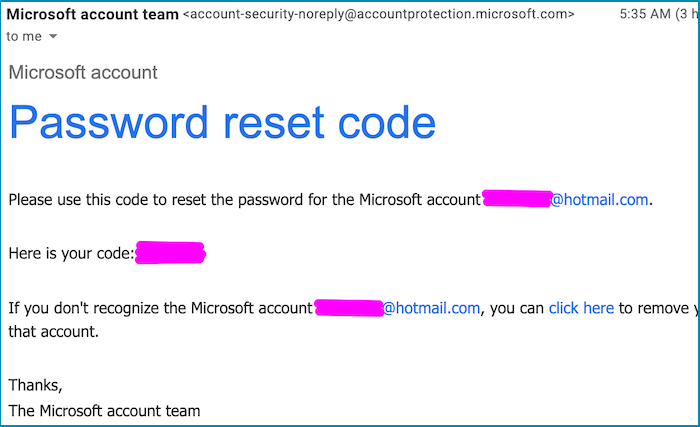
Step 5. Copy and paste the verification code you received and click on the "Next".
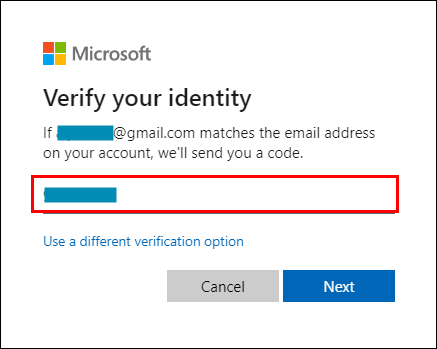
Step 6. Then you can create a strong password.
#3. Reset Microsoft Account Password with a Recovery Form
If you forgot your Microsoft account credentials or password and you haven't added a recovery email or phone number during account creation for future verification. Don't worry. Now, you have an option you can recover your Microsoft account through the recovery form. You can easily and quickly regain your Microsoft account through the Microsoft account recovery form with just a few simple and easy steps.
Have a look at some detailed steps below:
Step 1. Go to the Microsoft account sign-in page, input your email, and click "Next".

Step 2. Click on "Forgot password".
Step 3. Microsoft asks you to verify your identity through phone number or email address, but we forgot both or haven't added, so click "I don't have any of these".

Step 4. Input a different and active email address below that you can access, and Microsoft will reach out to you for verification.

Step 5. Fill out the ReCaptcha and click "Next".

Step 6. Open your email that you've entered for verification, where you'll receive a security code.
Step 7. Enter the received security code and click "Verify".
Step 8. Answer some questions and fill out the form. You'll be asked your first name, last name, date of birth, country, state, city, and zip or postal code. All your provided information should be 100% accurate. After filling out this form, click next. Answer some questions and fill out the form. You'll be asked your first name, last name, date of birth, country, state, city, and zip or postal code. All your provided information should be 100% accurate. After filling out this form, click "Next".

Step 9. Now, Microsoft will show you a form and ask you for four email addresses of contacts you've recently sent emails to. Write four email addresses in the text boxes (one email address per text box). Below the email addresses text boxes, you can see two more boxes for email subject lines. You've to write the exact subject lines of your recently sent emails (one per text box). Then, click next. Now, Microsoft will show you a form and ask you for four email addresses of contacts you've recently sent emails to. Write four email addresses in the text boxes (one email address per text box). Below the email addresses text boxes, you can see two more boxes for email subject lines. You've to write the exact subject lines of your recently sent emails (one per text box). Then, click "Next".

Microsoft team will review your provided information, in this way, you can get a response from Microsoft within 24 hours so it would be more feasible. As you better know about the case, whether it is verified or not. Microsoft team will review your provided information, in this way, you can get a response from Microsoft within 24 hours so it would be more feasible. As you better know about the case, whether it is verified or not.
Conclusion
Recovering a password is no more difficult if you are familiar with some methods and accessible tools for retrieving it. However, once you are familiar with EaseUS Key Finder, there is no way to look for any other tool, as it is developed to make your lives easier. It is beneficial more than you think!
- It provides you with the best, most effortless, and quick methods to recover a password.
- Also, you can find a Microsoft Office product key with this fantastic utility.
- Recover your saved web passwords such as Mozilla Firefox, Chrome, IE, etc.
Was This Page Helpful?
Updated by Tracy King
Tracy became a member of the EaseUS content team in 2013. Being a technical writer for over 10 years, she is enthusiastic about sharing tips to assist readers in resolving complex issues in disk management, file transfer, PC & Mac performance optimization, etc., like an expert.
Related Articles
-
4 Ways!How to Find Microsoft Office Product Key (Microsoft Office 2007~2019)
![author icon]() Tracy King/2023/11/23
Tracy King/2023/11/23 -
Find Windows Server 2012 Product Key Powershell
![author icon]() Tracy King/2023/10/24
Tracy King/2023/10/24 -
3 Methods | How to Find and Recover Microsoft Visual Studio Product Key
![author icon]() Tracy King/2023/11/24
Tracy King/2023/11/24 -
How to Find QuickBooks Product Key or Serial Number [6 Ways] - EaseUS
![author icon]() Tracy King/2023/11/24
Tracy King/2023/11/24
About EaseUS Key Finder
EaseUS Key Finder offers complete solutions for you to efficiently find Windows or Windows Server product keys, discover Offce, Adobe, and other installed software serials, and find WiFi codes, etc, successfully in simple clicks.
Product Reviews
