Table of Contents
QuickBooks is the most widely used small business accounting software, through which businesses manage their revenue and expenses and keep track of their company's financial health. It can perform several functions ranging from paying clients to other finance-related functions. QuickBooks has a wide range of choices that are appropriate for everybody, from a freelancer to a midsized business.
Understanding QuickBooks is crucial for every QuickBooks user who wants to work on payroll. The understanding of this starts with knowing the impotence of the QuickBooks serial Key. When you purchase QuickBooks, you will be given a numerical key.
Before we delve into how to find your QuickBooks Serial Key, you need to be aware of the many reasons why you need to find the Product Key. For starters, there are instances when you need to identify your license number and product number in QuickBooks Enterprise Solutions.
It is vital for any form of reorganization(Changing or relocation of your data to a new computer) to locate and save your QuickBooks license key. QuickBooks data continuity is necessary even if the process only comprises reinstalling the application or installing it on a new machine. Losing a piece of your company's operations and data might be devastating. In some cases, obtaining illegal QuickBooks product keys can lead to legal actions. If you don't have your QuickBooks product key saved or somehow can’t recall the numbers, this guide will lead you through six practical methods to retrieve it.
Method to Find QuickBooks Product Key or License Code
The 6 methods we would use to recover your QuickBooks Product Key include:
| 1. Use Product Key Finder - EaseUS Key Finder | Launch EaseUS Key Finder on the PC, and choose "Applications"...Full steps |
| 2. Use QuickBooks Desktop App | If you have QuickBooks Desktop, start the program and use the F2 key...Full steps |
| 3. Use QuickBooks Online Site | When you work on your QuickBooks Online, click "ALT + CTRL + /"...Full steps |
| 4. Use Registry | To start the QuickBooks Desktop program, double-click its icon on your PC...Full steps |
| 5. Use QuickBooks Product Sticker | If you still have the Product Sticker of your QuickBooks CD, you can use it...Full steps |
| 6. Use QuickBooks Installation CD | To get your QuickBooks Desktop from its installation disc, insert the installation CD...Full steps |
The methods listed above are all effective in aiding you to retrieve your QuickBooks product key. However, from our experience, we discovered that the most efficient and stress-free methods to go about this recovery are by making use of the QuickBooks Online Site, QuickBooks Desktop Site, or the EaseUS Key Finder. Let's look into the details of each method;
Use Product Key Finder - EaseUS Key Finder
EaseUS Key Finder is a Desktop product key finding software that lets you scan and find Windows product keys, missing browser accounts and passwords, WiFi codes. Apart from this, you can use EaseUS Key Finder to recover software products or serial keys. This is why it is our number one pick to retrieve your QuickBooks Serial Keys.
It transfers a big amount of software with ease and never leaves anything behind. This is the major edge EaseUS has over its competitors.
Step 1. Click "Application" tab under "Registry Key".

Step 2. View Applications Registry Keys on the right panel. EaseUS Key Finder will show all keys of installed software. Copy the targeted serial numbers. Also, you can click "Print" or "Save".

In short, to exploit its multiple uses, it is paramount you install the EaseUS Key Finder software on your computer.
Find QuickBooks Product Key using QuickBooks Desktop App
If you have QuickBooks Desktop, start the program and use the F2 key to see your license number. This will bring up the Product & Information window.
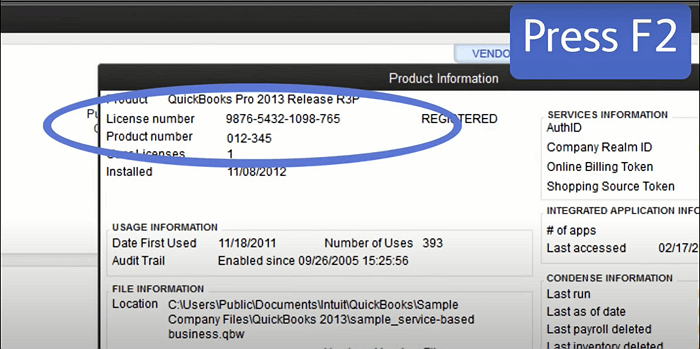
Find QuickBooks Serial Key Online By Visiting Its Website
When you create a QuickBooks Online company file, QuickBooks assigns it a unique Company ID. Your Quickbooks Online firm ID is a 16-digit identity that is unique to your company. It gives you access to your products and services.
This user-specific Company ID only applies to your QuickBooks Online file. Regardless of this, Intuit Support will require your Company ID for any support-related inquiries.
- When you work on your QuickBooks Online corporate file, click "ALT + CTRL + /".

- The window below will appear, with your Company ID at the top.

Use Registry to Find QuickBooks Serial Number
When you buy it online, you will receive an email with the code. If you buy it offline, the code is provided with the installation CD. If you misplace the letter or the offline copy, you must find the QuickBooks validation code in the registry. When installing and registering the software on your system, the validation code is required. It is also required for future improvements.
This guide will walk you through the whole process of finding QuickBooks validation code in the Windows registry.
STEP 1: To start the QuickBooks Desktop program, double-click its icon on your PC.
STEP 2: When the program launches, use the F2 key to get to the Product Information page.

STEP 3: Use the F3 key to access the Tech Help section.
STEP 4: On this page, click the 'Open File' tab

STEP 5: Browse the file list until you find the QBRegistration.dat file and double-click it.
STEP 6: If clicking on it does not open the file, right-click on it.
STEP 7: Choose 'Open with' and then 'Notepad' from the list of options.
STEP 8: By pressing the 'Ctrl + F' keys together, you may search for "LicenseNumber" on your keyboard.
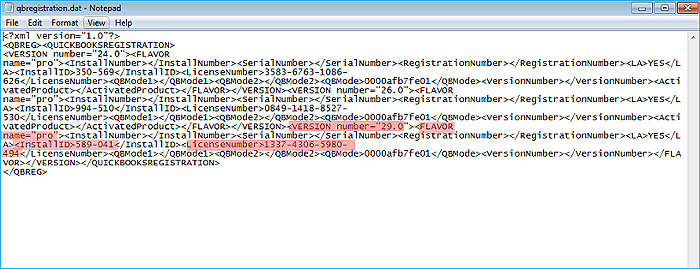
STEP 9: To locate the license number in the file, use the 'Enter' key.
STEP 10: The number is located in the file beside the highlighted license number text.
STEP 11: You may copy the key from this page and use it to register the app.
These steps should allow you to find the QuickBooks validation code directly in the registry through the application.
Find Product Key of QuickBooks Via Its Product Sticker
If you still have the Product Sticker of your QuickBooks CD, you can use it to retrieve your Product key. The physical copy of QuickBooks software has the license and product key on the sticker. Look for the brightly colored sticker on the original CD packaging if you ordered QuickBooks on CD.
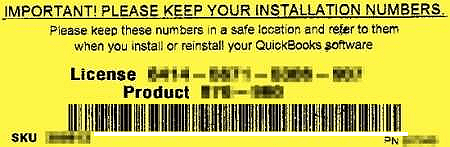
Restore QuickBooks Product Key from Its Installation Disc
If you wish to get your QuickBooks Desktop from its installation disc, just insert the installation CD into a computer that already has QuickBooks Desktop installed. Then, on the following screen, choose the Reinstall QuickBooks option. This will display the license and product key on your computer's screen.
Conclusion.
Having gone through this guide, the QuickBooks license key is straightforward to locate. This can be done in a variety of methods. However, as earlier stated, the QuickBooks Online Site, QuickBooks Desktop Site, and the EaseUS Key Finder are the most stress-free methods you can use.
You can use the product information you've found to activate your QuickBooks software. You may also replace or update the product and license numbers based on the QuickBooks version in the future if necessary. QuickBooks can be used to see the files, via Windows Explorer, or change the qbregistration.dat file. To avoid misplacing the keys again, you should store them in a safe location. Avoid writing them down on pieces of paper. If you just purchased your QuickBooks, make sure you keep the installation CD and product sticker handy in case of any issues that might come up in the future.
With these six methods, you would surely be able to retrieve your QuickBooks product key. Follow each step accordingly and if any method is proving difficult, try another. If you want it done with easeus, choose EaseUS Key Finder.
Was This Page Helpful?
Updated by Tracy King
Tracy became a member of the EaseUS content team in 2013. Being a technical writer for over 10 years, she is enthusiastic about sharing tips to assist readers in resolving complex issues in disk management, file transfer, PC & Mac performance optimization, etc., like an expert.
Related Articles
-
How to Find Windows 8 Product Key | Quick Methods to Get Windows 8 Product Key
![author icon]() Tracy King/2025/12/08
Tracy King/2025/12/08 -
Forgot OneDrive Password, How Do I Restore It [2025 Guide]
![author icon]() Tracy King/2025/12/08
Tracy King/2025/12/08 -
How Do I Activate Windows If I Lost My Product Key?
![author icon]() Tracy King/2025/12/08
Tracy King/2025/12/08 -
2 Easy Ways to Recover Ubisoft Account and Password
![author icon]() Tracy King/2025/12/08
Tracy King/2025/12/08
About EaseUS Key Finder
EaseUS Key Finder offers complete solutions for you to efficiently find Windows or Windows Server product keys, discover Offce, Adobe, and other installed software serials, and find WiFi codes, etc, successfully in simple clicks.
Product Reviews
