Table of Contents
First of all, you should know about what product keys are and why they're so important, especially in Windows Server. Product keys are generally a unique alphanumeric code of a certain length that is required by many software during the process of installation. They serve the purpose of ensuring that the user has legally purchased and owned the copy of the program, in our case Windows Server.
Without a product key for an operating system like Windows Server, it is hard to utilize the full features to its core. Without a product key, some programs will not function properly and restrict you from using them entirely. Sometimes finding your product key might be hard for Windows Server users. This is why here we've presented a complete guide to finding the Windows Server 2019 product key with total ease. Let us first look at some quick ways to find Windows server product keys.
Quick Ways To Find Windows Server 2019 Product Key
Sometimes, the issue is not that big of a deal than we make it. Before digging deep into our methods, there are some quick tips for you that you can follow to find the product key. Here are a few of the quick tips:
1. Find product key on Windows Server 2019 Product box: Generally, it depends on how you got your copy of Windows Server 2019, and you’ll still need a 25 character product key to activate it. If you've purchased a physical copy of Windows Server 2019, the product key should be present on a label or a card inside the box. It should be included with that.
2. Check in your Windows account: If you've purchased Windows Server 2019 online, then your product key might be in the confirmation email you might have received after successful completion of the purchase. It may also be possible that your product key is already linked to your Microsoft Account. To check that, you can go to the settings option and select Update and Security. There on the left, select the option called Activation.
3. Call Windows Support Team: If the above-mentioned options aren't working for you, it might be the right time to talk and consult with the officials. Call the Windows Server support team with your order id. This will help you gain access to your product id if you've legally purchased your digital copy of Windows Server 2019.
Even after performing all those actions that we've discussed, if you are still unable to find your product key for Windows Server 2019, this is the time to take matters into your own hands. If nothing works, here are three more methods that you can try to find your product key for Windows Server 2019.
Find Product Key For Windows Server 2019
Below given are some of the tried and tested methods for finding the product key on Windows server 2019, make sure you check them all:
1. Run Windows Server Product Key Finder
2. Run Windows Powershell/CMD Command
3. Use Registry
These three methods are the ultimate way of finding your product key if you're still unable to find it. You can use the inbuilt Windows PowerShell or the Command Prompt to find your product key. Using a registry is also a way to find your product key.
But these two methods might be a bit of a hassle for average users, as these methods involve command lines and other things that might be time-consuming. It would help if you always preferred the easier way out in cases like these, as they are much simpler and less time-consuming. That is why we suggest you use the Windows Server Product Key Finder, as it is a much simpler process to be done with it.
1. Find Windows Server 2019 Product Key Using Product Key Finder
Finding the product key for your Windows Server 2019 might be a pain in the neck. Hence we recommend you to use the newest feature of EaseUS Key Finder. This new feature is explicitly designed to help you extract your Product key. You can download this software from their official website.
After downloading the software, run the EaseUS Key Finder on your current PC and select the Product key option on the left panel. You can see your product key for Windows, Office, and adobe by doing just one click on scan. You can now save these keys for future purposes. Using this method is the most straightforward way of finding your product key. Hence, using the EaseUS Key Finder pro version should be your priority.
Step 1. Click "Windows" tab under the Registry Key.

Step 2. Check Windows product key on the right side. Click "Copy" to paste. Or select other two options:
"Save" - Save to local as a PDF file.
"Print" - Click to print key file.

Related articles:
Learn More Features about EaseUS Key Finder:
2. Find Windows Server 2019 Product Key Using PowerShell/CMD Command
Here, if you prefer a more complex way of finding out your product key for Windows Server 2019, then you can make use of these two methods to retrieve your product key. The first is using Command Prompt, and the second is using PowerShell.
1. Find Product Key Using CMD
- Open the Windows Search Bar and type cmd.
- Right-click on "cmd" and select it to run as an administrator.
- When the command window is open, type:
wmic path softwarelicensingservice get OA3xOriginalProductKey
- Press Enter. Now, your Windows key will be visible to you.
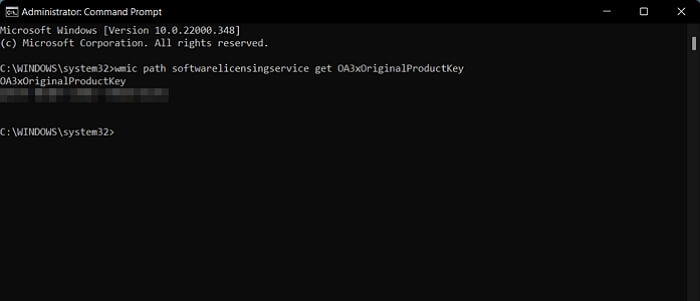
2. Find Product Key Using PowerShell
- Right-click on the Start menu.
- Select Windows PowerShell (Admin)
- When the PowerShell window will open, type:
powershell "(Get-WmiObject -query ‘select * from SoftwareLicensingService’).OA3xOriginalProductKey"
- After typing that, press Enter.
- After a short while, your Windows Product key will be visible to you.

3. Find Windows Server 2019 Product Key in Registry
You can also find your Windows Server 2019 Product Key using the registry. Here are the simple steps by which you can perform this action:
- Go to the Start menu.
- Type Regedit on the search bar.
- Right-click on the registry editor and select it to "Run as Administrator."
- After that, you'll get to the registry editor. Now you can expand the folder tree.
Computer\HKEY_LOCAL_MACHINE\SOFTWARE\Microsoft\Windows NT\CurrentVersion\DigitalProductId
- After you reach the given path, select the option called "DigitalProductId."
- Now check the value for the "Digital Product Id" registry key.
- By doing this, you can get your product key.
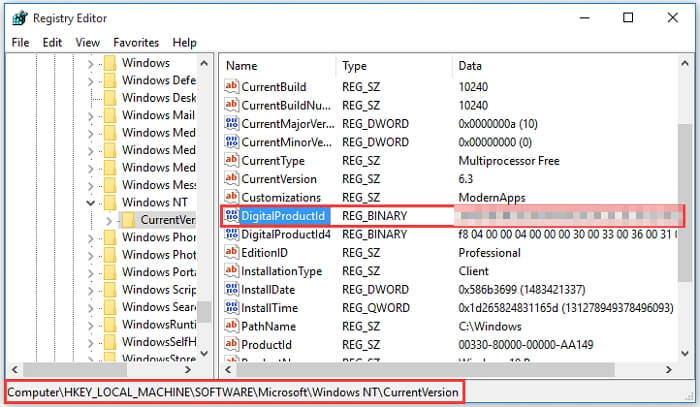
Conclusion
In this article, we've discussed all the best possible methods by which you can find your missing product key for Windows Server 2019. Apart from using the EaseUS Key Finder software, all the other ways are too much for an average daily user. Hence using the EaseUS Key Finder software is an ideal solution for this problem.
Not only can you find your product key with just a single click, but it can also even help you in finding Windows and software product keys from a dead or unbootable OS drive in simple clicks. You can also apply this tool to find your Windows Server Credentials' user names and passwords with only one simple click.
I hope this article was helpful to you and you got what you were looking for. You can get your product key for windows server 2019 by doing any aforementioned methods if you've legally owned the Operating System.
Was This Page Helpful?
Updated by Tracy King
Tracy became a member of the EaseUS content team in 2013. Being a technical writer for over 10 years, she is enthusiastic about sharing tips to assist readers in resolving complex issues in disk management, file transfer, PC & Mac performance optimization, etc., like an expert.
Related Articles
-
Quick Ways to Check Autodesk Inventor Serial Number and Product Key
![author icon]() Daisy/2025/12/08
Daisy/2025/12/08 -
Forgot Google Drive Password? Here's What to Do
![author icon]() Tracy King/2025/12/08
Tracy King/2025/12/08 -
Can I Recover Lost Product Key on Windows 11/10/8/7? 5 Methods Here to Help
![author icon]() Tracy King/2025/12/08
Tracy King/2025/12/08 -
How to Find/Redeem Game Key on Epic Games (Complete Guide)
![author icon]() Tracy King/2025/12/08
Tracy King/2025/12/08
About EaseUS Key Finder
EaseUS Key Finder offers complete solutions for you to efficiently find Windows or Windows Server product keys, discover Offce, Adobe, and other installed software serials, and find WiFi codes, etc, successfully in simple clicks.
Product Reviews
