Table of Contents
Skype has become one of the most popular communication systems, bringing people worldwide together via instant messaging, voice calls, and video chats. Our accounts must be safe, given our increased reliance on digital communication. EaseUS will provide complete instructions on finding your Skype password, guiding users through regaining access to their accounts in case of a lost or missing password.
Skype passwords can be lost due to forgotten memory, infrequent use, changing policies, account inactivity, recovery challenges, device changes, cyber threats, and shared devices. In this article, you will discover reliable and efficient techniques with a 100% success record for recovering Skype passwords. You can quickly and securely restore control of your account according to the guidelines below.
How to Find Skype Password
In the previous section, we discussed the significance of finding your Skype password and regaining access to your account. Now, let's explore three effective methods to achieve this. We'll present a detailed comparison table, offering valuable insights into each method's duration, difficulty level, and effectiveness.
| 🆚Comparison | 🥇EaseUS Key Finder | 🥈Microsoft Browser | 🥉Mobile Phone |
|---|---|---|---|
| ⏰Duration | 5 Minutes | 8 Minutes | 8 Minutes |
| 🔒Difficulty | Low | Medium | Medium |
| 💻Effectiveness | High | Medium | Medium |
| 👩💻Suitable Users |
Beginners Time-savers |
All users | All users |
Now, let's delve into the step-by-step guides for each method:
Way 1: Find Skype Password via EaseUS Key Finder
EaseUS Key Finder is a powerful and reliable software designed to retrieve various passwords, including your Skype password. Even beginners can simply manage the process thanks to its simple UI. You won't need to keep changing your password whenever you use it on this platform. It stores passwords safely and is easy to use. It works well and is simple to navigate.
Compared to other methods, EaseUS Key Finder offers a quick and easy solution to recover your Skype password without unnecessary complexities. We highly recommend users try its "Internet & Network Password" for a seamless and efficient Skype password recovery experience.
Below is the step-by-step tutorial on how to use EaseUS Key Finder:
Step 1. Click "Internet & Network" under Password.

Step 2. Check Browser Accounts & Passwords of Chrome, Edge, Firefox, and IE.
"Copy" - Click it, then directly paste.
"Save" - Save as a PDF file.
"Print" - Connect Printer to print.

Additional Advantages of EaseUS Key Finder
- Enable you to see the password on Facebook when you forget it.
- Efficiently find your Twitter password without testing it.
- Find Windows server product keys.
- Retrieve browser-saved accounts and passwords.
Besides Skype, EaseUS Key Finder can also help you in the above scenarios. So, download this all-in-one tool and give it a try!
Way 2: Retrieve Skype Password on Microsoft Browser
If you're using a Microsoft browser like Microsoft Edge and have saved your Skype password in your Google account, you may need to retrieve it from the saved passwords section of your Google account. Here's how you might go about it:
Step 1. To access the menu, launch your browser and click on the three dots in the top-right corner.
Step 2. Select "Settings" or "Options," then "Passwords" or "Privacy and Security."
Step 3. Enter your computer's or Google account password to proceed.
Step 4. Search the list of saved passwords for your Skype or Microsoft service entry.
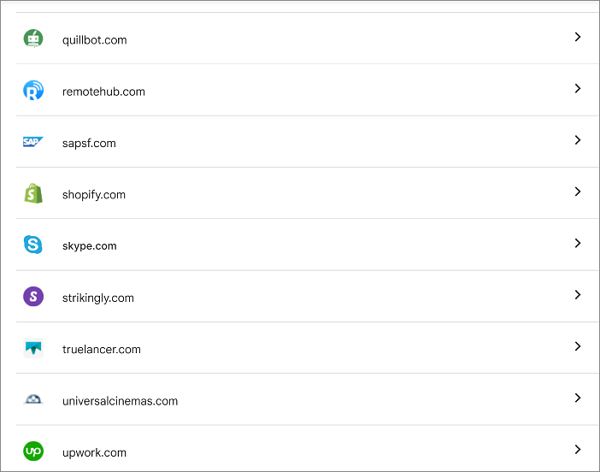
Step 5. Click the "Show password" option to reveal your saved Skype password.
These steps may vary slightly based on browser updates and your specific setup. Always prioritize your account security and follow official procedures for password retrieval.
Way 3: Find Skype Password on Mobile Phone
If you're searching for your Skype password on your mobile phone, you can use the convenience of Google Passwords. This feature within the Google system securely stores and manages your various passwords. Here's a simple method to retrieve your Skype password using Google Passwords:
Step-by-Step Guide
Step 1. Begins with opening a web browser on your mobile device.
Step 2. Go to passwords.google.com and log in using your Google account credentials.
Step 3. Within the list of saved passwords, either scroll through or use the search function to locate "Skype."
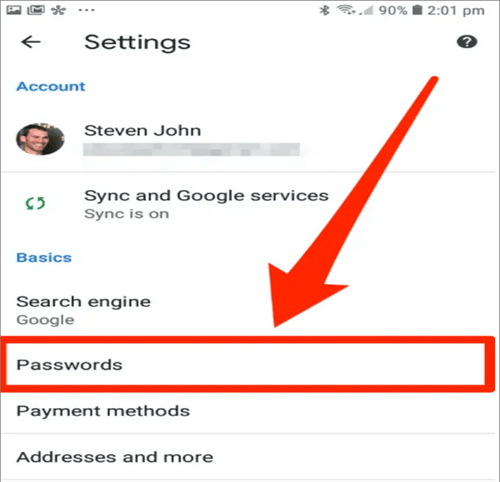
Step 4. Confirm your identity using your Google account password or other verification methods.
Step 5. Once verified, access your Skype password and use it to log in or auto-fill in the Skype app.
Step 6. This will help you find and retrieve your Skype password easily.
To share this post on your social media quickly, we prepared these one-click platforms links for you:
Bonus Tip: How to Reset or Change Skype Password
Knowing how to update your password is crucial in ensuring the safety of your Skype account. We've got you covered if you need to change your Skype password for security concerns. Here are two straightforward methods to reset or change your Skype password.
On Windows Computer
To retrieve your Skype password on your computer, follow these simple steps:
- Visit the official Skype website and select the sign-in button.
- Now look at the switch, find "Forgot your password," and fix it.
- Now write the email and password, and follow the guide on the screen to change your password.
- Enter the new password, confirm it, and your password will be changed.
On Mobile Phone
To recover your Skype password on your mobile phone, follow these steps:
- Open Skype on your phone
- Tap the sign-in option.
- Select "forgot my password."
- Enter the new password, confirm it, and your password will be changed.
Conclusion
This article provides a complete guide on finding your Skype password and regaining access to your account in case of a forgotten password. It offers three effective methods: using EaseUS Key Finder, Microsoft Browser, and Mobile Phone. A comparison table outlines their duration, difficulty, and effectiveness.
The step-by-step guides for each method ensure users can easily follow the instructions. EaseUS Key Finder stands out due to its user-friendly interface and high success rate compared to other methods.
In conclusion, securing our Skype accounts is crucial in the digital age, and knowing how to retrieve our passwords is essential. Remember to keep your password strong and unique, and consider changing it regularly for enhanced security. You can refer to the related articles to find more information:
FAQs About How to Find Skype Password
For any additional questions or concerns about finding your Skype password, refer to the FAQs below:
1. Is the Skype password the same as the Microsoft password?
The answer is "No," the Microsoft and Skype passwords are not the same. Skype has a different set of login information.
2. What is my Skype account and name?
The username or email address you input when setting up your Skype account is yours. It serves as the means of authentication for using Skype and communicating with other users. Your Skype name is the unique username assigned to your account, often displayed in your profile.
3. How to recover a Skype account without a phone number?
You can recover your Skype account if you don't have access to the phone number linked by utilizing the alternative recovery method, typically an email address. Take these actions:
- Visit Skype's website and select "Sign In."
- Click "Forgot my password?" and enter your Skype login or email address.
- Choose the email verification option and enter the code received to reset your password.
- Create a new strong password and confirm the changes.
Was This Page Helpful?
Updated by Tracy King
Tracy became a member of the EaseUS content team in 2013. Being a technical writer for over 10 years, she is enthusiastic about sharing tips to assist readers in resolving complex issues in disk management, file transfer, PC & Mac performance optimization, etc., like an expert.
Cici is the junior editor of the writing team of EaseUS. She accepted the systematic training on computers at EaseUS for over one year. Now, she wrote a lot of professional articles to help people resolve the issues of hard drive corruption, computer boot errors, and disk partition problems.
Related Articles
-
How to Find Steam CD Key or Game Product Key on Your Own - EaseUS
![author icon]() Tracy King/2025/12/08
Tracy King/2025/12/08 -
How Do I Activate Windows If I Lost My Product Key?
![author icon]() Tracy King/2025/12/08
Tracy King/2025/12/08 -
Product Key Finder for Windows 10 - Top 6 Checklist🔥
![author icon]() Sherly/2025/12/08
Sherly/2025/12/08 -
How to Find Windows Server 2008 Product Key
![author icon]() Daisy/2025/12/08
Daisy/2025/12/08
About EaseUS Key Finder
EaseUS Key Finder offers complete solutions for you to efficiently find Windows or Windows Server product keys, discover Offce, Adobe, and other installed software serials, and find WiFi codes, etc, successfully in simple clicks.
Product Reviews


