[Solved] iPhone Messages Disappeared But Still Taking up Space
Summary
Did your iPhone text messages disappear but still taking up space? This article aims to help you fix the error and then restore the lost messages on your iPhone6/6s/7/8/X.
iPhone Messages Disappeared But Still in Storage!
A few days ago, I updated my iPhone to iOS 11. When I turn on my phone, I found things become weird. All my text messages are missing! All of them! When I check my storage, I can see that my text messages account for 90MB of my storage. Can anybody help me? I want to restore my lost messages because they are important to me! Please help me and thanks in advance.
Why Did All My Messages Disappear Suddenly?
All the iPhone users claimed that they didn’t delete any iPhone message manually, and iPhone deleted or erased messages by itself, but they may have made some other operations that make cause data loss, like an update to iOS 11, restoring iPhone, sync iPhone with iTunes, etc. They are the common reasons that make your iPhone messages disappear from the inbox.
Your iPhone messages also may be deleted or erased due to an uncommon reason – your message history only keeps in 30 days or 1 year instead of forever. If it is “keeps in 30 days or 1 year”, when it reaches, your iPhone deletes messages by itself. This also makes your iPhone messages disappear.
If you are not sure how long your iPhone keeps message history, you can check with the steps: Setting > Messages > Messages History > See how long it is now. If it is not “Forever”, it is the reason why your iPhone deleted or erased messages automatically.
Fix "iPhone text messages disappear but still taking up space" Error
1. Try to reboot your iPhone
On an iPhone device: Press and hold the Sleep/Wake button and Volume Down button at the same time for at least 10 seconds until the Apple logo appears. Then you can check your messages again.
2. If the issue still exists, go to Settings > iMessage to turn it off. Turn it on a few minutes later to see whether the messages you need will appear.
How to Restore Missing iPhone Text Messages?
After you have fixed the error, you can recover your lost iPhone messages with EaseUS MobiSaver. It is a safe and effective iPhone data recovery software. Having no technical skill requirement, you can use it to retrieve lost iPhone text messages easily. It can work perfectly for iPhone6/6s/7/8/X.
Steps to Retrieve Disappeared Text Messages on iPhone
Step 1. Choose the Recovery Mode
Connect iPhone to your PC and launch EaseUS MobiSaver. Click "Recover from iOS Device" on the left, and click "Start".

Step 2. Scan iPhone for Lost Messages
EaseUS MobiSaver will automatically scan iPhone 13/12/11/X/XR/XS/8/7/6/5/4, and find lost messages and message attachments for you.

Step 3. Preview and Restore Lost Messages
Tick "Messages" and "Message Attachments". Choose the messages and attachments that you want to recover. Click "Recover to PC" or "Recover to Device" to decide where you'd like to restore them.
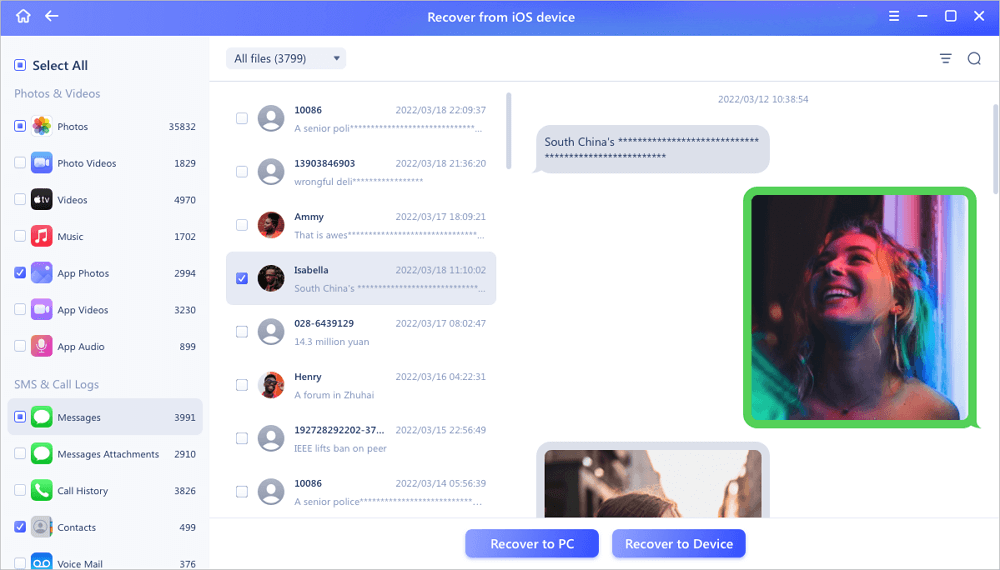
Was This Page Helpful?
Related Articles
-
[Fixed] Snapchat locked, How to Unlock Snapchat Account on iPhone?
![]() Tracy King/2023-07-20
Tracy King/2023-07-20 -
How to Backup iPad Without Passcode
![]() Brithny/2024-06-20
Brithny/2024-06-20 -
How to Recover Contacts After Factory Reset on iPhone in Three Ways
![]() Tracy King/2023-07-20
Tracy King/2023-07-20 -
iPhone Files App | How to Use Files App and How to Recover Files on iPhone and iPad
![]() Cedric/2024-06-05
Cedric/2024-06-05
