- EaseUS Freeware
- Free Data Recovery Software
- Free Backup Software
- Free Partition Manager
So now that you have finally upgraded your iPhone, iPad with iOS 9.3 and how will you deal with the iCloud backup? Surely, you'll try to restore them back to your iOS device and reuse them again. But how? Can you extract all iCloud backups to computer without losing anything? This passage will tell you how to extract/download iCloud backup to PC after iOS 9.3 update with the best iCloud extractor.
Cannot extract or download iCloud backup to PC, help!
"Hey there, do you have any ideas about how to extract/download iCloud to PC without losing anything? I upgraded my iPhone 6 Plus yesterday and it's working perfect with iOS 9.3 now.
I still have some old photos backed up in the iCloud and do you know how to extract them or download those photos to my computer? I want to save those photos in my computer now. Any suggestions that may work to help me extract/download iCloud backup data to PC are all highly welcomed. Thanks."
So how to thoroughly extract or download iCloud backup to computer? Professional iCloud backup extractor can help fix this problem. How to find such an iCloud backup extractor? EaseUS software can help you out with its best iCloud backup extractor tool.
Find the best iCloud backup extractor to extract/download iCloud backup to PC
EaseUS software makes it simple and easy for great iOS users to extract iCloud backup data to computer with its best iCloud backup extractor - EaseUS MobiSaver. How to get it? Now you have a free access to free download EaseUS MobiSaver here by directly clicking the download button below.
How it works to extract/download iCloud backup to PC? Install EaseUS MobiSaver in your computer and connect your iPhone, iPad or other iDevices with PC. Now you can follow next steps to start extracting/downloading your iCloud backup to PC now.
Steps to download iCloud backup and extract data to PC with EaseUS MobiSaver
Step 1. Launch EaseUS MobiSaver on your PC. Connect your iDevice with it.
Choose recovery mode: "Recover from iCloud Backup" and sign in iCloud.
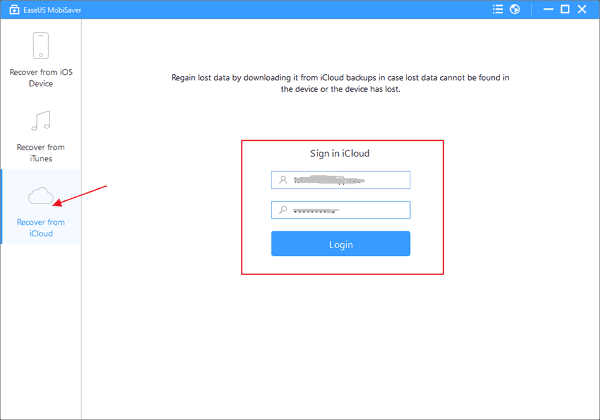
Step 2. Scan the iCloud backup to find all the data.
Select your iCloud backup file and wait patiently until the app find & display all your data after finished scanning the iCloud.
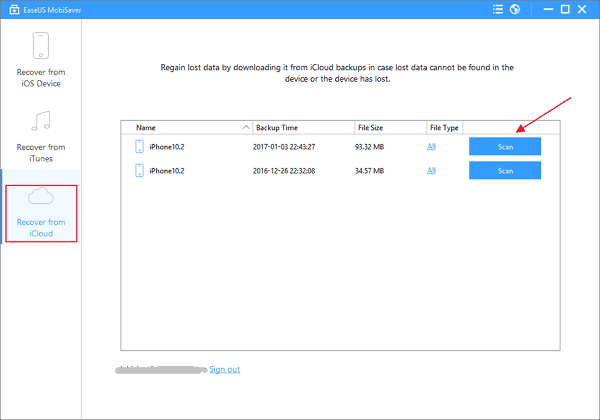
Step 3. Preview and extract found data from iCloud to PC
Click the correct file type on the left side to preview all the files one by one.
Mark the files that you want and click "Recover" button to get all of them back once.
Specify a folder on the computer to extract & save all the data to your PC.
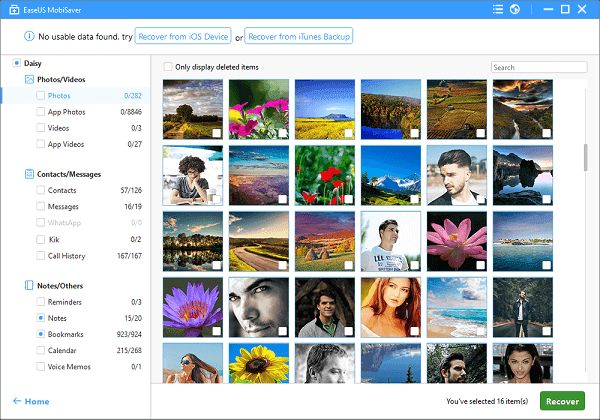
With this best iCloud backup extractor, you can effortlessly extract all your personal private data including photos, videos and other files into computer now.