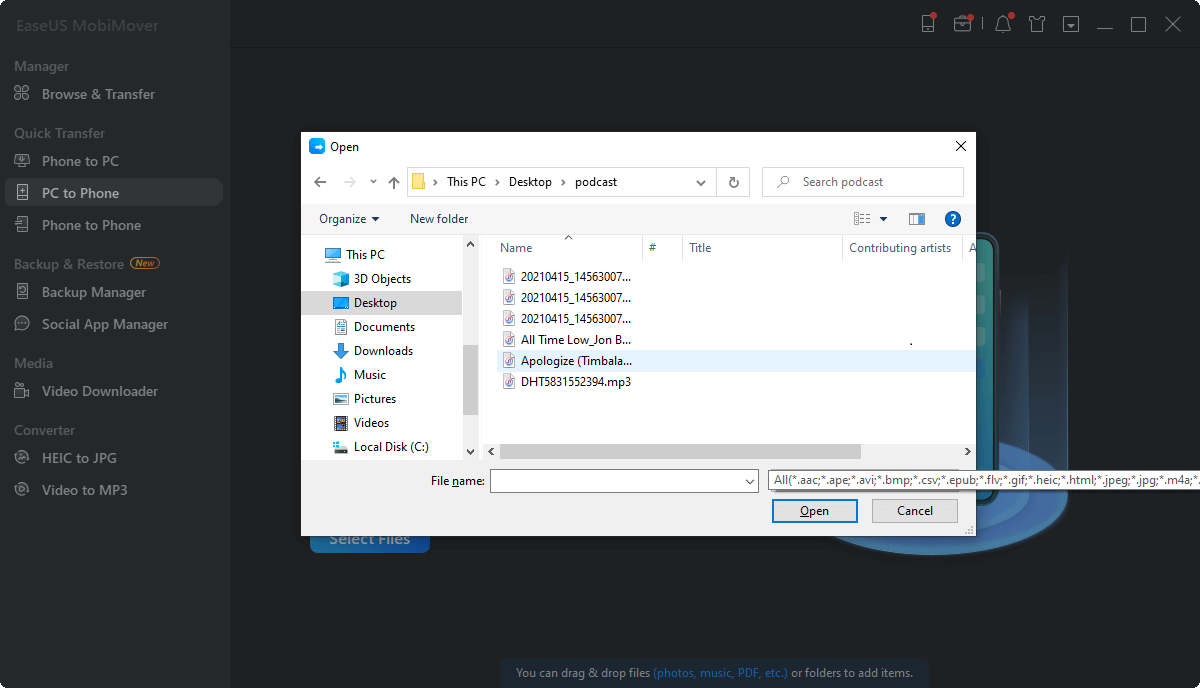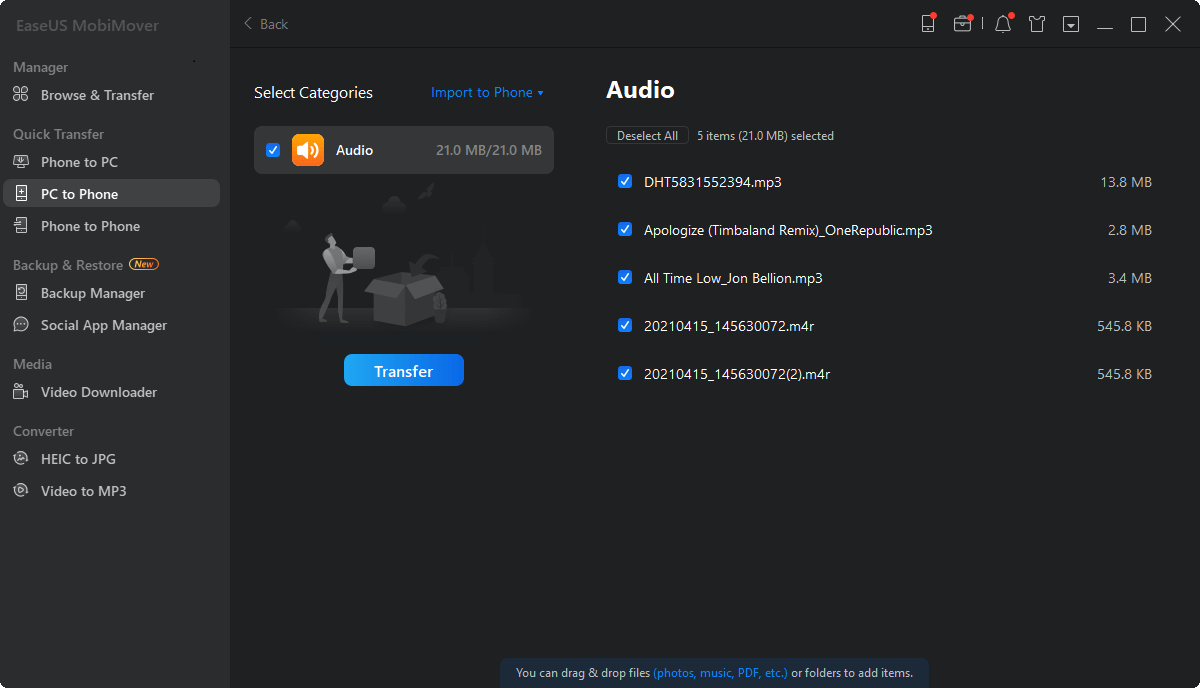Page Table of Contents
Applies to: iPhone 11 Pro Max/11 Pro/11, iPhone XS Max/XS/XR, iPhone X, iPhone 8/8 Plus, iPhone 7/7 Plus, iPhone 6/6s
Have you ever met the following problems:
If Yes, you're coming to the right place. In this tutorial, we will share two easy methods to help you copy files to iPhone from PC with a USB cable, whether you have iTunes or not. Both two methods share a common feature: transfer files from PC to iPhone using USB. But in terms of data type that every approach supports transferring, there is a little bit of difference between them. We also introduce a bonus tip in the latter article: How to transfer files from iPhone to PC using USB in vice versa.
| Method | Effectiveness | Difficulty |
| EaseUS MobiMover | 😄High - Allows you to transfer almost all popular iOS data, including photos, videos, music, ringtones, voice memos, contact, notes, and more. | Easy |
| iTunes | 🙂Moderate - It only allows you to transfer apps and some media files like photos, music, TV shows, and movies. | Moderate |
This is the simplest and quickest way among all the ways to put files to iPhone from a PC. EaseUS MobiMover is a full-way iOS data transfer tool that is developed for transferring data between an iOS device and a computer or moving files between two iOS devices. Thus, transferring files from iPhone to PC without iTunes is practical using this tool.
All you need is a supported USB cable to connect your iPhone to the computer and download MobiMover to start the data transfer. Below are some of its outstanding features for transferring files from PC to iPhone:
How to transfer files from PC to iPad/iPhone with a USB cable:
Step 1. Connect your iPhone to your PC with a USB cable and tap "Trust" on your device when a pop-up appears and asks you to trust this computer. Open EaseUS MobiMover and choose the "PC to Phone" mode. Move your mouse to the right pane and click "Select Files".
Step 2. Windows File Explorer will open, go to select the files or folders that you want to transfer from PC to your iPhone and click "Open".
Step 3. The selected files will display on the interface for you to preview. "Add File" lets you add more files at this step. Finally, click "Transfer" to begin importing data from PC to iPhone using the USB cable. Don't disconnect your device while transferring. When the transferring accomplishes, open the corresponding apps to check the content.
If you need to transfer photos from PC to iPhone without iTunes, EaseUS MobiMover is a workable way. If you are also interested in how to transfer videos from PC to iPhone, click here for more information.
Further reading: How to Transfer Files from Phone to USB Without Computer
If you want to transfer apps and media files from PC to iPhone, then you can use iTunes to do it easily. It is worth mentioning that iTunes will erase your current data on the iPhone. And these data can not be recovered anymore. If you don't want to lose any data on your device, you can navigate to Method 1 to do it without data loss. If you don't mind, go ahead to transfer movies, photos, music, podcasts, etc., from your computer to your iPhone via iTunes.
Step 1. Prepare the files you want to transfer to your iPhone from your PC. You'd better put them in a place where it is easy to get.
Step 2. Open your iTunes > Connect your iPhone to your computer.
Step 3. Under Settings, click on "Photos" (any type of data you want to transfer). Here we take Photos as an example.
Step 4. Select the checkbox next to each item that you want to transfer, and then select the folders that store the photos you'd like to transfer.
Step 5. Click Apply. And then, all photos will be synced to your iPhone or iPad.
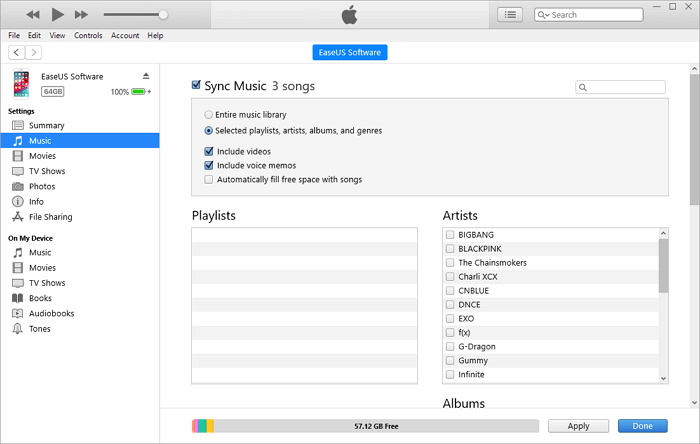
This guide is also about how to transfer music from computer to iPhone.
It's far easier to use MobiMover than iTunes, right? More than that, as a one-stop iPhone data manager, MobiMover is still good at backing up iPhone data to the computer in an accessible and readable way, which can't be realized by iTunes. How to do it? Move on to get answers.
Supported data types for iPhone to PC transfer
Photos: Camera Roll, Photo Library, Photo Stream, Photo Videos
Videos: Movies, TV shows, Music Videos
Audios: Music, Ringtones, Voice Memos, Audiobooks, Playlists
Others: Contacts, Notes, Messages, Voice Mails, Books, and Safari Bookmarks
Step 1. Connect your iPhone to your PC with a USB cable. Then launch EaseUS MobiMover and go to "Phone to PC" > "Next".
Step 2. Check the types of files you want to transfer and click "Transfer". You can specify a location to keep the transferred items in advance. Otherwise, they will be placed on Desktop by default.
Step 3. Wait for the transfer process to finish. When it has done, go to the selected folder to check the items.
With EaseUS MobiMover, you can simply and fast sync data between the iOS device and computer or between two iOS devices, such as transferring photos from iPhone to iPhone without iCloud. Well, if you don't want to install any third-party software on your PC, you can use iTunes in Method 2 to put files to your iPhone from your PC.
Yes, you can transfer files from PC to iPhone directly when you connect your devices with a USB cable.
Yes, you can transfer photos from USB to iPhone as well as other types of files. If your USB goes with a Type C hub, which means the USB device is compatible with your iPhone, you can transfer files directly from the USB to your iPhone without a computer.
Was This Page Helpful?
Updated by Sofia Albert
Sofia has been involved with tech ever since she joined the EaseUS editor team in March 2011 and now she is a senior website editor. She is good at solving various iPhone and Android issues, such as iPhone or Android data transfer & recovery.
Trending Topics