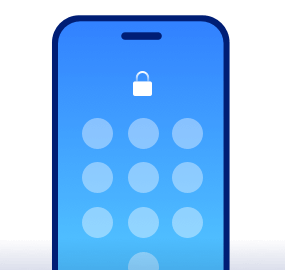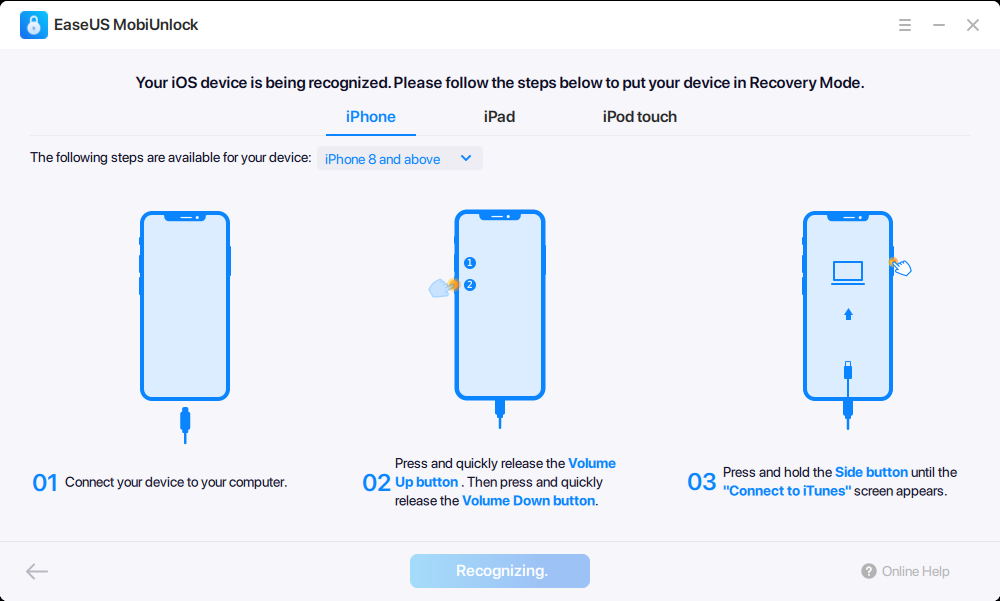Forgot iPhone passcode? How to unlock iPhone in this tricky issue? EaseUS MobiUnlock can help you remove the screen passcode and regain full access to your iDevices.
Forgot iPhone Passcode
Can't open iPhone or turn off "Find My iPhone" without password. You need get into a locked iPhone.
Cracked iPhone Screen
Cannot enter passcode on a cracked or broken iPhone screen.
iPhone Is Disabled
After entering wrong passcodes for many times, iPhone is disabled. It also helps to fix issues like "iPhone stuck in SOS mode."
Get A Second-hand iPhone
Cannot access a second-hand iPhone or iPad with an unknown screen passcode.
Remove All Types of Screen Passcode
Free TrialForget your Apple ID password or get a second-hand iPhone with the previous Apple ID logged in? EaseUS iPhone unlocker performs well to remove Apple ID from your activated iOS device without the password, helping you regain control over your device and solve issues like iPhone security lockout.
Remove Apple ID
for iPhone/iPad/iPod Touch
Can't log off current Apple ID because you forgot the password? Even cannot access the register email? Try EaseUS MobiUnlock to remove the Apple ID. Then you can:
Remove iCloud Account
for iPhone/iPad/iPod Touch
Get "Your Apple ID has been disabled" error while trying to download apps from App Store? Try EaseUS MobiUnlock to remove the Apple ID. Then you can:
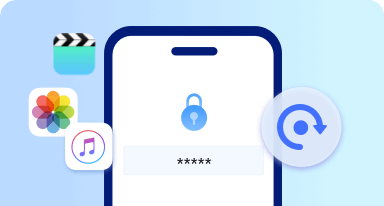
Turn Off Backup Encryption in iTunes
If you can't use your previous backup because you can't remember the password, EaseUS iPhone unlock software can help you turn off iPhone backup encryption in iTunes without passcode so that you can make an unencrypted backup or set a new password.
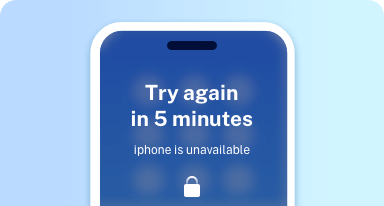
Turn Off Screen Time Without Passcode
If you want to use your iPhone apps freely but forget the screen time passcode, try EaseUS iPhone unlock tool to remove screen time without passcode and then enjoy your iPhone to your heart's content.
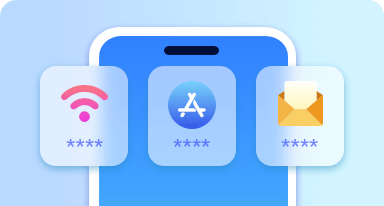
View Saved Passwords on iPhone Freely
The iOS password manager makes it easy to view saved Wi-Fi passwords, website & app passwords, mail passwords, and basic credit card information on your iPhone, share Wi-Fi passwords from iPhone to other devices or export iPhone passwords to PC for backup. Notes: If you are wondering "how to find my Apple ID password," this iPhone password manager won't help. It only shows your Apple ID account.
Highest Success Rate
Unlock iPhone with the highest success rate no matter why your iOS device is locked.
Easy & Quick
Fix "forgot iPhone passcode" issues smoothly within simple steps. No technical skills required.
24/7 Tech Support
Our senior experts are always ready to help with all your specific
questions or needs.
Privacy Stays Private
We promise that MobiUnlock never records, uploads, or leaks any of your personal information.
Please note: All data on the iOS device will be erased after the screen passcode gets removed successfully.
Step 1: Connect iOS device and enter Recovery Mode
Make sure the device is well connected to this PC, then follow the guide to enter Recovery Mode.
Step 2: Download and verify firmware
The program will detect the device version number and type, you can select a firmware on this PC or download a new one from the network, the program will verify this firmware automatically.
Step 3: Unlock this device
Click Unlock and enter the verification code to start. Just wait and everthing will be done by itself.
Tech Specification
Operating System Supported
Devices Supported
What's New?NEW
![]() Popular Tips & Tricks
Popular Tips & Tricks
1. How to unlock iPhone without passcode or Face id?
When you forgot iPhone password or Face ID is not working, you will need to get into the locked iPhone without the passcode or Face ID. That's when you need EaseUS MobiUnlock to unlock iPhone without passcode or Face ID:
1. Launch EaseUS MobiUnlock on your PC or Mac and then choose Unlock Screen Passcode from the main interface.
2. Connect the locked or disabled iPhone to the computer and click Start.
3. Check your iPhone model and click Unlock Now.
4. Wait for the firmware to be downloaded, and then click Unlock to start unlocking the iPhone without a password.
2. How to unlock iPhone passcode without computer?
The only way to unlock iPhone passcode without computer when you forgot its passcode is using iCloud. iCloud allows you to erase the locked iPhone on any device with which you can visit iCloud.com. To unlock iPhone passcode without computer:
1. Go to iCloud.com and sign in.
2. Go to Find iPhone and select your locked iPhone.
3. Click Erase to wipe the device.
3. How to Unlock iPhone with Siri?
One trick to unlock iPhone without passcode is using Siri. However, Siri only works on an iPhone running iOS 8 to iOS 10.1. Thus, you can only apply Siri on a some iPhone models:
1. Arouse Siri and ask Siri to open an app that you don't have on the locked iPhone.
2. When Siri gives you access to the App Store.
3. Click to go to the App Store and download or upgrade an app.
4. Preview it and you will be able to get into the locked iPhone without a password.
4. How to Unlock iPhone with iTunes?
iTunes is the official way to unlock iPhone when you can't remember your iPhone password. To unlock iPhone with iTunes:
1. Disconnect your iPhone to the computer and turn it off.
2. Hold and press the side button (or Home button on earlier iPhones) and at the same time connect your iPhone to the computer. Keep holding the button until you see the recovery mode screen.
3. In iTunes, click the device icon to select your iPhone.
4. Now you can see a prompt telling you there is something wrong with your device. Click "Restore" in that prompt.
5. Wait for the restoring process to finish.