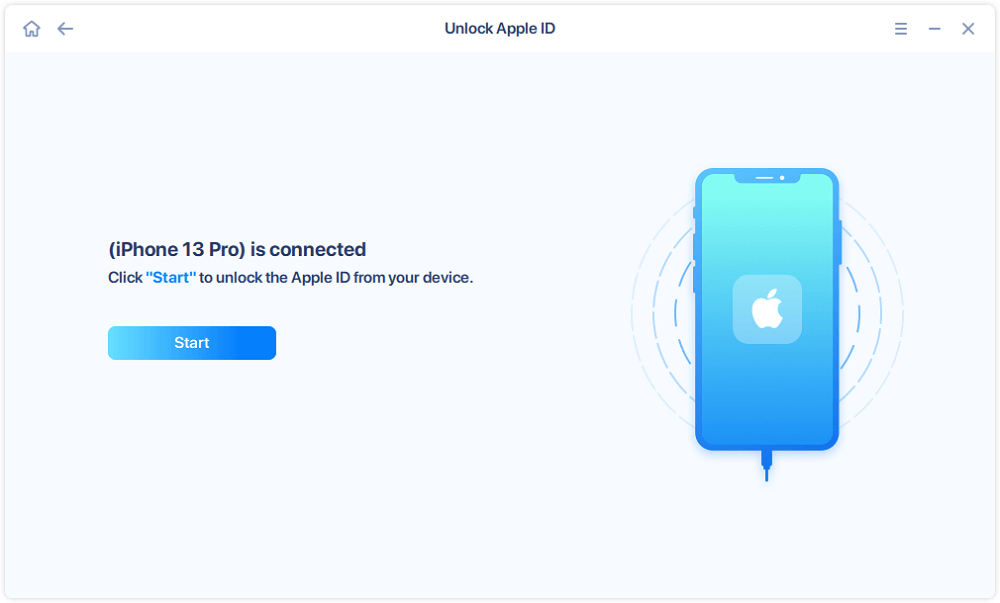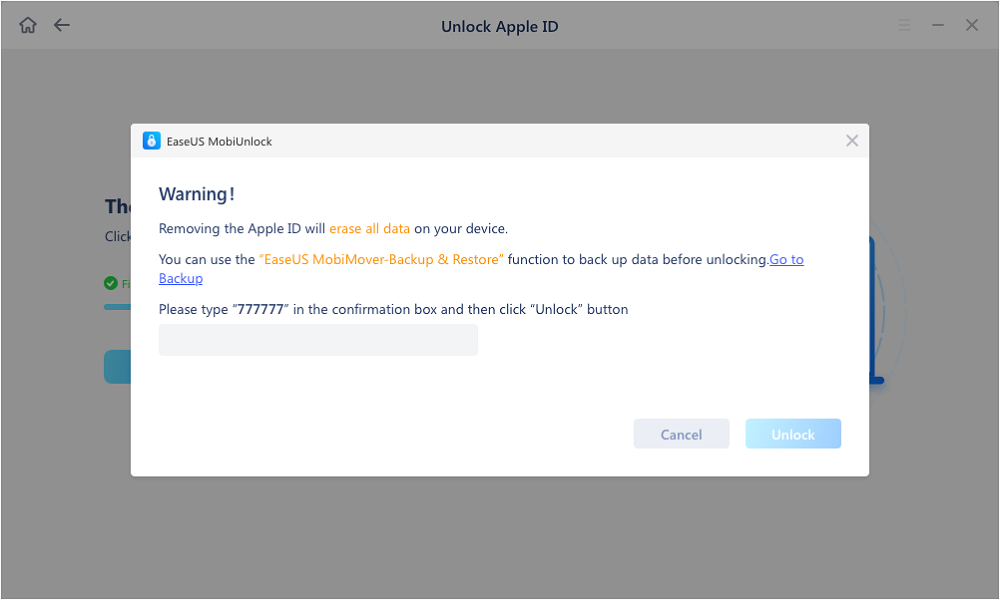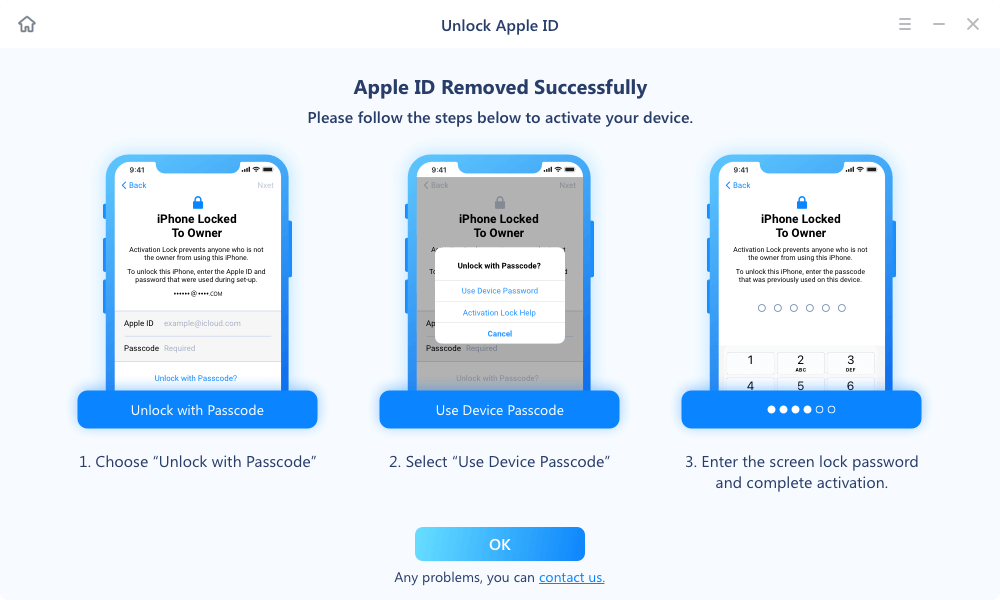Having trouble logging into my son's Apple account. Gives the message "Apple ID is not active." Started a few days ago. Was working fine before that. Get the same message if I try to reset my password.
- Question from Apple Community
The case listed above might not be strange to you, or you might not be able to be here to look for solutions. If this is what you want, this guide will explain what "This Apple ID is not active" means, why this message appears, and how to fix it with some proven solutions. Now, let's dive in.
| Solutions |
Contents |
Get it |
| Reboot Your Device |
Perform a simple restart to fix some small problems with your device and Apple ID. |
Read More |
| Check iCloud System Status |
Check your iCloud system status to see if all systems run correctly. |
Read More |
| Reset Apple ID Password |
Reset Apple ID password in Settings to re-sign into your Apple ID account. |
Read More |
| 🔥EaseUS MobiUnlock |
Advanced solution to fix the Apple ID not active: Launch EaseUS MobiUnlock > Select "Remove Apple ID" > click "Unlock Now." |
Read More |
What Does This Apple ID Not Active Mean?
Namely, it means your Apple ID is locked or disabled, and you can't sign in to your Apple ID account with your information. Such a situation often happens when you try to reset Apple ID password, sign into an Apple ID that is not supported in your region, or use one Apple ID account on multiple devices. Maybe your Apple ID automatically locks or Apple ID account information incorrectly appears.
You don't have to worry much about this problem because it can be easily addressed with some proven solutions listed in this guide. But before that, it's smart for you to learn why it says "This Apple ID is Not Active" so that you can prevent meeting the problem in the future.
Why Does It Say This Apple ID is Not Active?
Usually, This Apple ID is not Active might occur for the following reasons:
- Apple updates its security system, and it detects that your Apple ID account is abnormal.
- You're trying to sign in to an Apple ID not supported in your region. Sometimes, you might sign in with an overseas Apple ID with fake information to download some apps not supported in your region. Once you're detected using fake information, Apple will block your account.
- Apple ID is disabled. Apple will consider disabling your Apple ID account if something goes wrong with your payment method or identity.
- You're not the original owner of the device. Before buying this device, someone else has signed into his Apple ID, but now this Apple ID account has expired.
Whatever the reason, the following proven solutions can help you fix the "This Apple ID is not active" issue.
How to Fix This Apple ID is Not Active?
Don't worry if you encounter the problem that Apple ID is not active because you can fix it with the following solutions.
Solution 1. Reboot Your iPhone or iPad
The first solution to make your Apple ID active is to reboot your device. By performing a simple restart, you can refresh your device system quickly, thus fixing some small problems with your device and Apple ID account, like your Apple ID is not active. Considering the steps of restarting an iPhone may vary due to different iPhone models, you can check Apple's guide to restart your iPhone.
Solution 2. Check Your iCloud System Status
Another solution to fix the "Apple ID is not active" issue is to check your iCloud system status to see if all systems run correctly. If all goes well, that means this problem is a temporary one. To check the status, you can visit Apple System Status page to check the status of iCloud mail and check Apple system status. A green circle next to your iCloud mail means your iCloud mail runs normally. A blue circle means something goes wrong with your iCloud mail, like wrong Apple ID account and password. Thus, you have to contact Apple support to help you solve it.
![apple system status]()
Solution 3. Reset Apple ID Password
If your Apple System Status works normally but the problem still exists, you can try to reset Apple ID password to see if the "Apple ID is not active" problem gets solved. Here's how to reset Apple ID password.
Step 1. Go to Settings on your iPhone or iPad, tap [your name] > Password & Security > Change Password.
Step 2. Enter your iPhone passcode to proceed. If you forget your iPhone passcode, here are solutions.
Step 3. Then, you can follow the on-screen instructions to reset Apple ID password.
![reset apple id password]()
Solution 4. Remove Apple ID with EaseUS MobiUnlock
EaseUS MobiUnlock will be your last resort if none of the above solutions works. EaseUS MobiUnlock is a professional iPhone unlocker tool that can help you remove your Apple ID without a password or fix the problem when the Apple ID is not active or you can't sign out of Apple ID. If you accidentally locked out of your iPhone or iPad, it can help you get into your locked iPhone. More specifically, EaseUS MobiUnlock has these capabilities:
To remove Apple ID from your iPhone:
Reminder: Before you start, make sure that you've enabled Two-factor authentication for your Apple ID. If you've ever set a screen lock for your device, make sure you can remember the passcode becasue we need you to trust this computer on your device.
Step 1. Launch EaseUS MobiUnlock on your computer and connect your iPhone or iPad. Select "Remove Apple ID" from the home page of this program.
Step 2. Then, our program will start recognizing your device. Once your device is detected, click "Start" to proceed. Following that you'll need to download a firmware. Once the firmware is ready, click "Unlock Now."
Step 3. A warning screen will pop up to ask you to enter the needed information. Proceed by enterring what it needs and then click the "Unlock" button.
Step 4. Wait for your Apple ID to be removed. Then, you can regain access to your device with a new Apple ID.
Conclusion
"This Apple ID is not active" is a common problem among Apple users. But it is not difficult to fix with the solutions introduced above. Whether to restart your iPhone, check Apple System Status, reset your Apple ID password, or remove your Apple ID, there is a way that works for you to make Apple ID active. If unfortunately, none helps solve the problem, then you can contact Apple Support for Apple services. Good luck!
FAQs About This Apple ID is Not Active
The following are frequently asked questions about the "Apple ID is not active" issue. Whether you have encountered the same question or not, you can check these FAQs to learn more about this topic.
1. How to reactivate my Apple ID?
To reactivate your Apple ID, you can contact Apple Support, provide your access code, and ask them to help you reactivate your Apple ID account. Apple services can't help you reactivate your Apple ID account if you can't provide the access code.
2. Why can't I sign out of my Apple ID?
There are many reasons for the issue of "can't sign out of Apple ID." One of the most common reasons should be that your Screen Time has been enabled. To fix this issue, you can disable Screen Time on your iPhone. For more details, you can check our previous guide to fix the issue that you can't sign out of Apple ID.
Share this post with your friends if you find it helpful!
NEW
HOT