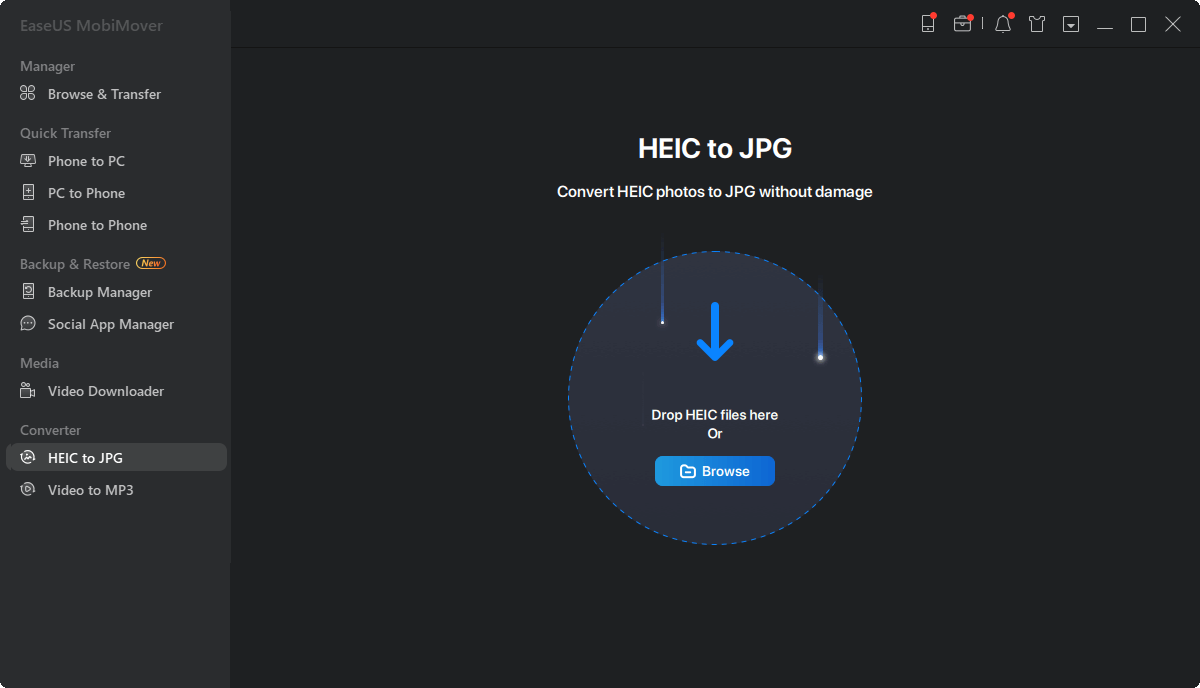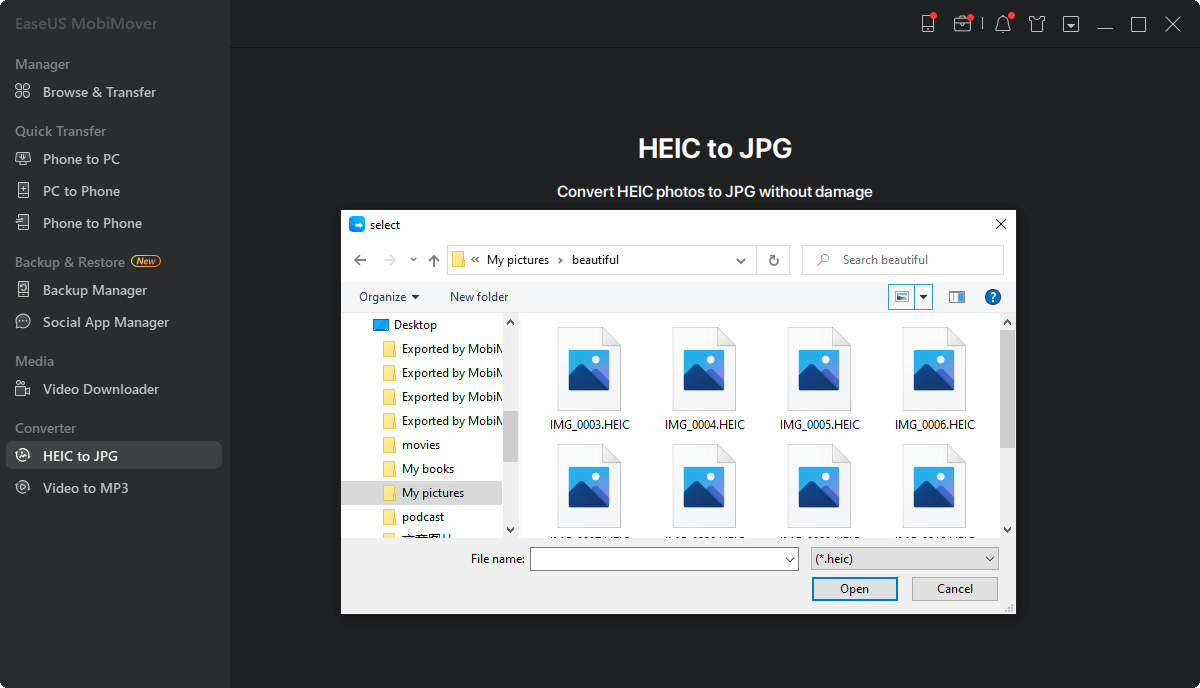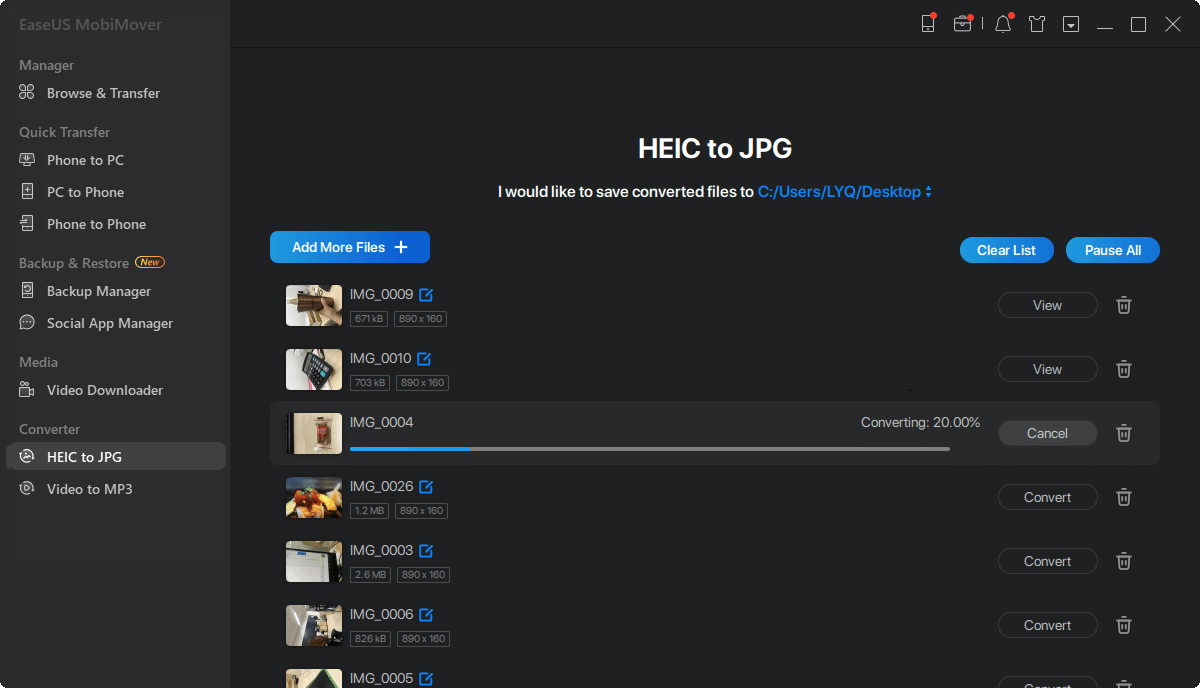Page Table of Contents
Photos in HEIC format ((high-efficiency image format)) take off after Apple's adoption in 2017 on iPhone running iOS 11 or later. It becomes a well-known image format supported by iPhone. However, this format is not well supported on other devices. Furthermore, some photo editors may not be able to open or edit a HEIC photo. People often need to convert HEIC images or photos to JPG files. This article explores four ways to batch convert HEIC to JPG.
If you have received HEIC photos on your PC, you can install a third-party HEIC converter, EaseUS MobiMover, to convert HEIC to JPG. EaseUS MobiMover allows you to convert multiple HEIC photos at one time. The steps are straightforward. You need to add HEIC photos and then directly convert HEIC to JPG. The conversion will not lose the original images' EXIF data (date and geolocation). Besides that, it also works to convert live photos to JPG. If you want to convert images or your live photos to JPG or convert iPhone photo to JPG, let this program help you.
It's easy to convert photos from HEIC to JPG. See below for detailed steps on how to convert HEIC to JPG.
Step 1. Launch EaseUS MobiMover on your PC and click "HEIC to JPG" on the navigation panel.
Step 2. Click "Browse" to select and add one or multiple HEIC photos from your PC. You can also drag and drop to import HEIC photos to EaseUS MobiMover here.
Step 3. Click "Convert" or "Start All" to convert HEIC photos to JPG. After the HEIC to JPG conversion completes, you can click "View" button to check the converted JPG photo on your PC.
Besides using desktop image converters, some online HECI converters can also convert HEIC to JPG in batch. Using an online HEIC to JPG converter will save you the process of downloading and installing the application. However, it poses a potential privacy leak as it will request your consent to collect, store, and process your data. Let's show you how to batch convert HEIC photos with an online photo converter. (You can also search in Google for a jpeg free online converter.)
Step 1. Open the site heic.online.
Step 2. Click "Add HEIC files" to choose several HEIC images on your PC. You can also drag and drop HEIC files here. You can add up to 100 images.
Step 3. After the uploading process completes, you will see the download option for the JPG photos; click "Download All" to batch convert all the photos and a zip file will be saved to your PC. Then you can decompress the zip file to check the converted JPG photos.
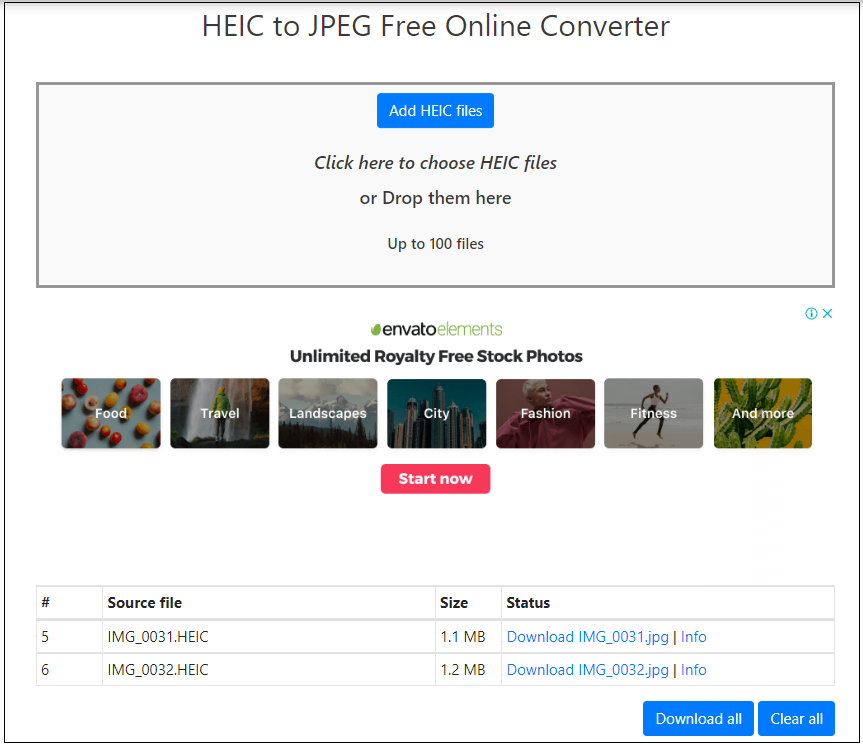
If you want to batch convert HEIC photos on iPhone/iPad, the Files app can shoulder the task. The native solution by iPhone requests multiple steps. Here we will show you how to batch convert HEIC to JPG in detailed steps.
Step 1. Open Files app on iPhone. Long-press on the blank space and choose "New Folder," then enter the folder name and tap "Done."
Step 2. Open the Photos app. Tap "Select" to choose Multiple HEIC photos that you want to convert. Tap the "Share" icon and choose "COPY Photos."
Step 3. Then go to the Files app and find the folder you've just created. Press on the blank space until you see the "Paste" option. Tap to paste photos. All photos will be saved in JPEG format. JPEG and JPG formats are the same. The way you can convert HEIC to JPG.
Step 4. Tap the Options icon at the top right and choose "Select" to select all photos. Tap the Share icon and choose "Save X Image" (X=number of images) to save your converted files to the Photos app.

If you think it is not convenient to use the Files app to convert HEIC to JPG and want a more straightforward solution on iPhone, you can try HEIC to JPG apps. There are many HEIC converter apps in App Store or Google Play Store. You can choose one from the App Store. As for using an iOS app, you will inevitably get ads in the Free version or limited function. In-app purchases may be requested to remove ads or service limits.

Converting photos from HEIC to JPG is not difficult today. Each platform provides many options for you to choose from. You can use the Files app to handle the format conversion if you want to send several photos to other devices that don't open HEIC photos. If you want to convert HEIC photos on a PC and the images contain sensitive info, try a third-party program that can work without a network to convert HEIC to JPG.
For more information about how to batch convert HEIC to JPG, check the following questions that people also asked.
Adobe Photoshop makes it simple to batch convert HEIC to JPEG files. Simply import your HEIC images in the Photos app into Photoshop, then select the Save as JPEG option under Save As.
Instead of the common JPG format, Apple employs the HEIC file format for images taken on iPhones, iPads, and Macs. Because of this, Windows doesn't automatically identify HEIC files.
Most HEIC files (without losing original image quality) will take up less room than a JPEG on your device. Because of their novel compression method, HEICs can take up half the space of a JPEG file. This can reduce the burden on your hard drive while allowing you to store far more files.
Was This Page Helpful?
Gorilla joined EaseUS in 2022. As a smartphone lover, she stays on top of Android unlocking skills and iOS troubleshooting tips. In addition, she also devotes herself to data recovery and transfer issues.
Trending Topics