Table of Contents
![]() About the Author
About the Author
![]() Related Posts
Related Posts

AI-Enhanced
File Repair
Repair corrupted files and enhance file quality!
Excel Found Unreadable Content in 'Filename.xlsx'
"Hi Team, I am generating files using this module. Some files I am able to open without any issues. But for some other files, I am getting errors like 'Excel found unreadable content in XXXX.xlsx'. I am unable to resolve the issue. Can you please confirm, if it is an issue with the file or with the module and help me to fix it out. I have attached two files out of which the file I am able to open without any issue is 'Export_201605.xlsx'."

Does the Excel file have unreadable content? You can solve the problem here! What Is Excel file corruption? It is when contents inside an Excel workbook go haywire. A workbook can be damaged, if improperly manipulated, by any application which reads or writes .xlsx files.
| Workable Solutions | Step-by-step Troubleshooting |
|---|---|
| Recover/Repair Corrupted Excel | Download, install and launch EaseUS Fixo Document Repair. Go to the software's home screen and...Full steps |
| Set Excel as Read-only | In Excel, click "File" from the main menu. Select "Save" for a new...Full steps |
| Install Visual Basic Component | Go to "Control Panel > Programs > select Microsoft Office 2010"...Full steps |
What Causes the Excel Found Unreadable Content Error
Many reasons could lead to this error. The main reasons are listed below:
- The cache of Excel is probably full
- A virus attack or file corruption happens on your PC
- Excel application is not installed completely on your computer
- The system errors or system failure which causes full or partial file corruption
As you can see, corruption can be a reason that leads to this error. Following are some workarounds you can try to resolve this error.
Method 1. Repair Corrupted Excel Content with File Repair Tool
To fix corrupted Excel files and recover tables, images, charts, and formulas from Excel, use professional file repair software - EaseUS Fixo Document Repair. It is designed to repair corrupted Office files and PDF documents efficiently.
- Repair corrupted files with original format
- Support batch repair at a single time
- Repair damaged, corrupted, or inaccessible PDF files
Step 1. Download and launch Fixo on your PC or laptop. Choose "File Repair" to repair corrupted Office documents, including Word, Excel, PDF, and others. Click "Add Files" to select corrupted documents.

Step 2. To repair multiple files at once, click the "Repair All" button. If you want to repair a single document, move your pointer to the target file and choose "Repair". You can also preview the documents by clicking the eye icon.

Step 3. Click "Save" to save a selected document. Select "Save All" to save all the repaired files. Choose "View Repaired" to locate the repaired folder.

Method 2. Set the Excel File as Read-only
You can try to use the read-only mode to remove the error "Excel found unreadable content". Here are the details:
Step 1. In Excel, click "File" from the main menu.
Step 2. Select "Save" for a new document or "Save As" for the previously saved document.
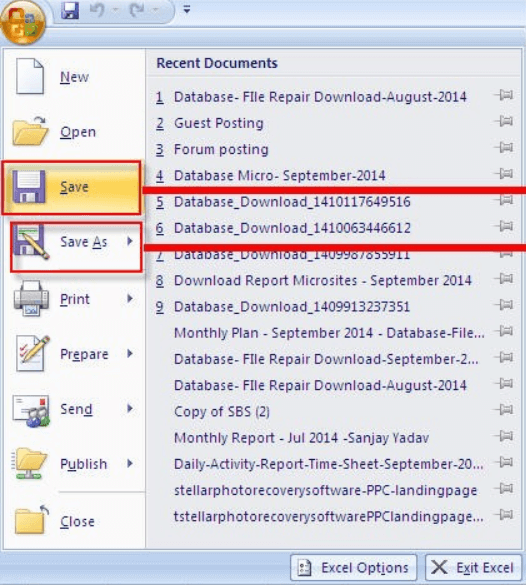
Step 3. From the "Save As" dialog box, click "Tools > General Options".
Step 4. Click the "read-only" checkbox to make the document read-only, and then click "OK".
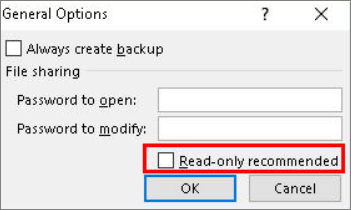
Now open a new, empty .xls file. Next, you need to copy everything from the damaged file to the new file. After that, save the file.
Method 3. Install Visual Basic Component of MS Office
It is said that installing the "Visual Basic" component of MS Office 2010 resolves the error message. You can apply the steps to repair unreadable excel files:
Step 1. Go to "Control Panel > Programs > select Microsoft Office 2010".
Step 2. Click "Change > Add or Remove Programs". Click the "plus" sign provided next to Office Shared Features at the bottom of this list.
Step 3. Click "Visual Basic for Applications" and select "Run from My Computer".
Then, reboot your system when this process finishes in order to get the data recovered after fixing the issue.
Conclusion
If you are faced with Excel found unreadable content error, don't worry. There are many ways to repair Excel files and recover lost data. EaseUS Fixo File Repair is our recommendation. With it, you can not only repair Excel files but also repair damaged Office files with simple clicks.
Was This Page Helpful?
About the Author
Brithny is a technology enthusiast, aiming to make readers' tech lives easy and enjoyable. She loves exploring new technologies and writing technical how-to tips. In her spare time, she loves sharing things about her game experience on Facebook or Twitter.