Don't bother anymore if you are receiving "Your PC's CPU isn't compatible with Windows 10/8.1/8" error. "CPU isn't supported" or "CPU isn't compatible" error under Windows 10/8.1/8 or even Windows 7 can be solved on your own now. If you need to solve CPU compatible problems so to update into new Windows system, follow this passage and find effective and free methods to fix this issue with ease now.
- Fix 1. Solve CPU isn't supported in Windows 10
- Method 1. Run Microsoft Compatibility Appraiser to fix CPU not supported/compatible with Windows 10 error
- Method 2. Set NX Bit (No Execute Bit) in BIOS to fix CPU isn't supported nx issue
- Fix 2. Fix CPU isn't compatible in Windows 8.1/8
- Extra Tip: Solve CPU sin't compatible/supported in Windows 10/8.1/8
- Tip 1. Extend/free space for system partition, clean up junk files, check and fix system/file system errors
- Tip 2. Revert to previous system when CPU not supported or CPU compatible bug pops up
Note: In order to avoid unexpected data loss trouble, please do remember to back up important data and files in advance.
CPU isn't supported on Windows 10/8.1/8, how to fix it?
Sometimes, problems may just happen to you without any signs or signals. Here below are some CPU that isn't compatible with Windows problems that you may meet while updating Windows 8/8.1/10 or installing new system. And if you are having similar problems as the below-listed issues, please continue to read this passage and find a relative solution to solve your case then.
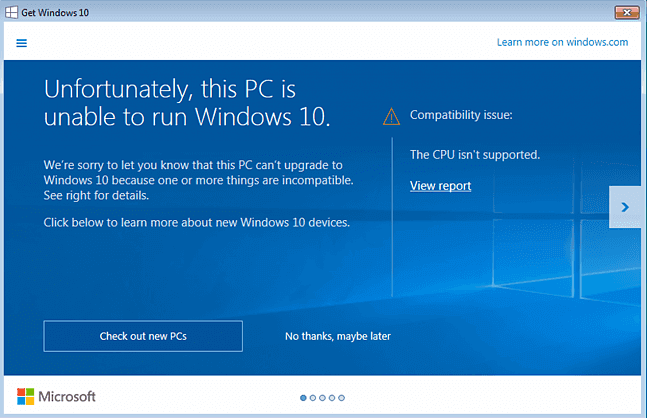
- "I bought a new PC which is running Windows 8.1 and I was trying to upgrade to Windows 10. But I received the message that CPU is not supported when I checked for the Windows 10 update access. What can I do? My CPU is i7-4790k."
- "I tried to install Windows 8, but I failed by getting a message - Your PC's CPU isn't compatible with Windows 8."
- "I got the app in Windows 7 that it told me 'Windows 10 is available for update' and I tried to click it. Another message popped up, telling me that 'The CPU isn't supported. So what Can I do?"
- "I've installed Windows 8 for a couple of months and recently an error message kept telling me that 'Your PC's CPU isn't compatible with Windows 8. But I'm using Windows 8 now. What can I do with this problem?"
It's no longer a new question for most Windows users to receive the error message that "Your PC's CPU isn't compatible with Windows 8/8.1/10" or "CPU isn't supported" under Windows 10/8.1/8. Though it seems that quite a lot of professional computer users have already solved this problem on their own, but quite a big number of ordinary Windows users who are not that professional may still have to face such a problem when they try to update or install new Windows system in their computers. How to fix these problems? Find relative solutions for your computers now.
Fix 1. Solve CPU isn't supported with Windows 10 error
Firstly, please make sure that your PC can meet the below-listed requirements:
1. PC runs the latest OS: Windows 7 SP1 or Windows 8.1. If it's not, update to the new version first;
2. Gain 1GHz or faster processor or SoC;
3. Keep at least 1GB for 32-bit or 2GB for 64-bit RAM;
4. Leave at least 16GB for 32-bit or 20Gb for 64-bit in the hard disk space;
5. DirectX 9 or later with WDDM 1.0 driver in Graphic card;
6. Display: 1024*600.
Method 1. Run Microsoft Compatibility Appraiser to fix CPU not supported/compatible error with Windows pach
1. Open Control Panel and tap Windows Update, then click View update history and locate if the Windows patch is below in the result:
For Windows 8/8.1, the patch is KB2976978;
For Windows 7, the patch is KB2952664;
If your present system doesn't have the patch, please download and install it first by clicking the download link: KB2976978 link and KB2952664 link.
2. Open CMD by following:
Press Win + R, input CMD, and click OK to open Command Prompt. Or you can search Command Prompt and select Run as Administrator.
3.Type: schtasks.exe /Run /TN "\Microsoft\Windows\Application Experience\Microsoft Compatibility Appraiser" and hit Enter.
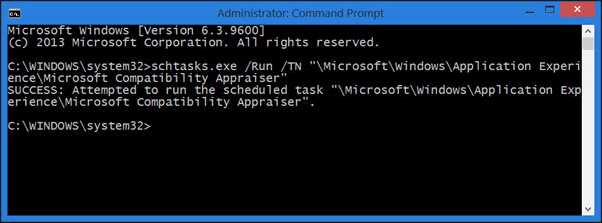
Method 2. Set NX Bit (No Execute Bit) in BIOS to fix CPU isn't supported nx issue
1. Restart PC and boot to BIOS, find NX setting in the Advanced Configuration menu;
2. Enable: Execute Disable Memory Protection, EDB (Execute Disable Bit), EVP (Enhanced Virus Protection), and No Execute Memory Protect.
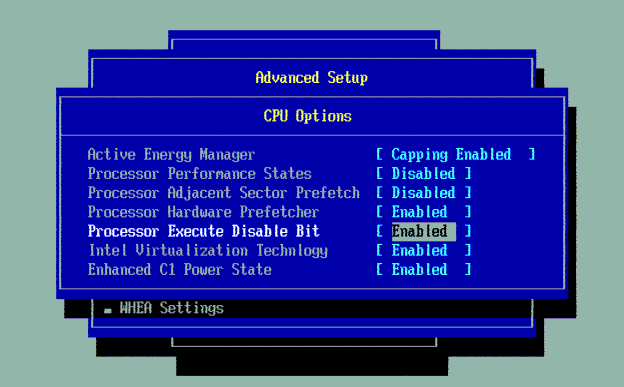
3. Save all changes that you've made and then exit BIOS.
Fix 2. Solve 'Your PC's CPU isn't compatible with Windows 8' error
To solve this error, please follow the manufacturer guidelines to enable NX or the equivalent XD features in the BIOS settings. All you need is to enable:
- No Execute Memory Protect
- Execute Disabled Memory Protection
- EDB (Execute Disabled Bit)
- EVP (Enhanced Virus Protection)
The solution to solve "Your PC's CPU isn't compatible with Windows 8" error is similar to the Method 2 in Fix 1.
If the BIOS setting for NX (XD, EDB, EVP) support option is not available on your computer system, please contact the manufacture to update the BIOS.
Extra Tips to solve CPU not compatible issues with Windows 10/8.1/8
After following the above recommended methods, some other effective tips may also help you quite a bit for the system update errors or solve CPU not compatible issues.
Tip 1. Extend/free space for system partition, clean up junk files, check and fix system/file system errors
This will be very helpful for solving inner errors in the Windows system so to help avoid CPU compatible issues under Windows 10/8/7. Extending/free space for system partition will also be very helpful to solve Windows fails to install issues or Windows installing stuck errors, or Windows slow boot problems. An effective method is available to help you accomplish all these complex jobs with ease now. What is it? Professional partition manager software - EaseUS Partition Master will help you fix these problems for free. Simple clicks will do.
Tip 2. Revert to previous system when CPU not supported or CPU compatible bug pops up
When the system warns you CPU isn't compatible or CPU isn't supported in your computer while you are trying to update or install Windows system, you may try to revert to the previous system with a system backup image. It's highly recommended for you to create backup images for important data and system on your PC before you take actions to update or install a new Windows system. EaseUS Todo Backup Free makes it 100% secure and free for you to backup all important data and system with compressed image format.
Was This Page Helpful?
Daisy is the Senior editor of the writing team for EaseUS. She has been working at EaseUS for over ten years, starting as a technical writer and moving on to being a team leader of the content group. As a professional author for over ten years, she writes a lot to help people overcome their tech troubles.
Written by Tracy King
Tracy became a member of the EaseUS content team in 2013. Being a technical writer for over 10 years, she is enthusiastic about sharing tips to assist readers in resolving complex issues in disk management, file transfer, PC & Mac performance optimization, etc., like an expert.
Related Articles
-
How to Format SD Card on GoPro [Quick Solutions]
![author icon]() Cici/2025-01-24
Cici/2025-01-24 -
PowerShell Get Disk Space on Windows 10/11 [Full Tutorial]
![author icon]() Sherly/2025-01-24
Sherly/2025-01-24 -
How to Disable Startup Repair Windows 7 in Simple Steps [2025]
![author icon]() Melissa Lee/2025-01-24
Melissa Lee/2025-01-24 -
How to Fix Windows Boot Manager Boot Failed [Full Guide]
![author icon]() Cici/2025-01-24
Cici/2025-01-24
EaseUS Data Recovery Services
EaseUS data recovery experts have uneaqualed expertise to repair disks/systems and salvage data from all devices like RAID, HDD, SSD, USB, etc.