PAGE CONTENT:
- Fastest Way to Copy Outlook Folders to Desktop
- Copy Outlook Folders to Desktop with Import/Export Wizard
- Copy Outlook Folders to Desktop FAQs
All your Microsoft Outlook email messages use an Exchange account set up by your business or organization to deliver and save your emails on the server, along with the contacts and calendar. That means they are not physically downloaded or stored on the computer; you just read them on the Exchange Server.
In such cases, there will be instances where you are worried about losing your emails on Outlook and want to have a backup of them or trying to import the folder information into another outlook account or for other purposes. However, you can store the emails as an Outlook data file or .pst file on your system to tackle those instances.
In the following sections, we will see how to copy outlook folders to the desktop using a professional tool and a manual method.
Fastest Way to Copy Outlook Folders to Desktop
Instead of doing manually, the best alternative to complete this securely is to use a professional tool. Professional software like EaseUS Todo Backup will perform this task easily in both outlook folder formats or .pst files.
This professional tool can export files to the computer while maintaining the original hierarchy of folders and transferring all the data securely onto the desktop in simple steps.
Moreover, it offers system backup, disk/partition, files, and many more backup services. Along with these, the services also include cloning with a bootable disk. The best tool for backup services with an easy-to-use interface, even novice users can perform the whole process using the user guide in no time.
Key features of EaseUS Todo Backup:
- Award-Winning Automatic backup solutions for all situations
- Reliable cloning software for upgrades, backups, and disk duplications
- Efficient and secure backup for disks, systems, and files
- Intelligent backup to backup a section of hard disks
- Offers multi-path and cloud storage for backup data
Click the button here to download this capable data backup tool.
Secure Download
Copy Outlook Folders to Desktop with Import/Export Wizard
Backing up data is very important, as we deal with many data in daily life and tend to delete them. In misfortune or accidents, you can access and protect the information. Other than desktops, you can also store them on the hard drive, but you need to back them up frequently to avoid data loss.
Steps to how to copy outlook folders to the desktop are given below. Follow these simple steps and backup outlook live emails onto your computer storage:
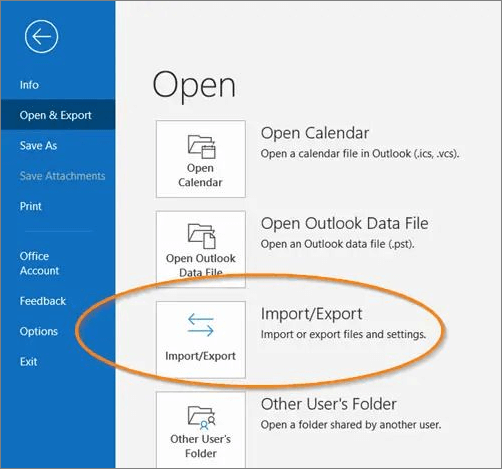
Step 1. Open the Outlook app on your computer or Mac.
Step 2. Click on the File tab on the Ribbon menu.
Step 3. Click on Open and Export. Now, on the right pane, you can see multiple import and export options. Scroll down and select Import/ Export.
Step 4. Now you can see a list of actions under "Choose an action to perform", and select the Export to file option.
Step 5. Select the type of file as "Outlook Data File (.pst), after that, click on Next. Check the "Include Subfolders" button to include all the subfolders.
Step 6. Choose the Outlook mail folder you want to back up and press the Next button again.
Step 7. Browse the folder location, name your backup file, and click on Finish to complete the process.
Copy Outlook Folders to Desktop FAQs
Here are some of the most frequent FAQs asked on the topic. If you have similar queries hope this will help you.
1. Can I move a folder from Outlook to a desktop?
Yes, you can move or export a mail folder from Outlook to a desktop. You can either use a professional backup tool to do this automatically or manually use the import and export wizard in Outlook to download the .pst file format.
2. How do I copy an entire Outlook folder?
Select the file or folder you want o copy, go to the open and import, and click on Import/Export. Select the action and Outlook data file format (.pst), name it, choose a location, and finish the process.
3. How do I export my Outlook Inbox subfolders?
To include the subfolders, while exporting the required folders on Outlook, check the "Include Subfolders" option to export the folder including the subfolders.
The Final Verdict
There are many reasons one would want to copy folders from Outlook to a desktop, like backup, accessibility, sharing, etc. This article precisely explains how to copy outlook folders to the desktop using two different methods. One is to use a professional software tool like EaseUS Todo Backup to save the folders automatically, and another is the manual approach using an import/export wizard. If you are a novice or pro user, go for EaseUS Todo Backup, as it completes the whole process simply and securely.
If you find this article helpful, share it with your friends and leave a comment about it. If you have any queries regarding the topic, feel free to ask them in the comment box, and do let me know of the future issues you wish to see articles from EaseUS.
Secure Download
Was This Page Helpful?
Updated by Larissa
Larissa has rich experience in writing technical articles and is now a professional editor at EaseUS. She is good at writing articles about data recovery, disk cloning, disk partitioning, data backup, and other related knowledge. Her detailed and ultimate guides help users find effective solutions to their problems. She is fond of traveling, reading, and riding in her spare time.
Written by Melissa Lee
Melissa Lee is an experienced technical blog writing editor. She knows the information about screen recording software on the market, and is also familiar with data cloning and data backup software. She is expert in writing posts about these products, aiming at providing users with effective solutions.
Related Articles
-
How to Factory Reset Microsoft Surface with Every Possible Way
![author icon]() Jerry/2025-01-24
Jerry/2025-01-24 -
Computer Shuts Down When Put to Sleep: Fixes Are Here
![author icon]() Jerry/2025-01-24
Jerry/2025-01-24 -
How to Open .DAT Files in Windows 10/11
![author icon]() Daisy/2025-01-24
Daisy/2025-01-24 -
What Is System Restore Command and How to Use It on Windows 11/10
![author icon]() Tracy King/2025-01-24
Tracy King/2025-01-24
EaseUS Data Recovery Services
EaseUS data recovery experts have uneaqualed expertise to repair disks/systems and salvage data from all devices like RAID, HDD, SSD, USB, etc.