A .DAT file is typically a generic data file that may store any information, including audio, video, PDFs, and a wide variety of other file types. The .dat extension would be present on these files because many desktop programs use.DAT files.
Every form of DAT file is produced or used independently by different programs. They are used as references in various applications for specific activities in each software. Additionally, it contains the attachments of emails that get corrupted. But how can a file with the .dat extension be opened? I will demonstrate that for you in this article.
How to Open A .DAT File in Windows 10/11
Finding out how to open a DAT file requires determining whether it is text-based or video-based. Since the file does not immediately clarify its format, it is challenging. Is it, for instance, a video or audio file? Then a media player is required. Is it an image? Your photo app can then access it.
Most DAT files are text-based. Therefore you can use text editors like Notepad, Notepad++, VS Code, and others to open them.
Given below are the common programs used to open .dat files.
- Text editors (e.g., Notepad, TextEdit)
- Media players/Video editors (e.g., VLC, EaseUS Video Editor)
- Image viewers (e.g., Microsoft Photos, IrfanView)
Text editors
You can view the DAT files using a code-editing computer application because they are text-based. Since Windows Notepad is already present on your PC, it is an obvious solution.
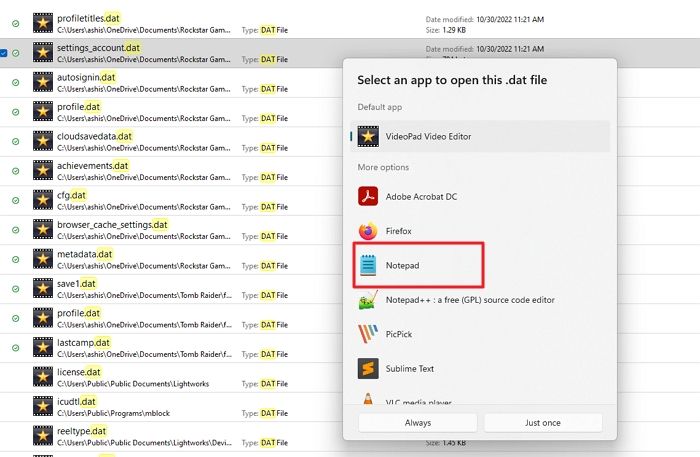
To open the DAT file on PC, right-click on it and select the Open with option from the context menu. Finally, select Notepad and click Open.
If it does not open in Notepad, you can try Notepad ++ or other apps from the Microsoft Store.
Media players/Video editors
Since video-based DAT files originate from video editing software, you can typically access them using one. For instance, if you have PowerDirector installed on your PC, this likely is where the file originated. If you cannot determine the file's source, try using a regular video player or editor.
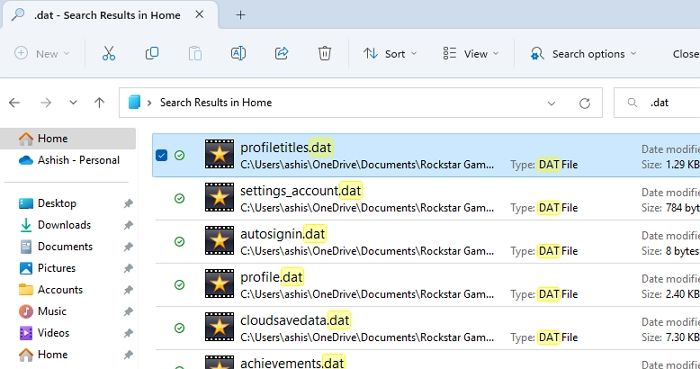
Windows lacks a built-in video player/editor that can play DAT files. Although Windows Media Player is a dependable video player, it is only compatible with the most common formats. You can download a third-party application like VLC media player or EaseUS Video Editor to play DAT files.
Image viewers
You can view the DAT file by opening the file with apps like Microsoft Photos, IrfanView, etc. You will need to use the Open with the option shown in the first section, and instead of choosing Notepad or VLC, you can choose Microsoft Photos or any other image editor.
Troubleshooting Issues with Opening .DAT Files
If your DAT file is not opening, you can try the list of applications mentioned below to open it, depending on the DAT file type.
You can open your DAT file via:
- Notepad
- Notepad ++,
- VS Code
- Text Edit
- Microsoft Word
- Windows Media Player
- VLC, Microsoft Photos
- Irfan View etc.
You can open the .DAT file by identifying the right program to use. If none of these applications are opening the .DAT files, check out the troubleshooting techniques mentioned below:
Update the Applications
If you already have any of these applications installed on your PC that can open the .DAT file, and you still cannot open it, checking for updates to the associated program and updating it might help you to open the .DAT file.
Repair or Reinstall the Applications
Similarly, you can also repair or reinstall the associated program that opens and recovers a .DAT file. You can open the application, find a repair program from the menu and run it. You can also run the repair program of the particular application by downloading it online.
Lastly, uninstall the application that does not open the DAT file, restart your PC, and install the application again. After the process, open the DAT file using the application and check if it opens.
Conclusion
So, in this article, you have discovered how to open a .DAT file. However, remember that not all DAT files need to be opened, such as those you might find in program folders. You do not need to manually access these files because they store special data that the software needs.
Since it is unknown what the .DAT file's original contents were, it is a trial-and-error process.
It means that using a standard text editor; you cannot always access any of the data in the file. You can use any of these methods given in the article if you need to open a .DAT file. So, these are some of the most effective techniques that can be used to open the .DAT file on your PC.
Was This Page Helpful?
Finley is interested in reading and writing articles about technical knowledge. Her articles mainly focus on file repair and data recovery.
Daisy is the Senior editor of the writing team for EaseUS. She has been working at EaseUS for over ten years, starting as a technical writer and moving on to being a team leader of the content group. As a professional author for over ten years, she writes a lot to help people overcome their tech troubles.
Related Articles
-
How to Reset NVRAM/PRAM on Your MacBook Pro/Air [2024 Fresh Guide]
![author icon]() Jaden/2024-10-25
Jaden/2024-10-25 -
Adobe Illustrator AutoSave, Backup and Protect Illustrator from Crash Error
![author icon]() Tracy King/2024-08-05
Tracy King/2024-08-05 -
How to Install Windows 10/11 on Chromebook Without USB
![author icon]() Jerry/2024-10-25
Jerry/2024-10-25 -
What Should I Do After Accidentally Marked Drive C Active [New]
![author icon]() Sherly/2024-11-27
Sherly/2024-11-27
EaseUS Data Recovery Services
EaseUS data recovery experts have uneaqualed expertise to repair disks/systems and salvage data from all devices like RAID, HDD, SSD, USB, etc.
