How to Recover Hangouts Chat History/Messages
Summary
This guide covers the method to recover Hangouts chat history on your Android device. If this is your case, follow this guide to get deleted Hangouts messages back.
"Unfortunately, I accidentally deleted all the hangouts chats (like two years of conversations) with my girlfriend today morning. Is it possible to recover deleted Hangouts messages/chat history? I'm desperately in need of those messages! Anyone! please help!!!!!!!"
Have you ever met the same situation that deletes some Hangouts chat history but later found the deleted items are important and want to recover them? If this is your case, try two methods offered in this guide to recover deleted Hangouts conversations.
Since data loss can happen to anyone, we suggest you back up your device regularly. If you often forget to back up your device, just have an Android data recovery tool installed on your computer. Thus, you don't have to worry about data loss anymore.
Method 1. How to Recover Hangouts messages in Gmail
If your Hangouts history has been turned on for Gmail to save your chats automatically. You can try to find and review Hangouts messages in Gmail when you deleted them by mistake.
Step 1. On your computer, open Gmail. Make sure it's the same account you use for Hangouts.
Step 2. On the left side of the page, click "More" at the bottom of your Gmail labels list.
Step 3. Click "Chats." You'll see a list of all your Hangouts histories that you saved.
Step 4. Find the Hangout you want to read, and click to open it.
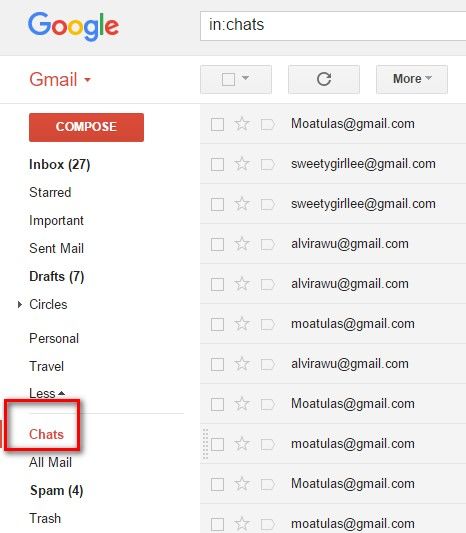
Tips: You can also look for the old Hangouts messages by following these steps: Open Gmail on your computer > Type "in:chats" > Tap on "Search" > Check out all Hangouts.
Method 2. How to Retrieve Archived Hangouts Messages
If you have archived Hangouts messages before, you can unarchive them to get your deleted Hangouts messages. Below are the steps to restore deleted Hangouts messages that have been archived.
Step 1. Open Hangout on your Android device and click the gear icon to open the settings.
Step 2. Click "Archive conversation." Then, all the messages will be archived.
Step 3. After that, go back to click the gear icon again. Then choose "Unarchive conversation."
Download Android recovery app to recover other deleted files
If you lost or deleted other files (except for Hangouts messages or data) like pictures, videos, documents, text messages, etc, you can download a professional Android data recovery tool from EaseUS to retrieve them back. You can first download the trial version and try to scan for the files on your Android phone or memory card. And purchase a license code for real data recovery after making sure you have found all your wanted conversations.
To recover data from Android, you can:
Step 1. Plug your iPhone into the computer > Launch EaseUS MobiSaver for Android > Click "Start" to proceed. Note: This program only works with devices that have been rooted.

Step 2. This program will quickly scan your device and display all of the data in well organized > Select the types that contain the deleted data.

Step 3. Preview the deleted files, select one (ones) you wish to recover, and click "Restore."

Conclusion
This guide has discussed two possible ways to recover deleted Hangouts chat history on your Android. We hope you can find your wanted Hangouts messages through reading our guide. Apart from Hangouts, there are many other files on your Android device. If some of them get deleted by accident, we suggest you have this Android data recovery tool - EaseUS MobiSaver installed on your computer. In that way, you can recover any deleted data from your Android without worry.
Was This Page Helpful?
Related Articles
-
How to Recover Deleted Kik Messages on Android
![]() Tracy King/2025-07-21
Tracy King/2025-07-21 -
How to Transfer Data from a Broken Phone to a New Phone
![]() Brithny/2025-07-21
Brithny/2025-07-21 -
How to fix error 'Sorry, this media file doesn't exist on your SD Card/internal storage'
![]() Tracy King/2025-07-21
Tracy King/2025-07-21 -
How to Recover Deleted/Lost Viber Messages on Android
![]() Tracy King/2025-07-21
Tracy King/2025-07-21
