Data Recovery Software for Android Phone Internal Memory
Summary
Most Android phones store data on their internal memory. Thus, when you need to recover deleted or lost data on an Android device, you will need data recovery software for Android phone internal memory.
Why Phone Memory Recovery Software Is Needed
It's a trend that fewer and fewer Android devices are equipped with expandable memory. Thus, most Android phones stores data primarily on the internal memory. So if you accidentally deleted or lost your important files and want to get them back in this situation, you will need a data recovery tool for Android phone internal memory to recover data on the device.
Reliable Data Recovery Software for Android Phone Internal Memory
Then Android data recovery software - EaseUS MobiSaver provides you with both desktop software and a mobile app to perform data recovery from an Android phone's internal storage.
With EaseUS data recovery software for Android phone internal memory, you will be able to:
- Recover photos, videos, contacts, messages, and more
- Recover data lost due to various reasons
- Retrieve lost files from Android phones in different brands
It scans the Android internal memory and finds the existing or lost files on the device. Afterward, you can select the lost files you need to recover. Besides, the mobile app also supports SD card recovery.
Download and install the Android data recovery software on your computer, and then follow one of the methods below to retrieve lost data from your Android device.
How to Recover Data from Android Phone Internal Memory
As mentioned, you can either perform phone memory recovery with EaseUS MobiSaver for Windows or the EaseUS MobiSaver app.
Option 1. Recover deleted files with EaseUS Android phone memory recovery software
If you have a computer ready for use and don't want to install an app to occupy your iPhone storage, try the desktop software.
To recover deleted files from Android phone internal memory, follow these steps:
Step 1. Connect your Android phone to computer
Install and run EaseUS phone memory recovery software and connect your Android phone to the computer with USB cable. Then click "Start" button to make the software recognize and connect your device.
NOTE: As the software can only access the rooted Android device, you need to make sure that your phone has been rooted before recovery.

Step 2. Scan your Android phone to find the deleted or lost files
After connecting your device, the software will quickly scan the internal memory of the phone to find all the existing and lost data. You can easily find the lost files you want by choosing the correct file types.

Step 3. Preview and recover data from Android phone internal memory
Preview all the recoverable files one by one and then you can select those you want quickly. Check the "Only display deleted items" option to list the deleted files only. Finally, you can click the "Recover" button to recover deleted or lost files from your Android phone's internal memory once.

Option 2. Recover Data from Android Phone Internal Storage with the Mobile App
Does not have a computer available? Don't worry. EaseUS MobiSaver also provides an app version for you.
Step 1. Launch the app on your phone and start scanning lost photos and videos by tapping the "START SCAN" button.

Step 2. Deleted photos and videos now appear on the screen.
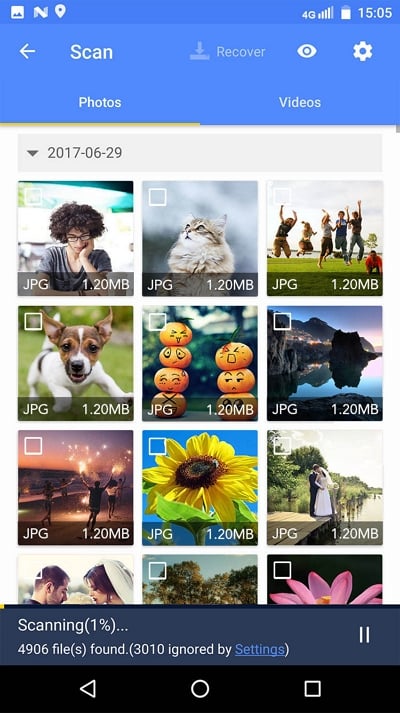
Step 3. Tap on settings. You can set preferences to let the software scan and display some certain file size, file formats, etc.
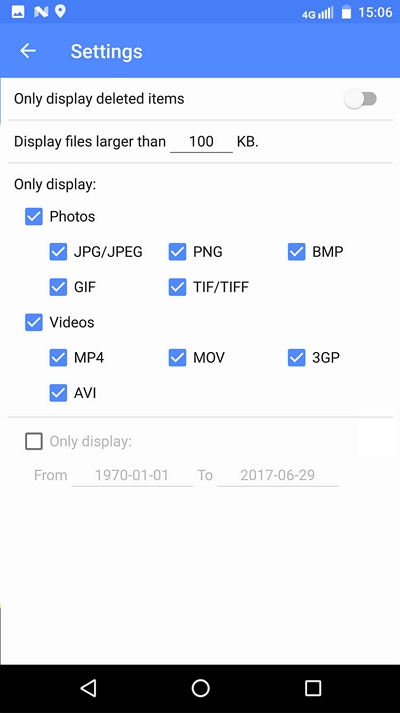
Step 4. After the scan, select displayed files and tap on Recover. Tap on the eye icon. All the recovered photos and videos are kept there.
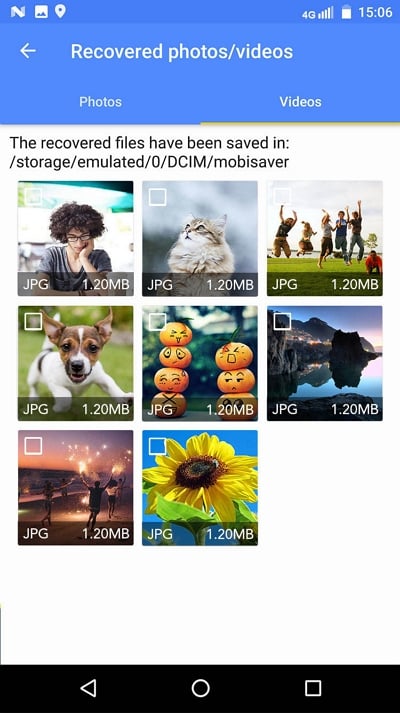
Isn't it easy to perform phone memory recovery? In most cases, you can recover data on Android successfully following the steps above.
The Bottom Line
Whether you prefer a desktop program or a mobile app, EaseUS MobiSaver could fulfill your needs. Generally, as long as the lost files are not overwritten by new content, you can get them back.
Besides, it's advisable for you to back up the important data on your Android data regularly, which is the most effective way to avoid complete data loss.
Was This Page Helpful?
Related Articles
-
How to Recover Deleted Kik Messages on Android
![]() Tracy King/2025-09-03
Tracy King/2025-09-03 -
How to Retrieve Deleted SMS on Huawei
![]() Brithny/2025-11-11
Brithny/2025-11-11 -
Safely Upgrade Android Nougat 7.0 to Android Oreo 8.0 without Losing Data
![]() Brithny/2025-07-21
Brithny/2025-07-21 -
How to Recover Deleted Telegram Chats, Messages & Photos
![]() Tracy King/2025-07-21
Tracy King/2025-07-21
