Page Table of Contents
About the Author
Hot Topics
Updated on Dec 23, 2025
- HP USB Disk Storage Format Tool Portable Free Download
- How to Use HP USB Format Tool Portable
- Download the Alternative to HP USB Format Tool Portable
This article from EaseUS introduces HP USB Disk Storage Format Tool Portable for you to download and also provides you with a powerful portable disk formatting tool as an alternative to HP USB Disk Storage Format Tool Portable when it does not work.
HP USB Disk Storage Format Tool Portable Free Download
HP USB Disk Storage Format Tool Portable is a Windows-based formatting utility. It is portable freeware, so you can put it on a USB drive and format other drives on any Windows PC.
- Latest update: July 29, 2021
- Release date: October 6, 2013
Here are its pros and cons to help you learn more:
| 👍Pros | 👎Cons |
|---|---|
|
|
As you can see, although the HP USB Disk Storage Format Tool portable makes it easy to format a drive anywhere, it's limited. It's incompatible with Windows 11 and doesn't support exFAT, EXT2/3/4.
Hence, you can use another free portable disk formatter - EaseUS Partition Master Free Portable. It's completely free and supports all Windows versions. More importantly, it supports NTFS, FAT32, exFAT, and ext2/3/4 file systems. EaseUS Partition Master is able to create a bootable disk for recovery and fixing.
If you still want to download the HP USB Disk Storage Format Tool Portable and try it, follow the site and download it.
- Download from Softonic: https://hp-usb-disk-storage-format-tool.en.softonic.com/download
- Download from CNET: https://download.cnet.com/hp-usb-disk-storage-format-tool/3000-2094_4-10974082.html
How to Use HP USB Format Tool Portable
When you launch the HP USB Format Tool Portable, you usually need to run it as an administrator; otherwise, it may fail to launch. Here is how to do it:
Step 1. Connect a properly formatted USB (NTFS, FAT32, or exFAT) drive to your PC. Download the HP USB Disk Storage Tool.
Step 2. Once downloaded, right-click on the application and select Run as Administrator from the drop-down menu.
Step 3. All available removable disks connected to your PC will be displayed. Select the drive you want to format.
Step 4. Select NTFS or FAT32 from the File Format drop-down menu. Select a volume label if needed. Check the Quick Format box and click Start to begin formatting.

If you need to format the drive as exFAT or ext2/3/4, you need to turn to EaseUS Partition Master Portable.
In addition, HP USB Format Tool Portable can also create a bootable DOS drive for repair and recovery. Here is a simple Guide on how to make it bootable:
Step 1. Right-click HP USB Format Tool Portable and select Run as Administrator. Click Yes in the dialog box that pops up.
Step 2. Please check the box "Create a DOS boot disk using system files located at:" to browse for system files. Please note that this USB drive will also be formatted. Please back up important files.
Do not forget to share this article with more users and let them know about more details of HP USB Disk Storage format portable tool.
HP USB storage tools are reliable. However, some users complained about seeing the "Device media is write-protected" error box, which prevented them from formatting data. You can remove the write protection from the USB first and then format it.
In fact, there is an easier way to help: EaseUS Partition Master is an alternative to HP USB Format Tool Portable, which can directly format a write-protected USB.
Download the Alternative to HP USB Format Tool Portable
EaseUS Partition Master Portable is a professional partition formatting tool that provides more advanced formatting features. Compared to the HP USB Format Tool, this utility is also portable and supports changing cluster size independently. To create a bootable format tool, EaseUS Partition Master Portable allows you to not need to prepare system files in advance because the software supports creating bootable media based on the current operating system. You can boot any other PC with bootable media to start formatting.
Here are some features of it: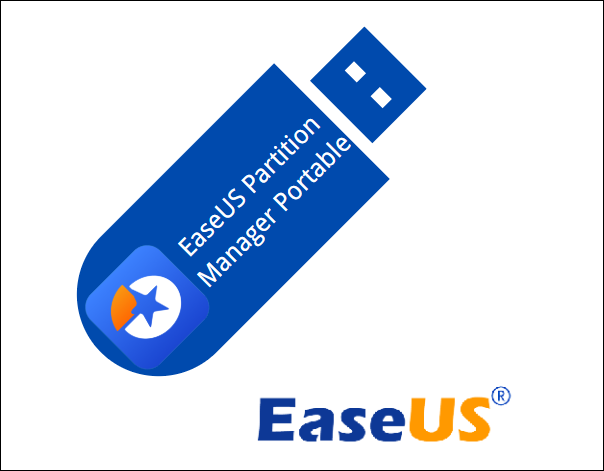
- File system: exFAT, ext2/3/4, NTFS, FAT32, etc.
- Portable: Launch it from USB anywhere
- Compatibility: Support all Windows versions
Here is how to use EaseUS Partition Master Portable to format:
Step 1. Select the USB drive to format.
Connect the USB drive or pen drive to your computer. Launch EaseUS partition software, right-click the USB drive you intend to format and choose "Format".
Step 2. Set the drive letter and file system on USB.
Assign a new partition label if you want to change the drive letter of your USB, set the desired file system -NTFS/FAT32/EXT2/EXT3/EXT4/exFAT to your USB, then click "OK".
Step 3. Check "Yes" to confirm formatting USB.
Click "Yes" if you see the Warning window. If you have important data on it, back up the data in advance.
Step 4. Apply the changes.
Click the "Execute 1 Task(s)" button first, and then click "Apply" to format the USB drive.
EaseUS Partition Master Portable can also create a bootable media; you can learn more details from the link.
Conclusion
HP USB Storage Format Tool is a portable program to format USB and make it bootable successfully. With just a few clicks, you can clean the USB and make it ready to boot the PC. However, many users reported encountering different errors during its use. In such cases, EaseUS Partition Master Portable can be chosen.
FAQs About Downloading HP USB Format Tool Portable
Check the following FAQs to learn more about HP USB Format Tool Portable, such as HP USB Format Tool Write Protected, HP USB Disk Storage Format Tool Windows 11, and so on.
1. How to fix the HP USB format tool write-protected error?
Here are a few ways to fix the "write protected" error when using the HP USB Disk Storage Format Tool:
- Check for a physical write-protection switch on the USB drive or SD card. If present, slide the switch to the unlocked position.
- Run the HP USB Disk Storage Format Tool with administrative by right-clicking on it and selecting "Run as administrator."
- Remove the read-only attribute from the USB drive: Open Disk Management (disk mgmt.msc), right-click on the USB drive, select "Properties" > "Security" > "Advanced," and disable the read-only setting.
2. Is the HP USB disk storage format tool compatible with Windows 11?
No, the HP USB Disk Storage Format Tool is not currently compatible with Windows 11. It is a portable formatting utility designed to run on Windows 10, 8, and 7.
3. Can I use the HP USB disk storage format tool on Android?
No, HP USB disk storage format tool is only compatible with Windows (not Windows 11). You can format an Android device using it when you connect the Android SD card to a PC.
How Can We Help You
About the Author
Sherly joined EaseUS in 2022 and she has always loved writing articles and enjoys the fun they bring. She receives professional training here, focusing on product performance and other relative knowledge. She has written over 200 articles to help people overcome computing issues.
Product Reviews
-
I love that the changes you make with EaseUS Partition Master Free aren't immediately applied to the disks. It makes it way easier to play out what will happen after you've made all the changes. I also think the overall look and feel of EaseUS Partition Master Free makes whatever you're doing with your computer's partitions easy.
Read More -
Partition Master Free can Resize, Move, Merge, Migrate, and Copy disks or partitions; convert to local, change label, defragment, check and explore partition; and much more. A premium upgrade adds free tech support and the ability to resize dynamic volumes.
Read More -
It won't hot image your drives or align them, but since it's coupled with a partition manager, it allows you do perform many tasks at once, instead of just cloning drives. You can move partitions around, resize them, defragment, and more, along with the other tools you'd expect from a cloning tool.
Read More
Related Articles
-
7 Ways to Fix 99% Disk Usage on Windows | 🔥
![author icon]() Cici/2025/12/23
Cici/2025/12/23 -
BitLocker Could Not Encrypt One or More Drives on This Computer
![author icon]() Shelly/2025/12/23
Shelly/2025/12/23 -
Can I Burn ISO to USB Windows 11? Sure! [Complete Guide]
![author icon]() Tracy King/2025/12/23
Tracy King/2025/12/23 -
How to Perform Xbox Series S Internal SSD Upgrade💡
![author icon]() Cici/2025/12/23
Cici/2025/12/23
Hot Topics
EaseUS Partition Master

Version 20.0 is here - full exFAT support, easier disk partitioning, and PC performance optimization.








