In the world of PC games, it is essential that you get the best possible frame rate to make your gaming experience richer and smoother. If you are going to start a new game, you might have come across the term VSync and an option to turn it off or on. You might be wondering "what is VSync" and what its importance is. Continue reading the article to learn more about VSync, its pros and cons, and how to enable or disable it.
What Is VSync?
VSync or Vertical Sync is a technology that helps resolve screen tearing issues. It does that by capping the game's frame rate and matching it with the refresh rate of your monitor. Not only it matches the monitor's refresh rate with the game's frame rate, but it also stops GPU from pushing out new frames during the refresh cycle of a monitor. The problem of screen tearing is resolved by this technique, making your overall game experience much better.
It also forces GPU (Graphics processing unit) to display the frames rendered by it in conjunction with the monitor's refresh rate to avoid screen tearing. VSync also uses techniques like page flipping and double buffering to synchronize the frame rendered by GPU with the monitor's refresh cycle.
Pros and Cons of VSync
The VSync technology, introduced to solve the screen tearing problem, is an amazing technology that has made gaming a lot more fun. However, just like any other technology, it has some advantages and disadvantages.
Advantages of VSync:
- The main advantage of VSync is that it removes the issue of screen tearing when playing games.
- By capping the frame rate to the monitor's refresh rate, it removes huge strain from GPU. This means that your system won't overheat, and it also results in longer GPU life.
- When using an older monitor or TV for playing games, it makes the game experience smoother by synchronizing the refresh rate and frame rate.
- You can also use VSync to play old or legacy games. Since those games usually have no FPS limits, it results in your GPU overworking and getting overheated. VSync caps the frame rate of the game and allows you to have a better game experience.
Disadvantages of VSync:
- A major disadvantage of VSync is that in trying to synchronize the frame rate and screen rate, it creates a delay for mouse and keyboard commands. It is especially a big problem when playing highly competitive games where a single click can result in a win or loss for you.
- When playing a game with high-intensity scenes, the frame rate suddenly drops below the refresh rate of the monitor during an intense scene. VSync, in an attempt to synchronize the frame rate with the refresh rate, further drops the frame rate to suit the monitor's preferences. It results in the performance being downgraded instead of an improvement.
Should I Turn VSync On or Off?
After reading about what VSync is and its pros and cons, you might be wondering if you should turn the VSync on or off. The answer to this important question entirely depends upon your situation. Here, we have described different situations where you should turn VSync off or on:
1. When to Turn VSync On?
If the monitor you use is old or has a low refresh rate and you constantly face the screen tearing problem, VSync is the answer. It will force the game's frame rate to be perfectly aligned with the refresh rate of your monitor. Even in case of your monitor's refresh rate is the same as the game's frame rate, it is recommended that you turn on the VSync. It will cover any sudden issues and make the gaming experience much smoother.
2. When to Turn VSync Off?
You don't need to turn VSync on if the game's frame rate is lower than your monitor's refresh rate. Similarly, when playing games with graphically intense scenes, it is recommended that you turn off the VSync. The reason behind it is that during such scenes, the frame rate drops below the refresh rate, which results in a further decrease in frame rate due to VSync. It results in terrible visuals and lag in performance, ruining the game experience.
How to Enable and Disable VSync?
Let us guide you if you have decided to enable VSync and are wondering how to do it. The process of enabling or disabling the VSync is easy and simple. You can perform these steps to enable or disable the VSync on your PC:
Step 1. On your Windows, open the NIVIDA Control Panel using the search bar and navigate to "Manage 3D Settings."
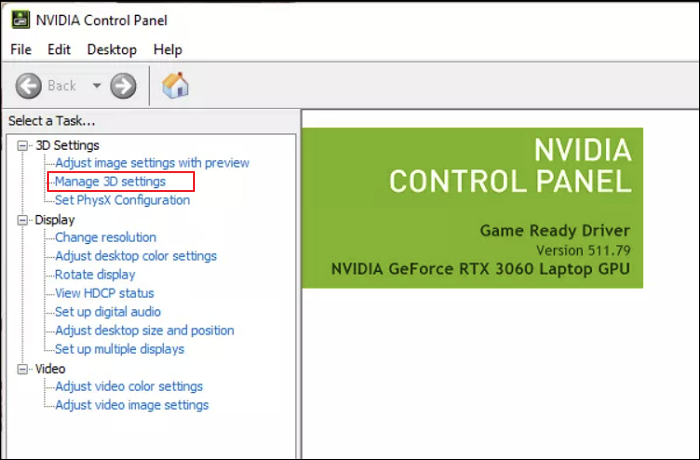
Step 2. Within the "Manage 3D Settings" tab, go to "Global Settings" and look for "Vertical Sync."
Step 3. Now you need to double-click on "Vertical Sync," and it will provide you the option to enable it by selecting "On" or disabling it by selecting "Off."
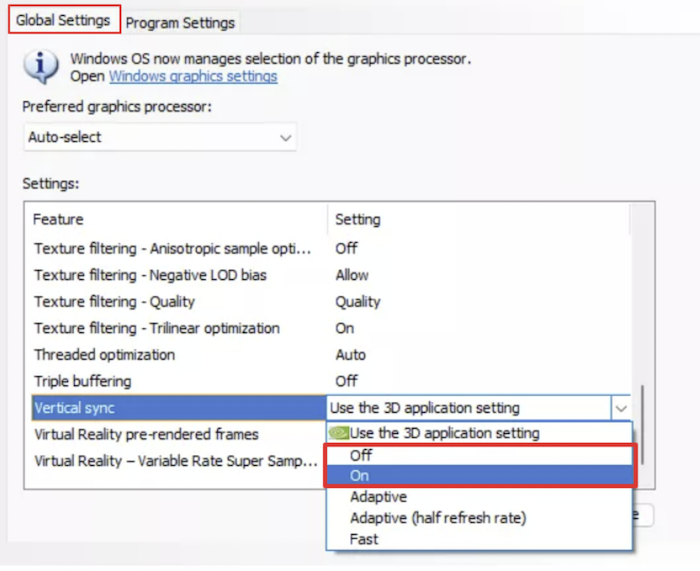
Conclusion
Vertical Sync or VSync can be extremely helpful if your monitor isn't the latest model. Similarly, when playing your favorite old games, enabling VSync can remove the excessive strain on GPU and enhance the gaming experience. Aside from a few cases, it is recommended that you keep the VSync enabled.
VSync FAQs
After reading the whole article, if you still have unanswered questions, we have also answered a few of the most common FAQs about VSync. Hopefully, you'll find your answer here:
1. Does VSync increase FPS?
No, VSync technically does not increase FPS but caps it according to the refresh rate of your monitor. It does that to stop the screen tearing problem. Although when limiting the FPS, VSync also creates an input lag.
2. Does VSync make the PC hotter?
When VSync is enabled, it limits the frame rate according to a monitor's refresh rate. Thus, it removes the excessive strain on GPU, making the PC cooler. It means that VSync doesn't make the PC hotter when enabled.
3. Is GSync better than VSync?
Both GSync and VSync are used for resolving screen tearing problems. While both work in a similar manner, the GSync is an improvement over VSync. It fixes the problems with VSync, like input lag, stuttering, FPS loss during intense scenes, etc.
4. Is FreeSync better than VSync?
FreeSync is a solution offered by AMD to resolve the screen tearing problem. It works on the same principle as VSync but is better than the latter. The reason behind it is that it doesn't have any input lag or performance degradation.
Was This Page Helpful?
Daisy is the Senior editor of the writing team for EaseUS. She has been working at EaseUS for over ten years, starting as a technical writer and moving on to being a team leader of the content group. As a professional author for over ten years, she writes a lot to help people overcome their tech troubles.
Related Articles
-
Fix: Operation Failed with Error 0x0000011b (Windows 10/11)
 Daisy/2025-06-30
Daisy/2025-06-30 -
How to Factory Reset from BIOS on a Windows PC [Methods in 2025]
 Tracy King/2025-06-30
Tracy King/2025-06-30 -
7 Days to Die Save File Location [Every Detail You Want to Know]
 Larissa/2025-06-30
Larissa/2025-06-30 -
What Is M3U8 File? How to Open and Convert M3U8 File?
 Daisy/2025-06-30
Daisy/2025-06-30