What is a File Server?
The File Server is a computer that functions through a network to manage and store data files. In an organization, multiple users can access a File Server through a local area network (LAN) to transfer their files. The files may include text, images, graphs, or any other sort of data. Thus, a File Server acts like a central storage for multiple users providing a secure environment to access, save, and transfer files.
The File Server can not only attach to a local area network but also offers remote access. It means that you can share and access data from a File Server while sitting at home. There are two types of File Servers, distinguished Dedicated and Non-Dedicated File Servers. Dedicated File Servers offer services to other computer systems through either authorized access or LAN. On the other hand, Non-Dedicated File Servers can simultaneously be used as workstations and for daily tasks. However, Non-Dedicated File Servers are less secure than Dedicated File Servers.
How Does a File Server Work?
A File Server needs efficient hardware to work properly in a safe environment. The hardware should have enough storage space and processing power to work smoothly with multiple users. Sufficient working memory and fast processing speed will help multiple users to share, transfer, and access the data file effortlessly.
Additional Features:
There are additional features used by File Servers to function properly among several users. For instance, Permission Management is utilized by the admin to set the permissions like editing, copying, or sharing for particular users. File locking is another feature that prevents all users from editing a specific file simultaneously.
Security Protocols:
In order to communicate between a File Server and a client, unique protocols are used. In LAN with macOS and Windows, Server Message Block is used. On the other hand, operating systems like Linux or Unix rely on the Network File System protocol. Moreover, if you are remotely accessing a File Server, the File Transfer Protocol is utilized. To learn about these security protocols, you can read the details given below:
- Network File System: NFS acts as a distributed file system that saves data files on a particular network. This protocol allows users to perform different operations, such as copying or creating a file and directory through a network.
- File Transfer Protocol: FTP is responsible for sending and receiving particular data files through a secured network. This security protocol is used to access a File Server remotely.
- Server Message Block: SMB is compatible with Windows and macOS users. This security protocol enables the apps on a computer to read or write files. Moreover, it also allows users to request services from server programs through a local area network.
Advantages and Disadvantages of File Servers
To learn about File Servers in-depth, you can explore their advantages and disadvantages, as described below:
Advantages
- File Servers make data transferring simple and secure. You can use it as a central storage medium where your files or documents are stored safely.
- Along with tackling multiple files easily, the File Server helps with data recovery efficiently.
- By saving and transferring files to a File Server, you can save storage space in a client system.
- You can access all the information and data from a File Server remotely with an active internet connection. Thus, it provides excellent flexibility to the users.
Disadvantages
- To set up and manage a File Server, you would require an expert or IT professional.
- It can be time-consuming and hectic to monitor a File Server constantly.
How to Access a File Server on Windows?
Do you want to access a File Server from your computer? Read this section to learn the detailed steps regarding it:
Step 1: Choose Map Network Drive
On your computer, proceed to "File Explorer" and click "This PC" from the left section. After clicking on This PC, select "Map network drive" from the "Computer" toolbar.
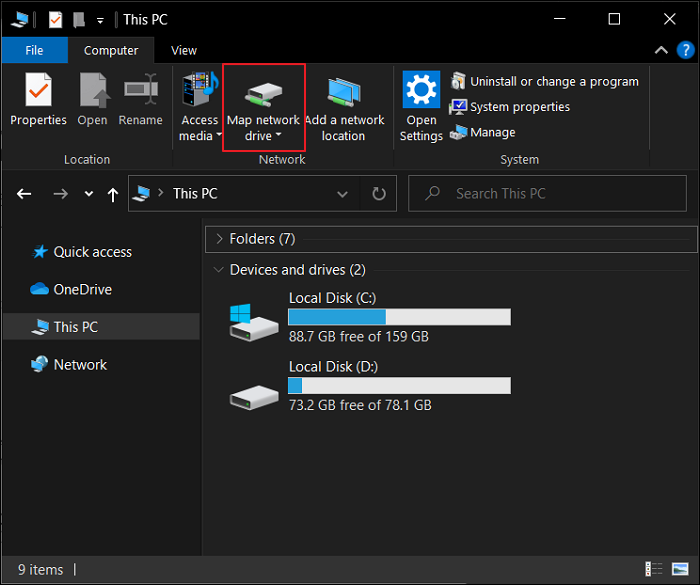
Step 2: Add the IP Address of the Server
In the drop-down menu of "Drive," choose any letter you want to assign to the server. Now head to the "Folder" section and enter the IP address of the server that you want to access.
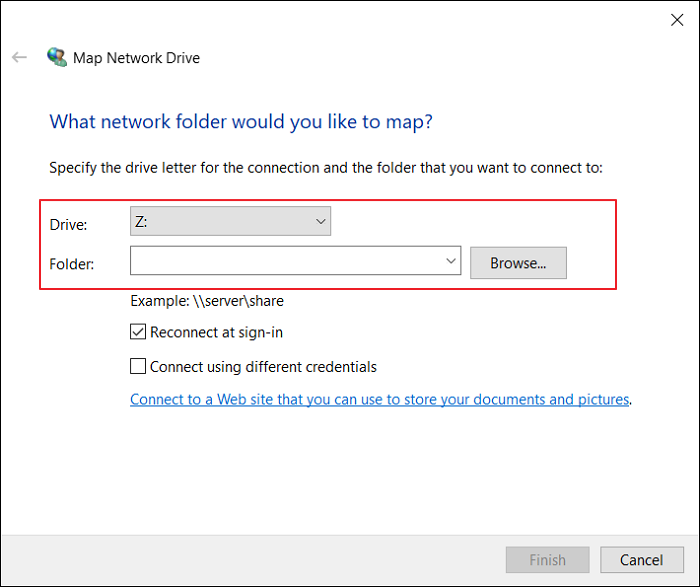
Step 3: Connect to the Server
Afterward, check the box called "Reconnect at sign-in," which will enable you to link to the server automatically. Now click on "Finish" to create a shortcut to the server in your computer window. You may require to enter your username or password to access particular data files. Once you have signed in to the server, your system will automatically connect to it.
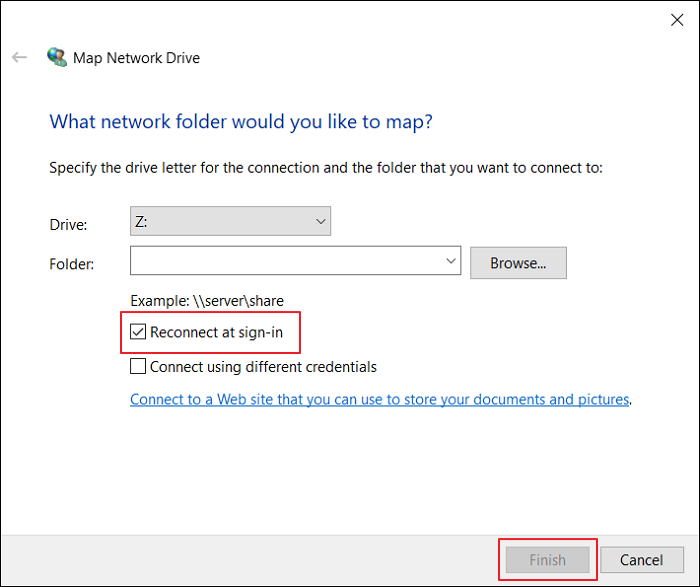
Conclusion
Have you ever used a File Server before to share or access files? This article has highlighted the significance and functionality of File Servers in a well-structured way. Using a File Server in a particular organization makes file transferring and sharing flexible and simple. Thus, it's a great way to enhance work efficiency among multiple users within a safe ecosystem.
Was This Page Helpful?
Daisy is the Senior editor of the writing team for EaseUS. She has been working at EaseUS for over ten years, starting as a technical writer and moving on to being a team leader of the content group. As a professional author for over ten years, she writes a lot to help people overcome their tech troubles.
Related Articles
-
Plist File on Windows: What Is It and How To Open It? [2024 HOT]
 Tracy King/2024-01-11
Tracy King/2024-01-11 -
Intel-Based Mac | What Is Intel Mac and Why Differs from Apple Silicon
 Jaden/2024-06-27
Jaden/2024-06-27 -
What Is a TPM, How to Check and Enable TPM 2.0 for Windows 11 [Full Guide]
 Cedric/2024-01-22
Cedric/2024-01-22 -
What is a Client Server Network? How Does It Work?
 Daisy/2024-01-11
Daisy/2024-01-11
