System Integrity Protection is an essential security component in macOS that protects the system from malicious apps and inappropriate code execution. It was introduced into macOS in 2015 with the purpose of strengthening the operating system's security. It was indeed a great addition to the macOS, but not for developers. This is due to SIP Mac becoming a hurdle for developers because they can't install and test code to determine whether the software is compatible. Due to this, they need to disable the SIP Mac repeatedly to avoid problems during the testing phase. If you're also facing issues testing code on your Mac, we suggest disabling the SIP Mac to see if it works. Here in this article, we've mentioned the steps to enable/disable SIP on your Mac. With that being said, let's move ahead.
What Is SIP Mac (System Integrity Protection Mac)?
System Integrity Protection (SIP) is a security technology in macOS that protects the system from malicious apps and unauthorized execution of code. It was brought to macOS to prevent third-party software from modifying system files and folders. SIP scans all the apps we download from the Apple App Store and ensure they're malware free and safe in every aspect. Besides this, it also validates that the apps developers create and distribute directly to the users are safe and secure.
One of the reasons to add SIP into macOS was to protect the system from unauthorized changes to the system. At a WWDC event, Apple's engineer, Pierre-Olivier Martel, said that a malware app or software is just one step away from taking full control over your Mac. He added that most Macs have only one user account with administrative credentials these days. If someone gets access to it, their data is compromised and vulnerable.
Before System Integrity Protection, there were no specific rules about modifying system-protected files. Earlier, users were free to change the system-protected files and folders. It was easier for apps to gain root-level system access by asking for the admin name and password. Also, the programs were allowed to modify or overwrite without any restrictions. But, this has now become difficult with SIP. It doesn't allow the root user to perform some actions on protected parts of your Mac system.
By default, System Integrity Protection (SIP) protects the below-mentioned parts of our Mac:
- /System
- /usr
- /bin
- /sbin
- /var
- Pre-installed apps with the macOS, such as Pages, Safari, etc.
In addition, it also protects the mentioned paths and folders:
- /Applications
- /Library
- /usr/local
SIP allows Apple processes and services to modify and overwrite integral system files and folders. Only a few processes get permission to change these system files. Apple software updates and Apple installers are the ones that get access to alter these files when needed. Most importantly, all the apps we download from the Apple App Store already work with SIP.
SIP comes pre-enabled, which is great as it works to protect your data from the very first day. But it has a few drawbacks, too, mainly for developers. Sometimes, it prevents developers from testing and installing the code to check their app's compatibility with the Mac. As a result, they need to disable this feature again and again to perform certain functions.
How to Enable System Integrity Protection Mac?
SIP is an essential component of macOS, and keeping it enabled is also important. Here in this section, we've mentioned the steps to enable SIP on Mac. Follow them:
Step 1. You need to first restart your Mac. Once the Mac starts to restart, press the Command + R key combination and enter the Recovery Mode.
Step 2. Once the Mac is entered into Recovery Mode, open the Terminal app to execute a command to enable SIP Mac.
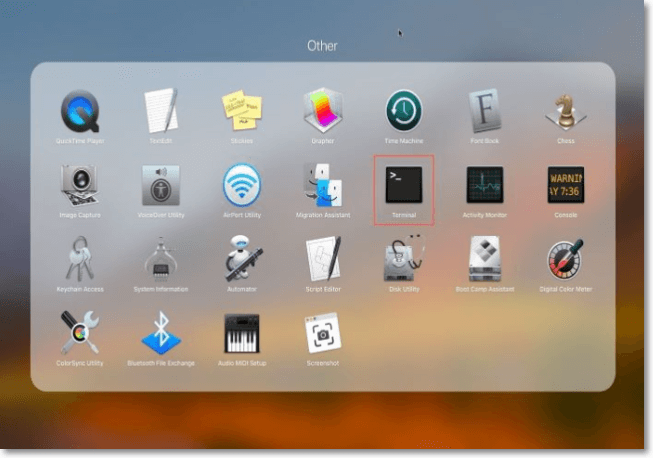
Step 3. Now, copy-paste the below-mentioned in the console and press Enter to enable the System Integrity Protection:
csrutil enable

That's it!
How to Disable System Integrity Protection Mac?
In case you're into app development, for example, if you are to force empty trash mac, then you may want to disable the SIP function on your Mac. If this is the same case, you can follow the below-mentioned steps to disable the System Integrity Protection function.
Step 1. Start by restarting the Mac system. As soon as the reboot process starts, press the Command + R key combination to boot into the Recovery Mode.
Step 2. Next, open the Launchpad app on your Mac and search for the Terminal app.
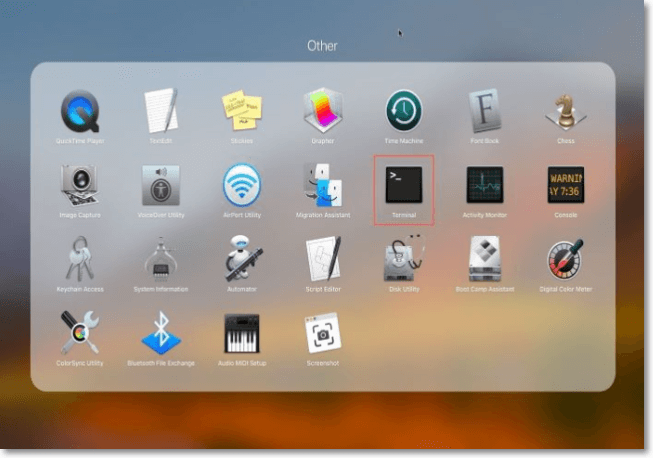
Step 3. Once the Terminal app is opened, copy-paste the below-mentioned in the Terminal app and press Enter to disable the System Integrity Protection:
csrutil disable

- Notice:
- We suggest re-enabling SIP after completing the task that needs the SIP to be disabled to execute properly. Otherwise, your system would be open to vulnerabilities.
Conclusion
No doubt, SIP is an integral part of macOS. But still, some users, mostly developers, choose to disable it to avoid any issues during the testing of the code. However, we never suggest disabling the SIP as it can compromise your system's security. Still, if you want to disable it, we have already shared the steps. In this article, we discussed how you could enable and disable SIP on Mac.
FAQs
In this section, we've briefly answered some commonly asked questions by users about this topic on the web. You can read all these questions and learn more about today's topic in detail.
1. How Do I Know If My SIP Is Disabled Mac?
You can check the status of SIP by following the below-mentioned steps:
Step 1. To start, open the Terminal app on your system.
Step 2. Once the console is opened, execute the following command in the console and press Enter:
csrutil status
Step 3. You can now see whether the SIP is enabled or disabled.
2. Is SIP Enabled by Default?
Yes, SIP comes enabled by default in all Macs, but it can be disabled following the steps mentioned in this tutorial.
3. Is It OK To Disable SIP on Mac?
We don't recommend users disable the SIP as it stops third-party applications from making changes to your system files.
Was This Page Helpful?
Daisy is the Senior editor of the writing team for EaseUS. She has been working at EaseUS for over ten years, starting as a technical writer and moving on to being a team leader of the content group. As a professional author for over ten years, she writes a lot to help people overcome their tech troubles.
Written by Tracy King
Tracy became a member of the EaseUS content team in 2013. Being a technical writer for over 10 years, she is enthusiastic about sharing tips to assist readers in resolving complex issues in disk management, file transfer, PC & Mac performance optimization, etc., like an expert.
Related Articles
-
What is Taskbar in Windows? And How to Use it?
 Daisy/2024-01-11
Daisy/2024-01-11 -
What Is Verbose Mode Mac and How to Boot into It? [2024 Guide]
 Tracy King/2024-01-11
Tracy King/2024-01-11 -
What Is System Data on Mac | All You Should Know
 Brithny/2024-01-11
Brithny/2024-01-11 -
What Is Pagefile.sys? Is It OK to Delete It?
 Daisy/2024-06-14
Daisy/2024-06-14
