Table of Contents
Steam is a worldwide popular online gaming platform that covers various fancy games that cater to a wide range of gaming preferences and interests. If you want to play and enjoy these classical games, you need to log into Steam first. Therefore, it's vital to remember your Steam account and password.
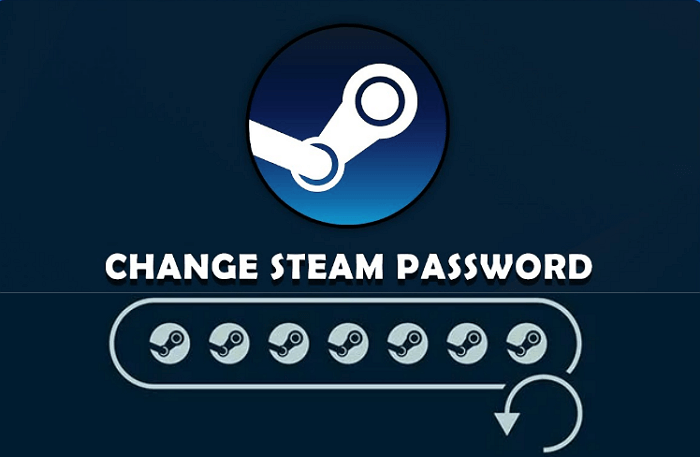
Then, what do you do if you're having trouble accessing your Steam account due to a forgotten password? Worry not! Resetting your Steam password is a straightforward process. EaseUS will walk you through two effective ways with the simple steps to apply Steam password reset and regain access to your account. By following these instructions, you'll return to gaming in no time!
How to Apply Steam Password Reset - 2 Methods
This section will delve into two practical ways to use Steam password reset. Before taking action, you can view these solutions and share this post on your social media using the quick buttons below:
Way 1. EaseUS Key Finder - Find Steam Password Without Email & Phone Number
If you simply want to recover your Steam password, the fastest tip is to run EaseUS Key Finder. This tool can scan and detect all passwords you have entered on your device. With its features to recover saved passwords from applications, software, and major web browsers, retrieve Windows product keys, MS Office, and Adobe keys, and extract saved Wi-Fi passwords, it can be a valuable tool for password recovery.
Let's learn how to proceed your Steam password reset from the tutorial below:
Step 1. Click "Application" tab under "Registry Key".

Step 2. View Applications Registry Keys on the right panel. EaseUS Key Finder will show all keys of installed software. Copy the targeted serial numbers. Also, you can click "Print" or "Save".

Advantages of EaseUS Key Finder
- Intuitive User Interface: Its intuitive and user-friendly interface makes this tool accessible to individuals with minimal technical knowledge.
- Time-saving Utility: With its password retrieve capabilities, users can recover passwords without email addresses and phone numbers.
- Complete Technical Support: The EaseUS team will provide flexible, 24/7 technical support with easy and professional solutions.
EaseUS Key Finder can help you retrieve 1000+ popular software passwords or product keys. In addition, you can use it as a key backup tool: copy and paste the password it detects into a text file or save it as a PDF.
Top Features of EaseUS Key Finder
EaseUS Key Finder gives you the convenience of recovering or resetting forgotten passwords of any program. We list some of its powerful features as follows:
- Password retrieval support for multiple applications, such as finding Skype passwords.
- Secure and encrypted password recovery process
- Recover product keys from dead or unbootable PCs.
- Find all product keys of Windows versions.
After recovering your Steam password, you can effortlessly change it to a new one in Steam settings. If you want to know additional details about this utility and how to use it to retrieve different passwords, please check the comprehensive video below:

Way 2. Manually Steam Password Reset with Steam Support
If you can remember and access your Steam-associated email or phone number, you can try the Steam official way with extra effort. Steam players can manually recover or change their password on the login page. Follow the step-by-step guide below to perform Steam password reset:
Step 1. Click "I CAN'T SIGN IN" in the Steam login window, and you will switch to its support page.
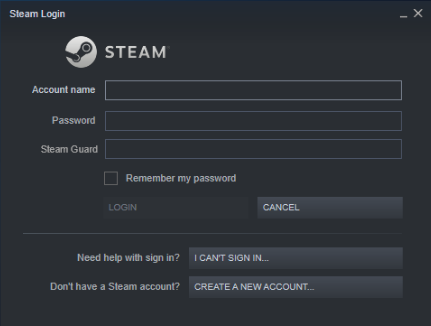
Step 2. Choose "I forgot my Steam Account name or password" to continue.
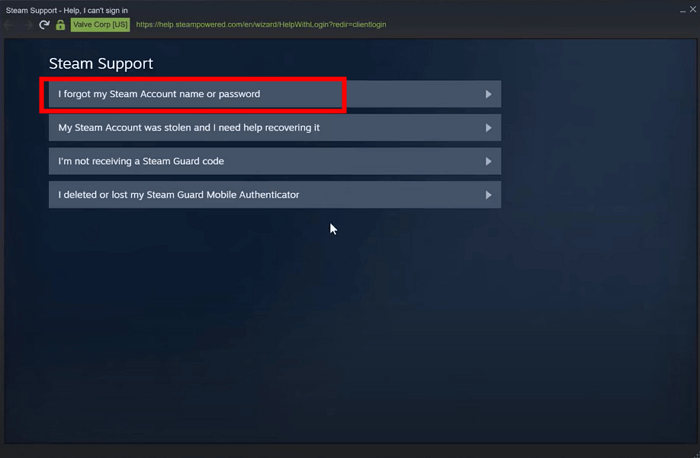
Step 3. Enter the forgotten Steam account name, email address, or phone number to find your Steam account. Select "Email an account verification code to..." after it locates your account.
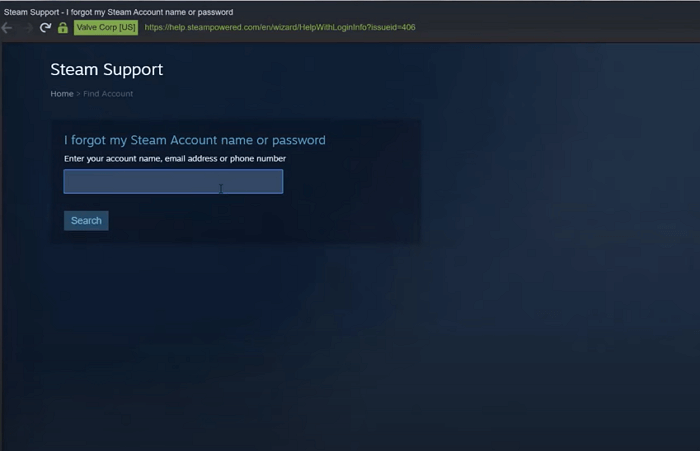
Step 4. Enter the code and click "Continue" to move to the next step.
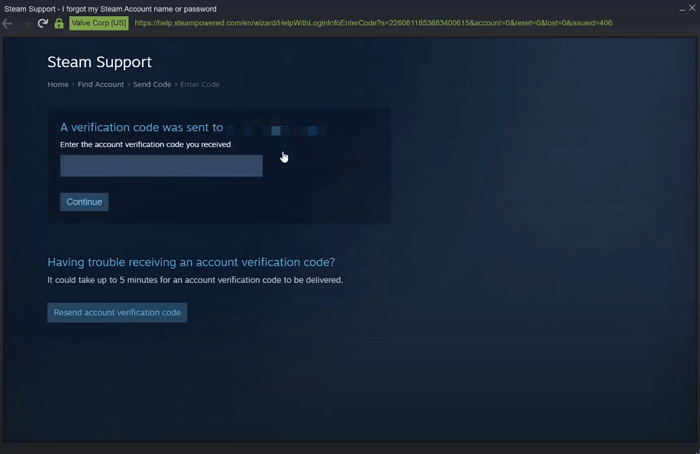
Step 5. Choose "Change my password" under the "What is blocking you from signing in" tab. Enter and re-enter your new password before hitting "Change password."
Your Steam password will be successfully updated. Sign in to Steam or continue to change your email as you want. Beyond recovering your Steam password, you may like to read more similar posts:
See also:
Bonus Tip: How to Change Steam Password
Regarding players who want to change their password regularly for security and privacy, changing the Steam Account password when logging in is the most straightforward way. Refer to the follow-up instructions to do it:
Step 1. Open and log in to Steam Client. Click "Steam" > "Settings."
Step 2. Enter the "Account" section and choose "Change password."
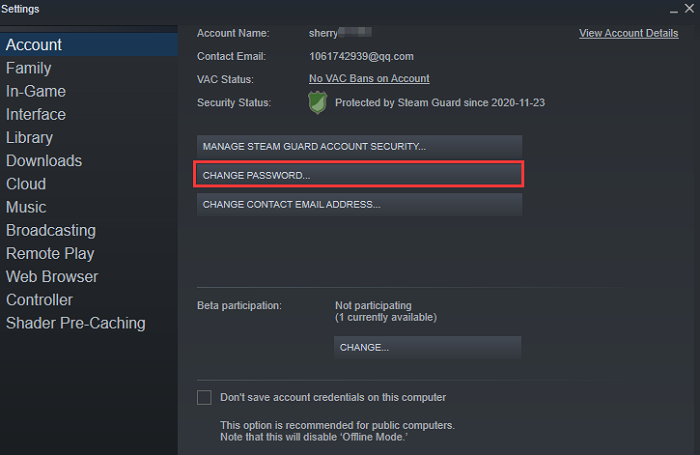
Step 3. Click to send a verification code email, wait, and enter the 5-character code into the box.
Step 4. Enter the new password and confirm again. Last, select "Change password" to finalize the process.
Conclusion
Forgetting your password can be frustrating. Thus, this article introduces two reliable ways of resetting the Steam password. For beginners or players who want to save time and energy, we highly recommend EaseUS Key Finder, a program that can retrieve Steam passwords without email or phone numbers. Besides, it can assist you in resetting your browser site, Windows product, or WiFi password. Download and launch this software to protect you from forgetting your account and password from now on!
FAQs About How to Apply Steam Password Reset
If you have more complicated queries about Steam Password Reset.
1. How do you recover your Steam without email?
To recover your Steam account without an email address or even a phone number, you can contact Steam Support. Following the search instructions will assist Steam in finding your account. They will offer alternative ways to locate an account if the email address is incorrect.
2. How do I change my Steam email address?
Follow the how-to tutorial below to change your email address in an easy process:
Step 1. From the Steam menu on the upper left corner of the Steam client, choose "Settings." Under "Account," choose "Change contact email."
Step 2. Enter your Steam password and new email, then select "Next."
Step 3. You'll get an email from Steam Support to confirm your new email address. While you get the email, keep the Steam conversation box open. Please try using an email address from a different email provider if you aren't receiving the email.
Step 4. Confirm these changes and choose "Finish" to complete the process.
3. Can I have 2 Steam accounts on one email?
Yes, Steam allows users to have multiple Seatm accounts using the same email address. If you want to change a new email address, you can edit the profile information in the Steam client.
Was This Page Helpful?
Updated by Tracy King
Tracy became a member of the EaseUS content team in 2013. Being a technical writer for over 10 years, she is enthusiastic about sharing tips to assist readers in resolving complex issues in disk management, file transfer, PC & Mac performance optimization, etc., like an expert.
Cici is the junior editor of the writing team of EaseUS. She accepted the systematic training on computers at EaseUS for over one year. Now, she wrote a lot of professional articles to help people resolve the issues of hard drive corruption, computer boot errors, and disk partition problems.
Related Articles
-
How to Find Adobe Acrobat Serial Number Easily
![author icon]() Tracy King/2025/12/08
Tracy King/2025/12/08 -
How to Recover Lost Office Product Key (Three Fast Ways)
![author icon]() Tracy King/2025/12/08
Tracy King/2025/12/08 -
4 Choices of Portable Windows Product Key Finder for Your PC
![author icon]() Tracy King/2025/12/08
Tracy King/2025/12/08 -
Top 7 Best Product Key Extractor for Windows 11/10
![author icon]() Tracy King/2025/12/08
Tracy King/2025/12/08
About EaseUS Key Finder
EaseUS Key Finder offers complete solutions for you to efficiently find Windows or Windows Server product keys, discover Offce, Adobe, and other installed software serials, and find WiFi codes, etc, successfully in simple clicks.
Product Reviews
