Page Table of Contents
There are many ways you can use to download MP3 files on your iPhone for offline usage. You can either download music from Apple Music or iTunes, download your favorite song from a website and transfer songs to your iPhone or download an MP3 file from supported links to your iPhone. Each of them has its pros and cons, which will be detailed below.
| Method | Effectiveness | Difficulty |
| EaseUS MobiMover | Free - It is a safe audio downloader to download MP3 files on your iPhone directly. |
Easy ●○○○○ |
| Apple Music | Subscription - Apple Music provides its subscribers with millions of songs to listen to and download. |
Moderate ●●●○○ |
| iTunes | Subscription - For Apple Music subscribers, iTunes is also an option to download MP3 files on your computer first and then sync them to your iPhone. |
Difficult ●●●●○ |
| Audio-sharing Websites | Indirect - You can download MP3 files on your computer with some websites and then transfer these audio files to your iPhone. |
Easy ●●○○○ |
If you're searching for a safe audio downloader to download MP3 files on your iPhone directly, this free iPhone data transfer tool and audio/video downloader - EaseUS MobiMover, is absolutely what you need. With this powerful tool, you can download songs from SoundCloud or other audio-sharing websites with a URL or download iMessage history. Once you've downloaded the audio file, you can connect your iPhone or iPad to the computer and push the downloaded files to your device directly.
Additionally, if you want to download YouTube to MP3 on iPhone, it's also possible with this program. Now, you can download it on your computer and start to download MP3 files on your iPhone.
Step 1. Launch EaseUS MobiMover, go to "Video Downloader", and choose a location to house the audio files you'd like to download on your computer.
Step 2. Copy the URL of the music you find on SoundCloud or other audio-sharing websites and paste it into the "Download" bar, and then tap the "Download" button.
Step 3. Then MobiMover will quickly analyze the URL and download the songs to your computer or iPhone. When it has finished, you can find the audio in the selected folder on your computer or iPhone.
If you find EaseUS MobiMover easy to use and of great help in solving your problem, please share it with your colleagues and friends and let them know such powerful software.
Apple Music provides its subscribers with millions of songs to listen to and download. If you are a subscriber of Apple Music, you can directly download music to your iPhone by following the steps below.
Step 1. Open the Apple Music app on your iPhone.
Step 2. Add music to your library. If you've done it, you can directly jump to step 5.
Step 3. Tap "Search" at the bottom-right corner and search for the music you'd like to download.
Step 4. Tap the "Add" icon next to a song to add it to the library.
Step 5. Tap "Library" at the bottom-left corner of the screen.
Step 6. View an album or playlist you'd like to download, or you can also choose an individual song to download.
Step 7. Tap the "Cloud" icon with a down arrow to the right of the song's title. If you don't see the cloud icon, that means you've enabled automatic downloads for your iCloud Music Library. And the songs have already been saved on your iPhone.
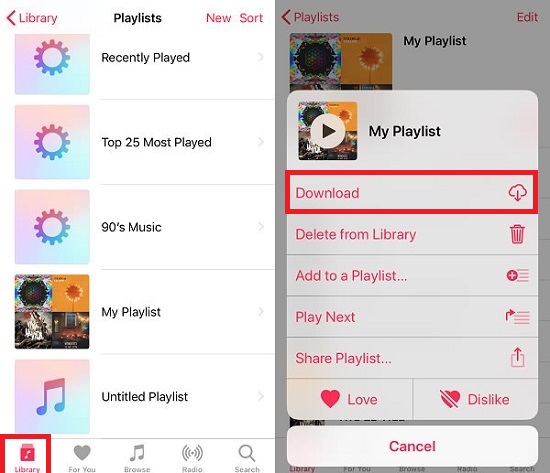
For Apple Music subscribers, iTunes is also an option to download MP3 files. Here are the steps.
Step 1. Open the latest version of iTunes on your computer.
Step 2. Enable the iCloud Music Library. If you've done it, you can directly jump to step 6.
Step 3. Click the "iTunes" menu on Mac or the "Edit" menu on PC.
Step 4. Click the "Preference" and then the "General" tab.
Step 5. Tick the box next to the "iCloud Music Library" and then click "OK."
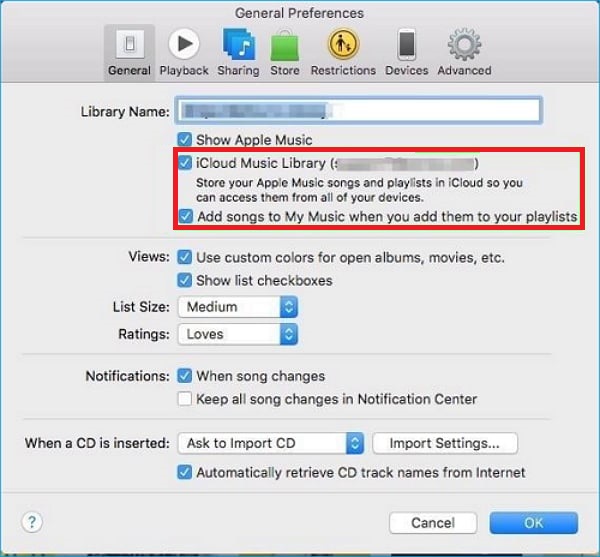
Step 6. Use the search bar at the top-right corner to find a song, album, or playlist you'd like to download.
Step 7. Click "Add" to add an entire album or playlist to the iTunes library. Or you can enter each library to add an individual song.
Step 8. Now, when you open the Music app on your iPhone, you'll find the music you uploaded in your iTunes library. If you don't have Apple Music, you can sync music from iTunes to your iPhone via a USB.
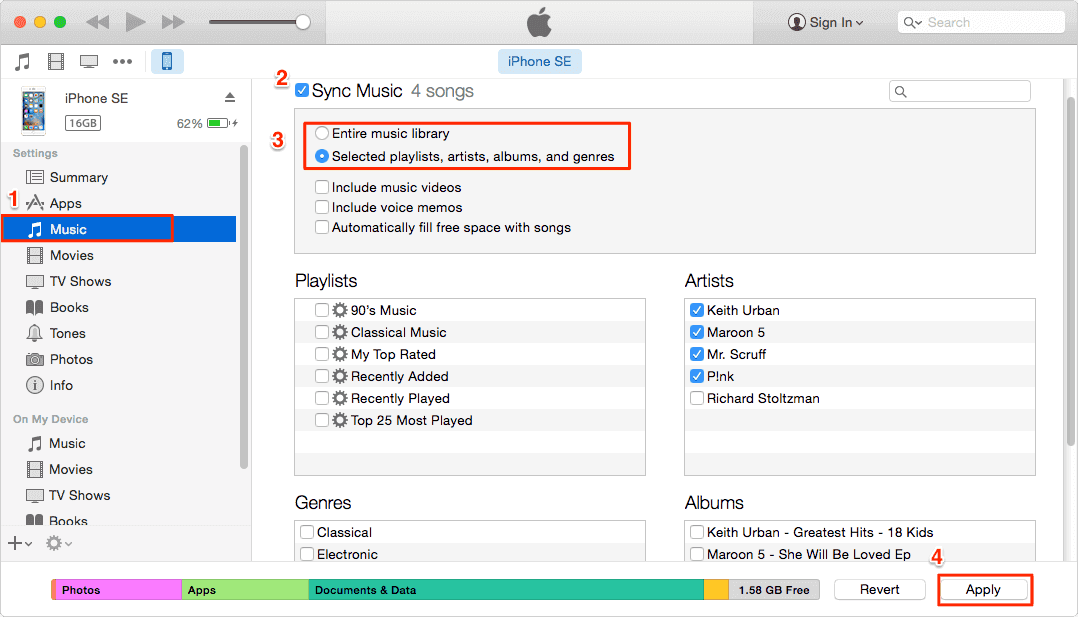
An indirect way to download MP3 files is to download MP3 files on your computer and then transfer these audio files to your iPhone. To download music from the internet, we collect some audio-sharing websites, as shown below.
Note that some of the music provided by these websites don't support downloads. Thus, you'll need to use EaseUS MobiMover to download music from any site. If the music you's like to save is available for download, then you can download it on your computer and then transfer these songs from the computer to your iPhone.
SoundCloud - is one of the largest audio and music streaming platforms, with 150 million tracks. You can download any music from SoundCloud with ease.
RockMyRun - is one of the best audio platforms for sports or workout lovers to download energetic music.
Spotify - provides a popular personalized music service. The premium feature allows you to download songs directly.
Tumblr - not only allows you to download audio but also lets you save videos on your iPhone.
Now, you've learned various methods to download MP3 files on the iPhone. As you can see from our post, there are two ways for you to download music on the iPhone. Among these methods, EaseUS MobiMover is easy to use. Now, just download EaseUS MobiMover on your computer to manage iOS files efficiently.
EaseUS MobiMover is a great choice for transferring music from your PC to your iPhone without iTunes.
If you want to transfer CD to iPhone without computer, click here for details.
When you encounter the problem that you cannot transfer MP3 files to your iPhone, do the following checks:
Was This Page Helpful?
Gorilla joined EaseUS in 2022. As a smartphone lover, she stays on top of Android unlocking skills and iOS troubleshooting tips. In addition, she also devotes herself to data recovery and transfer issues.
Trending Topics








