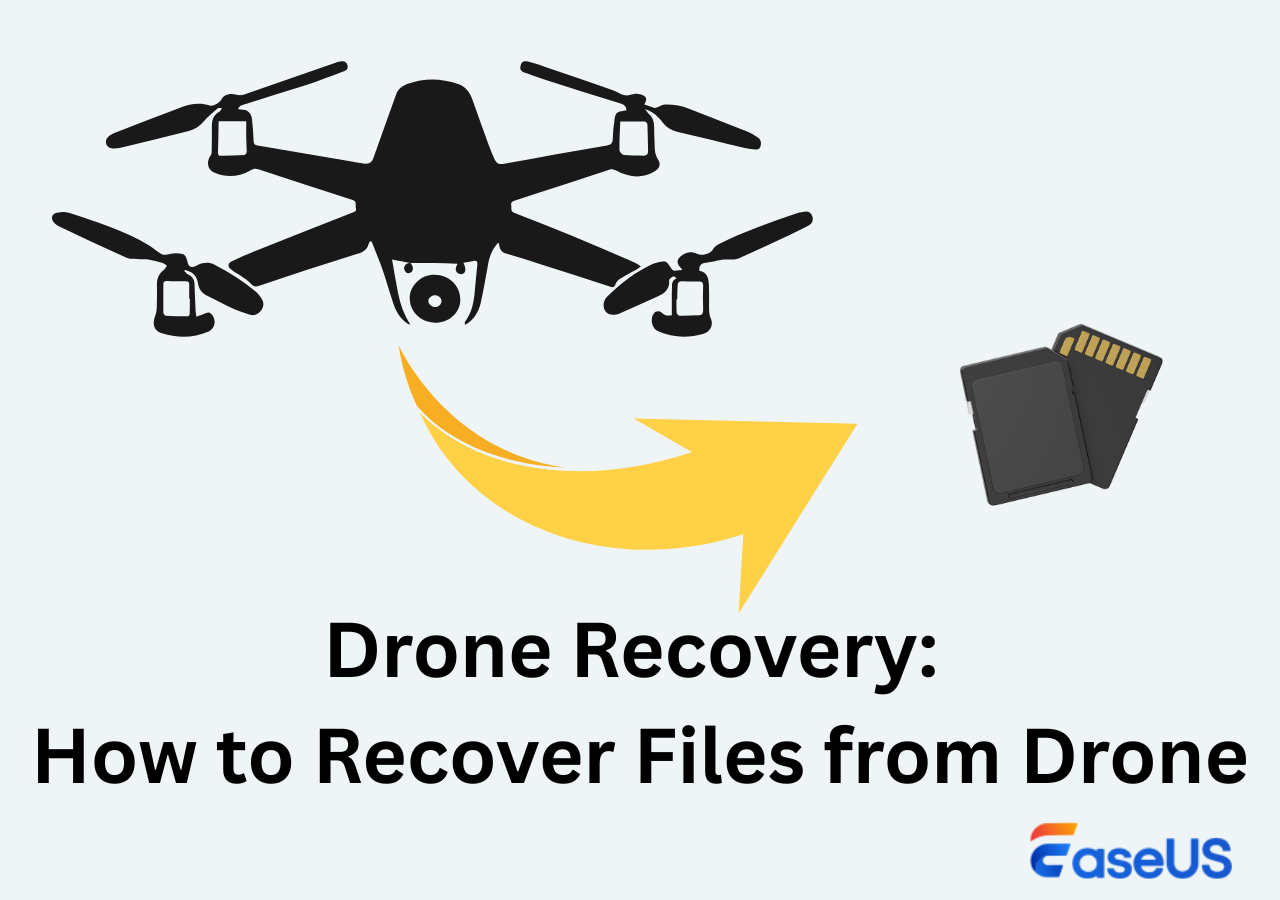-
![]() What Is Memory Leak and How to Fix Memory Leak in Windows 11/10
What Is Memory Leak and How to Fix Memory Leak in Windows 11/10 December 12,2025
December 12,2025 6 min read
6 min read -
![]()
-
![]() How to Recover Data from 2TB External Hard Drive in Windows 11/10/8/7
How to Recover Data from 2TB External Hard Drive in Windows 11/10/8/7 December 12,2025
December 12,2025 6 min read
6 min read -
![]()
-
![]()
-
![]()
-
![]()
-
![]()
-
![]() How to Recover SRF Files: Complete Sony Photo Restoration Guide
How to Recover SRF Files: Complete Sony Photo Restoration Guide December 12,2025
December 12,2025 6 min read
6 min read -
![]()
Page Table of Contents
The PSP or PlayStation Portable is a handheld game and multimedia console that stores game files on Memory Stick Micro or Memory Stick Pro Duo. Gamers often lose their saved data due to deletion, or corruption in the media. To fix the corrupted data and recover PSP files, you can follow the two methods.
1. Manually Fix Corrupted PSP Memory Stick Data
If your game data corrupted, you can manually fix it and restore the game data.
Step 1: Turn on your Sony PSP and wait for it to boot into the PSP menu, often called the PSP XMB.
Step 2: Connect the PSP to your computer with a USB cable. Turn on the USB connection on the PSP. A window will appear on your computer, giving you access to your PSP memory stick.
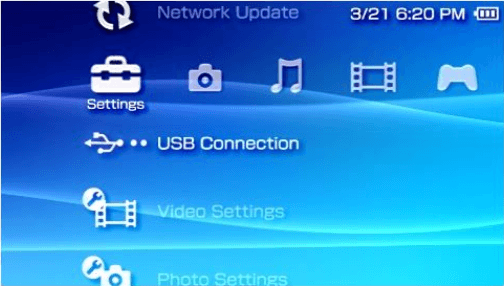
Step 3: Locate the game that you have previously placed onto your Sony PSP memory stick. It will either be in the "GAME" folder, "GAME150" folder or the "GAME5XX" folder.
Step 4: Move the game into another game folder. The corrupted data error occurs when the game you are trying to load is placed into the wrong folder. If your game is in the GAME folder, place it into the GAME150 folder and disconnect the PSP from the computer.
Go into your PSP XMB and run the game. It will now display as a playable game and not corrupted data. If it still displays as corrupted data, connect the PSP to the computer again and move the game into the final folder. Disconnect the PSP from the computer and play your game.
2. Bonus Tip - Recover PSP Files With Data Recovery Software
Data loss can happen at any time. Maybe you just delete your files by mistake, maybe you formatted the PSP memory stick or maybe you suffered from virus infection. It sometimes can really drive you crazy. And at this moment, PSP data recovery is just what you desired.
EaseUS Data Recovery Wizard is the best way to get back lost files. Whether you have accidentally deleted or lost them, the data recovery software works in all situations. It is easy and fast to recover lost or deleted files from any memory card/stick.
- Important
- As most PSP players need to download games to the PSP memory stick, once the error message comes up to your PSP player, stop using the device. And you need to connect it to your PC and run free data recovery software with below steps for a try.
Mostly, game installation packages such as .exe file and other screenshot images can all be found and restored.
🏆 EaseUS SD card recovery leverages patented video fragment reconstruction technology to deeply repair video files lost due to accidental deletion, formatting, or corruption. Explicitly designed for cameras, action cameras, drones, and dashcams, it accurately restores complete and playable precious footage.
Step 1. Connect the SD card, memory card, or CF Card to your computer and launch EaseUS memory card recovery software on your PC. The SD card will be listed under the Devices section. Choose the SD card and click "Scan for lost data" to start looking for your lost data.

Step 2. The software will start a scan automatically. The scan is powerful enough to find all lost files that even lost file names. After the scanning process, you can find deleted items from the tree-view panel on the left. Then, click "Filter" if you are looking for a specific file type, like photos, documents, videos or emails.

Step 3. You can directly double-click the files to preview the content. After this, you can choose wanted files and click "Recover" to restore them to a secure location on your PC or other external storage devices.
Tip: You can restore data on the local disks, external hard drives, and also the cloud storage.

💡Want to know more about SD card data recovery? For example, what is the best SD card data recovery software? How to recover a damaged SD card? How to recover data from an unreadable SD card...Go for SD Card Data Recovery FAQs and restore your precious lost files.
Was this page helpful?
-
Dany is an editor of EaseUS who lives and works in Chengdu, China. She focuses on writing articles about data recovery on Mac devices and PCs. She is devoted to improving her writing skills and enriching her professional knowledge. Dany also enjoys reading detective novels in her spare time. …
-
Evan Galasso is a digital forensics and data recovery engineer with over 10 years of experience in the field. He presents opinions on the current state of storage media, reverse engineering of storage systems and firmware, and electro-mechanical systems of SSDs and HDDs.…

20+
Years of experience

160+
Countries and regions

72 Million+
Downloads

4.9 +
Trustpilot Score


Free Data
Recovery Software
Recover data up to 2GB for free!