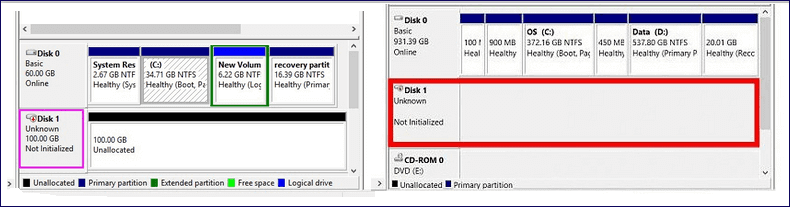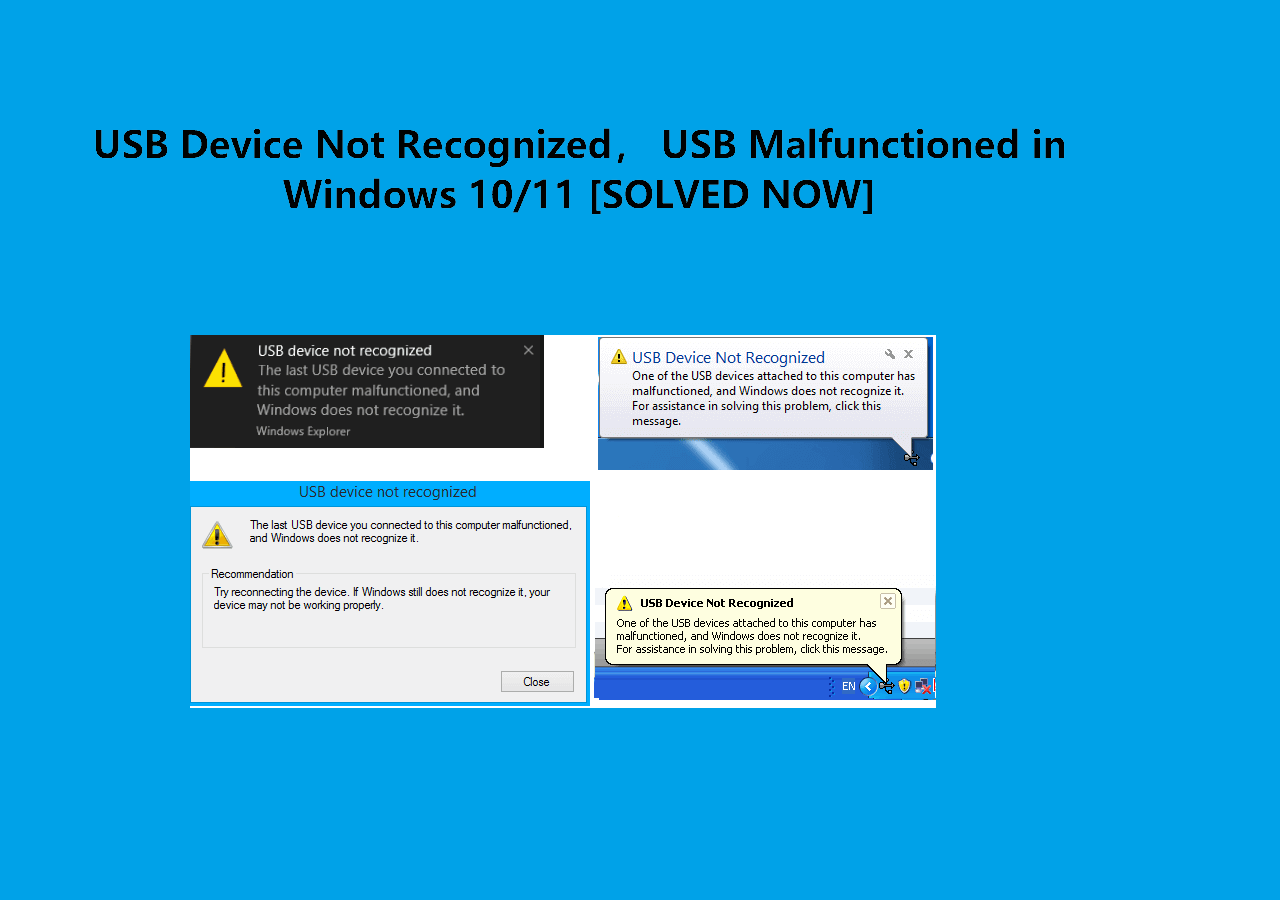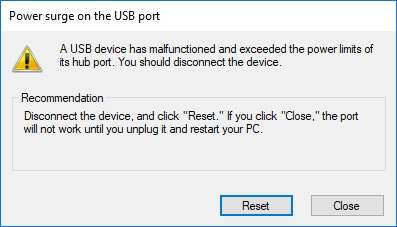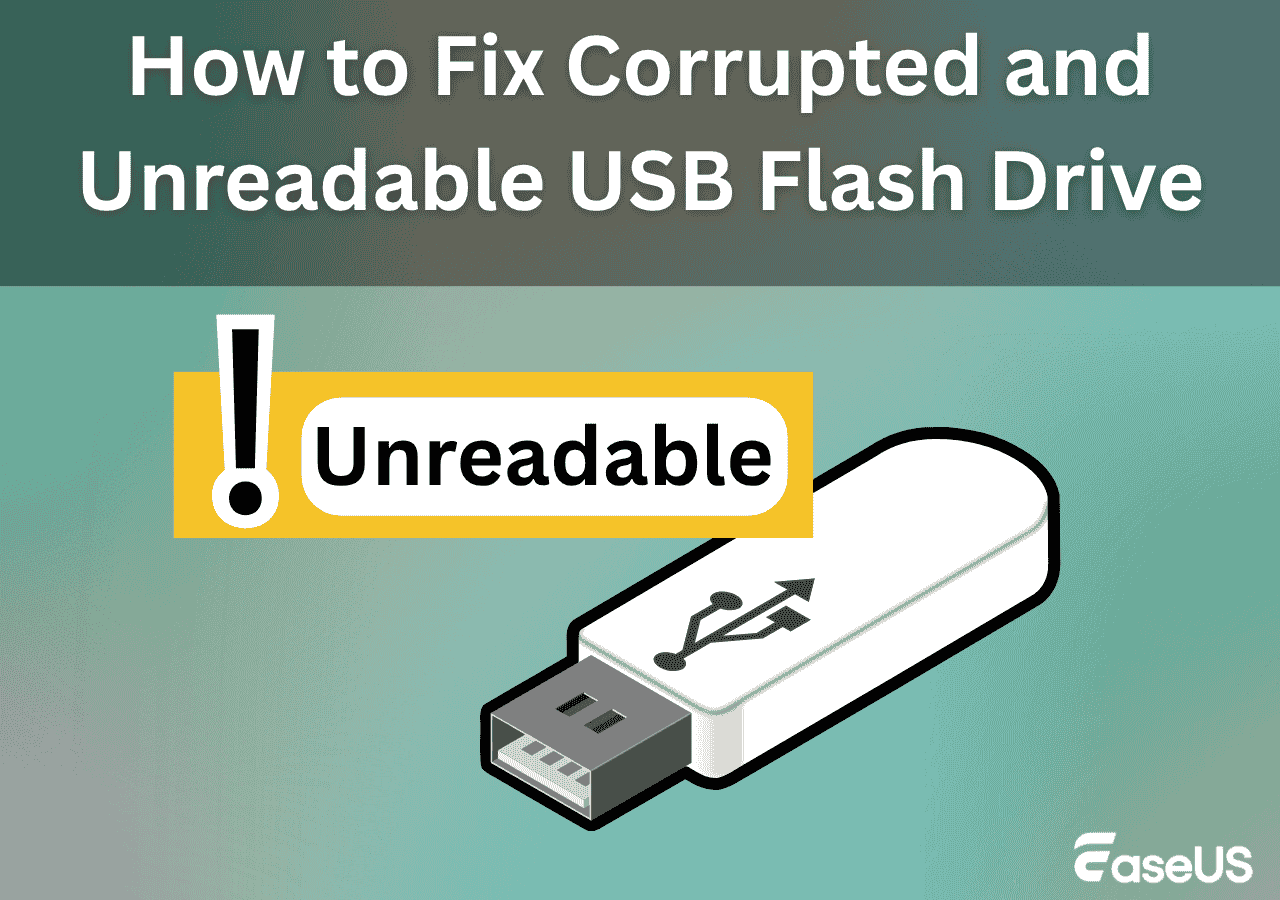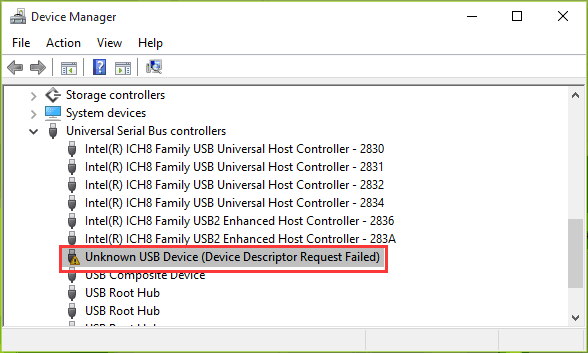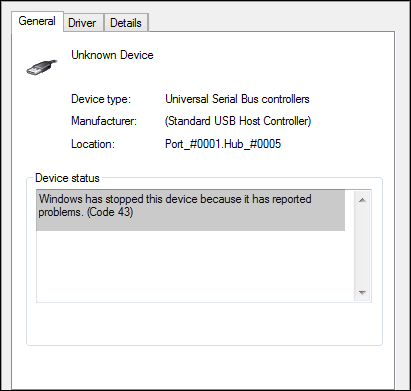-
![]() Open USB Drive that Cannot Open on Windows 10 and Access File
Open USB Drive that Cannot Open on Windows 10 and Access File December 12,2025
December 12,2025 6 min read
6 min read -
![]()
-
![]()
-
![]()
-
![]() How to Fix Corrupted and Unreadable USB Flash Drive in 2025
How to Fix Corrupted and Unreadable USB Flash Drive in 2025 December 12,2025
December 12,2025 6 min read
6 min read -
![]() How to Recover Data from USB Flash Drive [for All Scenarios]
How to Recover Data from USB Flash Drive [for All Scenarios] December 18,2025
December 18,2025 6 min read
6 min read -
![]()
-
![]()
-
![]() Fix Error Code 43 USB Error | Recover Data from USB Drive
Fix Error Code 43 USB Error | Recover Data from USB Drive December 12,2025
December 12,2025 6 min read
6 min read -
![]() Recover Deleted Files from USB Without Software [2025 Updated]
Recover Deleted Files from USB Without Software [2025 Updated] December 14,2025
December 14,2025 6 min read
6 min read
Page Table of Contents
"I have been tasked with recovering data from a drive that says that Windows needs to format it to use it. If I do the quick format, will it delete or damage any files? I'm trying to recover the files, but it still says I must format first..." (from Superuser)
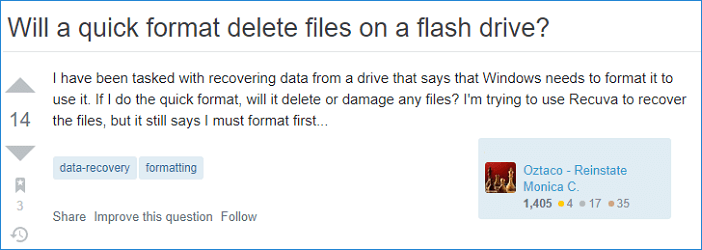
How to Recover Files from a USB Flash Drive After Formatting
Most of us would be faced with this kind of problem. The USB flash drive or memory stick asks you to format it while you want to keep the data. When you format a USB drive, the data inside it gets deleted. But the data can be recovered using data recovery software.
Therefore, EaseUS Data Recovery Wizard is what you need. This professional data recovery software works well in any situation. For example, you can retrieve data after formatting your storage devices; restore accidentally deleted files; get back files after a system crash.
To recover lost documents, pictures, or videos after formatting the USB, follow the below steps.
Step 1. Connect the USB drive to your computer. Launch EaseUS Data Recovery Wizard. Select the formatted SD card, USB flash drive, or Pen drive from which you what to restore lost files and then click "Search for Lost Data".

Step 2. After the scan completed, all scan results will be displayed on the screen. Use the "Filter" or "File Type" feature to find your target files. If you remember the file name, you can also search in the search box, which is the fastest way to find the target file.

Step 3. Choose the files you want to recover from your formatted external drive and click "Recover". A new window will appear, you need to choose a local storage or Cloud drive to store the files. Then, click "OK" to confirm.

💡Want to know more about SD card data recovery? For example, what is the best SD card data recovery software? How to recover a damaged SD card? How to recover data from an unreadable SD card...Go for SD Card Data Recovery FAQs and restore your precious lost files.
What Really Happens When You Format a USB Flash Drive
Will formatting a USB drive delete everything? Yes. The act of formatting a pen drive or memory stick removes all data being stored on the device.
The Basics
But there comes a time when a hard drive or other storage device needs to be formatted so that it can be reused, sold, or donated. Formatting the drive permanently removes all data from the drive. There are two main options in Windows for erasing data: Quick Format and Full Format.
A Quick Format takes less time. To make the formatting process quick, bad sectors will not be checked. Anyone looking at the hard drive or storage device would not see any data and assume the drive is erased. Actually, the files are still there and the volume could be re-built, to gain access to the files again. If you are planning to reuse the drive and it's working, a quick format is adequate since you are still the owner.
A Full Format takes a longer time than a Quick Format. It runs an additional step to check the storage disk for any bad sectors. This check is what makes the Full Format so much longer than a Quick Format. Unfortunately, like the Quick Format, the files still exist and the volume could be re-built to gain access. If the drive has problems, a full format is a good option to make sure no issues exist on the drive.
To sum up, no matter you have run a Quick Format or a Full Format, you can always recover data with the best file recovery software.
The Process
The process of formatting a USB flash drive or a memory stick is quite simple. Open This PC and you can see a list of all drives connected to the computer. Find and right-click on the USB flash drive, select "Format". Then, reset the file system to NTFS or FAT32, click "Start" and click "OK" to confirm.

File Systems
As you can see, you will be asked to select the file system during the formatting process. There are three options FAT32, NTFS, and exFAT. FAT32 is mainly used on older computers due to its size limitations. NTFS is used on modern computers. If you still don't know how to choose FAT32 or NTFS for USB, you can read the additional help from EaseUS.
Best Answer: Format USB Drive to FAT32 or NTFS
Do you know what is the best file system for a USB drive? Should you choose FAT32 or NTFS while formatting the USB flash drive? Here we will explain reasons and give answers.
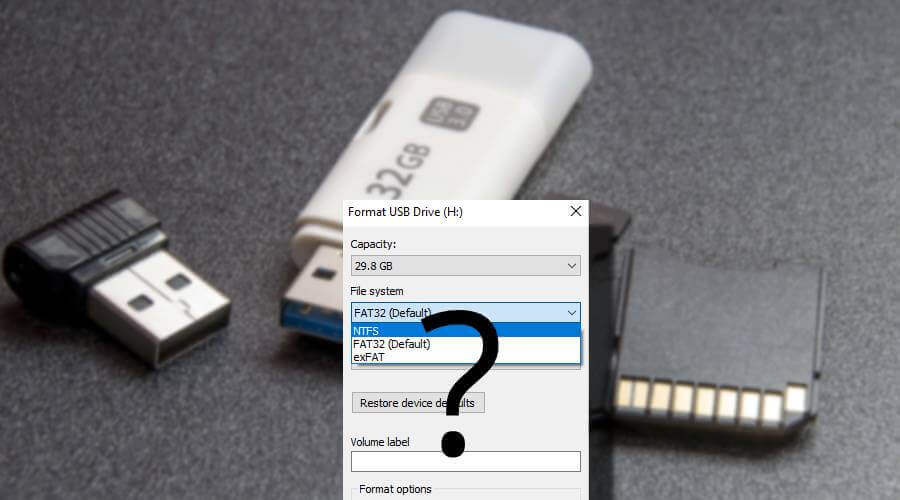
How to Protect Your Data Before Formatting
To reduce the risk of data loss after formatting, you are advised to make a backup plan to protect your data. As you can see, formatting a USB removes everything. You can manually back up wanted files or make an automatic backup with EaseUS backup and recovery software. Follow the steps below to make a backup plan.
Step 1. To start backup, click the Select backup contents.

Step 2. There are four data backup categories: File, Disk, OS, and Mail.

Step 3. On the left-hand side, you'll see a list of local and network files. Selecting the files to be backed up by expanding the directory.

Step 4. Follow the instructions on the screen and pick the location where you wish to store the backup.

In Backup Options, click Options to encrypt the backup with a password, specify the backup schedule, and choose whether or not to start the backup at a certain event in Backup Scheme. There are a variety of customizable features available for you to explore, and you may tailor the backup operation to meet your specific requirements.

Step 5. Backups can be stored on a local disk, in EaseUS's cloud service, or on a network attached storage device (NAS).

Step 6. EaseUS Todo Backup allows customers to back up data to a third-party cloud drive or the company's own cloud storage.
If you wish to back up your data to a third-party cloud drive, select Local Drive, scroll down to add Cloud Device and enter your account information.

You may also use EaseUS's own cloud storage service. Click EaseUS Cloud, create an account using your EaseUS Account, then log in to your account.

Step 7. To begin a backup, choose Backup Now. It will appear in the shape of a card on the left-hand panel when the backup process has been successfully finished. To handle the backup job in more detail, right-click on it.

Conclusion
Although formatting a USB flash drive deletes everything, there's no need to worry about it. If you've got a backup, you can retrieve lost data from the backup. Otherwise, you need to use data recovery software to restore lost data after formatting.
Was this page helpful?
-
Finley is interested in reading and writing articles about technical knowledge. Her articles mainly focus on file repair and data recovery.…
-
Brithny is a technology enthusiast, aiming to make readers' tech lives easy and enjoyable. She loves exploring new technologies and writing technical how-to tips. In her spare time, she loves sharing things about her game experience on Facebook or Twitter.…

20+
Years of experience

160+
Countries and regions

72 Million+
Downloads

4.9 +
Trustpilot Score


Free Data
Recovery Software
Recover data up to 2GB for free!