The standard startup chime will automatically play when you turn on your Apple computer, open the lid of your newer MacBook Air or Pro, or restart it. It is a gentle reminder that the Mac is booting up and will be ready soon. But it might not be appropriate if your Mac is starting up in a peaceful setting like a library, classroom, or conference room. Turning off the Mac startup sound is simple on your subsequent boot. Using Terminal instructions, you can permanently turn off the startup sound on Mac or do so momentarily by adjusting the audio settings.
How to Turn Off Mac Startup Sound Temporarily
The volume your Mac was set at when it was last shut down determines the volume of the startup chime on your Mac. The startup sound on a brand-new Mac is set to its highest volume. Before shutting down, you can turn off the startup sound by muting the volume.
There are two ways to temporarily mute your MacBook Air or MacBook Pro or reduce the level.
Method 1. Turn off Mac Startup Sound by the Mute Key
Following is the first method to turn off the Mac startup sound.
To entirely silence your Mac's boot sound and any other sound, press the "F10" key (sometimes known as the "Mute key") on your keyboard.
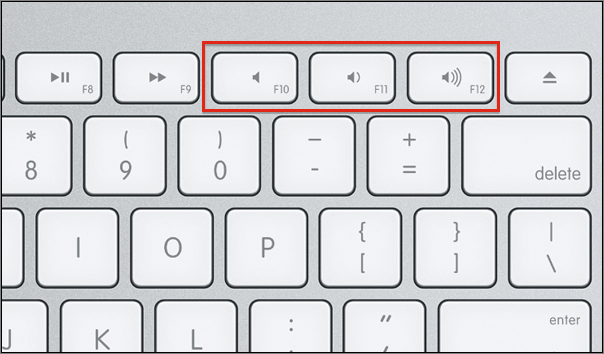
Method 2. Turn off the Mac Startup Sound Temporarily via Preferences
Following is the second method to turn off the Mac startup sound temporarily.
Step 1. Go to the desktop screen's upper left corner and select the "Apple menu" to open it.
Step 2. On the screen, there will be a drop-down menu. Navigate to the drop-down menu and select "System Preferences..."

Step 3. An additional window will open. Select "Sound" in the newly opened window.
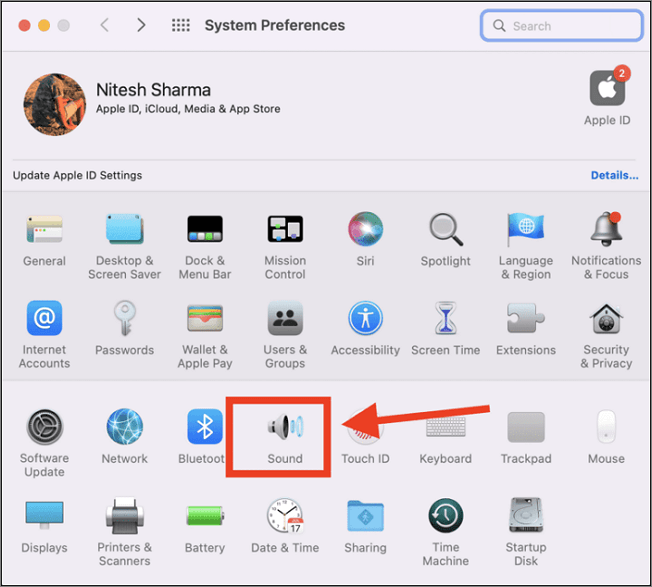
Step 4. Now select the "Sound Effects" option from the top menu bar. Then uncheck the option for Play sound on startup.

Step 5. Additionally, by merely dragging the cursor over the volume range on the same screen, you can change the "output volume."
Also read: How to Fix the Sound Not Working on MacBook Pro and Air
How to Turn Off Mac Startup Sound Permanently
Even if your volume is set to the lowest when you shut down, using a terminal command is necessary if you want to permanently disable the startup sound so that you won't hear it during the startup. It is quite easy to permanently turn off Mac startup sound using the Terminal app on Mac.
Check the steps below to learn how to turn off the startup sound permanently via Terminal.
Step 1. Open the Terminal app from Launchpad -> Others -> Terminal. Or open Spotlight search by pressing Command + Space, then type "Terminal" and hit the Return key.

Step 2. In the terminal window, enter the following command:
sudo nvram SystemAudioVolume=%80
Step 3. When asked, enter your "password," and press Ruturn. You won't hear the sound till you restart your Mac.

Step 4. Run the following "command" to remove your modification and restore the startup chime to its normal state the next time your Mac boots:
sudo nvram -d SystemAudioVolume
Conclusion
You can reduce the volume to block out the startup sound. Additionally, you have the option of setting a light tone for your startup sounds. To entirely get rid of the annoyance, turn off the mac startup sound is your choice.
Was This Page Helpful?
Daisy is the Senior editor of the writing team for EaseUS. She has been working at EaseUS for over ten years, starting as a technical writer and moving on to being a team leader of the content group. As a professional author for over ten years, she writes a lot to help people overcome their tech troubles.
Related Articles
-
5 Simple Ways to Zoom Out on Mac
![author icon]() Daisy/2024-08-06
Daisy/2024-08-06 -
11 Ways to Fix Red Screen of Death on Windows 11/10
![author icon]() Brithny/2024-08-05
Brithny/2024-08-05 -
How to Fix Windows 10 Stuck at Getting Files Ready for Installation
![author icon]() Brithny/2024-11-25
Brithny/2024-11-25 -
Microsoft Word Files with An ASD Extension Cannot Be Opened from This Location [Fixed]
![author icon]() Tracy King/2024-08-26
Tracy King/2024-08-26
EaseUS Data Recovery Services
EaseUS data recovery experts have uneaqualed expertise to repair disks/systems and salvage data from all devices like RAID, HDD, SSD, USB, etc.
