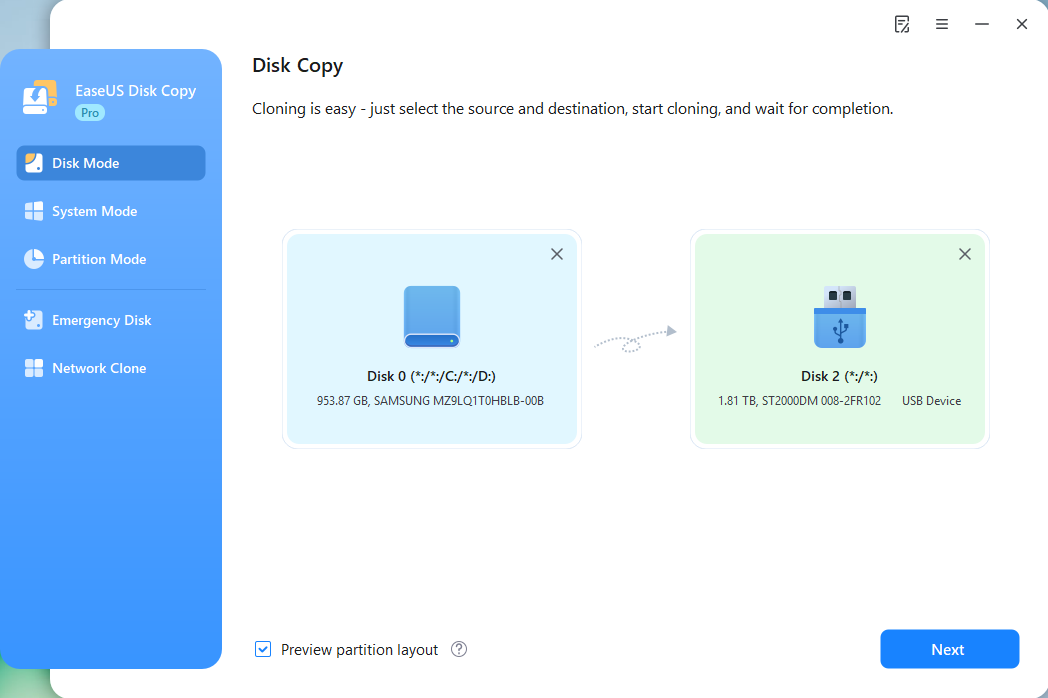The HDDs are long gone, and now we are seeing performance heights with the Solid-state drives (SSDs). If you wish to upgrade to the high-end SSD, they cost you hundreds of bucks. Are there any budget SSDs with good performance? Like you, we have also stumbled upon Silicon Power and Crucial. This Silicon Power vs. Crucial SSD comparison helps you bet your money on one.
Silicon Power vs Crucial SSD: Specification, Feature, Price, Storage
The Silicon Power and Crucial SSDs are on the budget side. Even then, they boast impressive speeds and technologies to deliver excellent performances. Let's dive into the details of the SSDs to learn about them. This guide focuses on the models Silicon Power ACE A55 and Crucial BX500.
*️⃣Silicon Power ACE A55
Released in 2020, the ACE A55 from SP is a popular budget SSD. It has a 3D NAND flash to deliver quick boot-ups, fast data transmission, and shorter app load times. Although the SSD does not have a DDR, it uses the SLC cache and 3D NAND flash to copy operations, reducing the controller and DRAM workload. Due to the 3D NAND flash and SATA 6GB/s, the SSD clocks sequential read and write speeds of 560MB/s and 530MB/s.
![]()
*️⃣Crucial BX500
Crucial BX500 debuted in 2020 with a 2.5 form factor SSD. The BX500 version is the third in its series, comprising the SATA 6GBps interface with 3D NAND flash. All this hardware boosts its performance, clocking 540 MB/S read and 500 MB/s write speeds. The Silicon Motion 2258XT version of Curical has an in-house 64-layer TLC flash for 480GB, and 2259XT has 96 layers for 960GB. Overall, the Crucial BX500 is solid on paper, with all the features that make it a good budget option.

1️⃣Silicon Power ACE A55 vs Crucial BX500 SSD: Specifications
A table comparison of the essential features of Silicon Power and Crucial SSDs.
| Feature | 💾Silicon Power ACE A55 | 💾Crucial BX500 |
| Dimensions | 100.0 x 69.9 x 7.0mm | 3.8 x 5.0 x 0.5″ / 9.7 x 12.7 x 1.3 cm |
| Interface | SATA 6 Gb/s | SATA 6 Gb/s |
| Form Factor | 2.5" | 2.5" |
| NAND Flash Type | 3D NAND | 3D NAND |
| Maximum Operating Temperature | 70 degree Celsius | 70 degree Celsius |
| Max Sequential Read | Up to 560 MB/s | Up to 540 MB/s |
| Max Sequential Write | Up to 530 MB/s | Up to 500 MB/s |
| Available sizes | 128GB, 256GB, 512GB, 1TB, 2TB, 4TB, 8TB, 16TB | 120GB, 240GB, 480GB, 960GB, 2TB |
| MTBF | 1.5 Million hours | 1.5 Million hours |
| Tera Bytes Written (TBW) | 250 | 120 |
| Warranty | 3 Years | 3 Years |
The Silicon Power and Crucial SSDs come with a 3D NAND flash and SATA 6GBps interface, which helps them achieve speeds 15 times faster than the SATA version 3 6GB/s interface. Due to the budget prices, the warranty period is only up to 3 years for both SSDs. A notable difference is Silicon Power's DRAM cache, which improves performance and data transfer speed. While the speeds say otherwise, the ACE A55 leads ahead of the BX500 on the data transmission front.
🔖Related reading: Samsung 990 Pro vs 980 Pro | Samsung 990 Pro vs WD Black SN850X
2️⃣Capacity and Price
The ACE A55 and BX500 versions come in multiple capacities. Silicon Power chips, in particular, range from 128GB to 16TB capacity. Let's look at the prices for some versions.
Silicon Power ACE A55:
- Available storage sizes: Starts from 128GB, up to 16TB.
- Prices: 128GB costs $18.99, 256GB costs $21.99, 512GB costs $34.99, and 1 TB costs $54.99.
Crucial BX500:
- Available storage sizes: 240GB, 480GB, 960GB, 2 TB, 4TB.
- Prices: 240GB costs $26, 480GB costs $37, 1 TB costs 73$.
Note: The prices can be different based on time and discounts.
3️⃣Features
Due to the similar price range and release date, the SSDs only have a few distinct features when you put forth all the features.
DRAM combined with 3D NAND flash works wonders for Silicon Power. The new SATA 3 version can boot your PC within seconds. The bad block management (BBM) mechanism is a unique and notable feature. The BBM detects and marks the bad blocks for no storage. Even if errors occur on blocks, the SSD can move data to the working ones. SP claims it is a SMART monitoring system and ECC (error correction code) technology intended for higher data transmission safety.
On the other hand, the Crucial SSD has decent features. In addition to what it offers according to the specifications, it adds features like Power loss immunity, data defense, hard build, and RAIN features to improve data security. Overall, the features are not as fancy as the SPs, but they do an excellent job with transfer speeds and security.
Which SSD to Choose: Silicon Power or Crucial
Now comes the real question: Which one should you choose, Silicon Power or Crucial? Although performance benchmarks cannot be the sole reason for choosing, they give you an idea.
The SP ACE A55's SSD is an excellent choice for faster performance than HDDs. It's a great value for money, considering the speed and specs. The ACE A55 provides stability and performance for both primary and heavy tasks. However, rigorous tasks may damage the SSD.
The Crucial BX500, on the other hand, is a budget-friendly 2.5-inch SATA SSD option. Crucial's SSD performance tests show steady speed rates and are suitable for basic needs. However, many reviews suggest that the MX500, a better version of the BX500 from Crucial, is preferred.
The biggest disadvantage of both SSDs is the lack of heatsinks, which are mandatory when performing heavy tasks. Another significant disadvantage is the speed. Irrespective of size, the SSDs have speeds less than half those of high-end SSDs. These SSDs can only cater to basic needs and may need to improve when taking on heavy tasks.
Share the blog on social platforms to help others if you find it useful.
How to Upgrade to Silicon Power/Crucial SSD Without Losing Data
Upgrading SSD is an excellent option to improve the computer's performance and get a faster boot speed. Both Silicon Power and Crucial SSDs are good choices. But how to upgrade and change to the new SSD without losing data? So, the best way to transfer/migrate data from the old drive to the new SSD is to clone the hard drive. Reliable cloning software like EaseUS Disk Copy clones the used space and can boot up the PC within seconds.
EaseUS Disk Copy, known for its advanced programs, makes it easy to use an intuitive interface and fewer clicks to transfer the OS and boot the PC without reinstalling Windows OS. Additionally, it acts as an SSD cloning software for creating bootable disks and backups to safeguard your drive data. Download EaseUS Disk Copy and upgrade the Silicon/Crucial SSD without losing data.
Step 1. Run Disk Cloning Software
- Download and install EaseUS Disk Copy.
- Launch EaseUS HDD to SSD cloning software and select Disk Mode.
Step 2. Select Source and Target Drives
- Select the HDD as the source disk.
- Select the SSD as the destination disk.
Step 3. Adjust Disk Layout (Optional)
- Choose "Autofit the disk" to make full use of the larger capacity on the target disk.
- Choose "Copy as the source" to use the "Sector-by-sector copy" feature.
- Choose "Edit disk layout" to manually resize the layout on destination drive.
Step 4. Start Cloning
- Confirm the warning message (all data on the destination disk will be wiped) and start cloning.
- Wait for the cloning process to be done.
- After cloning, all your data will be transferred to the new disk, including data, Windows, settings, and programs.
Sum Up
Choosing between two budget SSDs with similar specs is tough. We hope the Silicon Power vs. Crucial SSD comparison can help you make a better choice. Once you choose an SSD, another primary task pops up: OS transfer.
EaseUS Disk Copy, a professional cloning tool, can transfer the OS and data to the new SSD and reboot the PC without reinstallation. Get EaseUS Disk Copy, clone the old drive, and back up your important data now.
FAQs Related to Silicon Power vs Crucial SSD
1. How much power does Crucial SSD use?
The power consumption of Crucial SSD varies based on the capacity. For a 250GB SSD, it is <3.5W; for a 500GB, it is <4.5W; and for 1000GB/2000 GB, it is <5.0W.
2. Which SSD consumes less power?
SATA and NVMe are popular interfaces to make SSDs. As SATA is an old interface model, it consumes more power than the NVMes, which makes NVMe more energy efficient with less power consumption.
3. What are the benefits of Crucial SSD?
- Instant-load performance.
- Faster app load times.
- Better system responsiveness.
- Faster boot times.
Was This Page Helpful?
Updated by Larissa
Larissa has rich experience in writing technical articles and is now a professional editor at EaseUS. She is good at writing articles about data recovery, disk cloning, disk partitioning, data backup, and other related knowledge. Her detailed and ultimate guides help users find effective solutions to their problems. She is fond of traveling, reading, and riding in her spare time.
Related Articles
-
How to Recover Your Deleted Firefox Browsing History
![author icon]() Tracy King/2025-12-12
Tracy King/2025-12-12 -
Can't Install macOS Ventura? Here Are the 9 Best Solutions
![author icon]() Brithny/2025-09-17
Brithny/2025-09-17 -
(All Methods to Fix) Computer Keeps Booting to BIOS
![author icon]() Jerry/2025-07-04
Jerry/2025-07-04 -
Call of Duty Modern Warfare 2 File Location [All You Should Know]
![author icon]() Rel/2025-07-04
Rel/2025-07-04
EaseUS Data Recovery Services
EaseUS data recovery experts have uneaqualed expertise to repair disks/systems and salvage data from all devices like RAID, HDD, SSD, USB, etc.