Gaming fans love to use Xbox controllers on their PCs. It successfully takes over any PC controller with its significant versatility and quality controls. Since its launch, Xbox has offered much-needed features to offer improved comfort during gameplay to the users. Whether the share button, quick pairing, or easy sharing, the modern Xbox controllers use Bluetooth to connect with PCs. However, many users face the issue of how to turn off the Xbox controller on a PC.
Let us learn about turning off Xbox controllers on the PC, which is very different from using them on Xbox consoles. For example, the Xbox controller can be manually turned off while used on consoles, while using it on PC requires detailed steps. Let's go through the different methods to turn off Xbox on PCs.
How to turn off the Xbox controller on a PC
The five different options to turn off the Xbox controller on PC are:
1. Disconnect the Bluetooth connection
Using Bluetooth, the Xbox controller can be paired to PC, Android devices, iPad, iPhone, or Apple TV. Of course, while connecting to the Xbox console, the situation is different, but while connecting to these devices, the process is simple. All you need to do is disconnect the Bluetooth connection.
Disconnecting the connection ensures that the Xbox controller is turned off and is no more linked to the PC. It is one of the easiest and safest ways to turn off the Xbox controller.
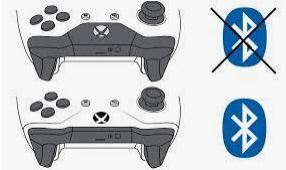
2. Remove the Xbox controller USB cable
The first and quick step to turn them off for wired Xbox controllers is to remove the connection cable. All you need to do is remove the USB cable connecting the controller and the PC. It is easy to reconnect the Xbox controller by reconnecting the USB cable.

3. Long press the Xbox button to turn off the controller
Xbox controllers have a prominent guide button at the top of them. You can simply long press this guide button to turn off the controller. The time required to press the Xbox button is at least six seconds. Then, while starting the Xbox controller again, it quickly pairs to the PC without any issues.
It works ideally for the Xbox controllers having wireless operations. In addition, it is one of the safest methods to turn off the Xbox controller with safe reuse.

4. Remove the batteries
Another simple technique to turn off the Xbox controller on a PC is to take out its batteries. All you need to do is slide off the battery cover on the Xbox controller’s back. Pop-out one cell, and the controller will get turned off quickly. However, with time this may cause the Xbox controller’s battery cover to lose its fitting due to friction. This may cause dislocation of batteries on use and hence is only an immediate solution for turning off the Xbox controller.

5. Use of third-party software
Multiple software is available in the market, which helps in quick turning off of the Xbox controller with a single click. These programs don’t have detailed dialogs or settings. All you need to do is turn off the Xbox controller by installing these programs on the device.
It is essential to ensure that the third-party software should be compatible with the Windows version. Further, the software must be safe for use on the Windows device.
Conclusion
While the process of turning off your Xbox controller on a PC is relatively simple, there are a few things you should keep in mind. By following the steps we've outlined above, you should be able to turn off your Xbox controller without any trouble. Have you tried this process yourself? Thanks for reading, and we hope this article was helpful!
Was This Page Helpful?
Daisy is the Senior editor of the writing team for EaseUS. She has been working at EaseUS for over ten years, starting as a technical writer and moving on to being a team leader of the content group. As a professional author for over ten years, she writes a lot to help people overcome their tech troubles.
Related Articles
-
Fix App Store Not Working on Mac: 5 Quick Solutions and 4 Practical Fixes
![author icon]() Brithny/2024-10-25
Brithny/2024-10-25 -
Desktop Icons Not Showing Properly on Windows 10/11
![author icon]() Larissa/2024-03-19
Larissa/2024-03-19 -
What Should I Do After Accidentally Marked Drive C Active [New]
![author icon]() Sherly/2024-11-27
Sherly/2024-11-27 -
What is WindowServer on Mac and How to Fix WindowServer High CPU
![author icon]() Jaden/2024-10-25
Jaden/2024-10-25
EaseUS Data Recovery Services
EaseUS data recovery experts have uneaqualed expertise to repair disks/systems and salvage data from all devices like RAID, HDD, SSD, USB, etc.
