When you launch Chrome on your PC or Mac, the process is available as Chrome.exe in the Task Manager or Process Manager. But if you are launching Chrome, facing failure, and notice that what is running is a Chrome.exe *32, then you may feel that there is an issue. This post will discuss Chrome.exe *32 and how to remove Chrome.exe *32 Malware.
Be aware that not all Chrome extensions are malware, and we will help you identify the difference between the two.
What Is Chrome.exe *32
If you notice Chrome (32-bit) running on your PC, then it is an executable file that belongs to Google Chrome. This file runs in the background and successfully helps you access the different internet files. Google Chrome is a legitimate background process used by the Google Chrome Browser. Therefore, you don't need to worry if you find multiple Chrome.exe methods.
It is the 32-bit version of Chrome that runs on a 64-bit processor, hence creating confusion.
However, if you notice Chrome.exe *32 listed in the running processes, you must run the antivirus scan. The best thing one could do is to identify the difference between the open file location and check if it is the default location of Chrome or something else.
 TOTALAV
TOTALAVTotalAV is an Award Winning Antivirus and Security Software. It Provides Real-Time Protection from Viruses, Malware & Online Threats.
Antivirus Protection Enabled
What Is Chrome.exe *32 Virus
Chrome.exe is an executable file extension designed to successfully open and run the Chrome browser on your computer system. But if we talk about Chrome.exe *32 viruses, it is malware that relates to the Trojan and imitates the Chrome.exe files.
If your PC is infected with the Chrome.exe *32 aka Poweliks, you should notice a very high CPU usage along with multiple instances of Chrome.exe *32
It is a harmful virus for a computer system that can cause a severe threat to your computer. These files often pretend to be safe programs on your device but are designed to steal all your data from your device and deploy other malware files on your computer system.
A reliable antivirus option can easily remove this virus from a computer system. However, you can follow the guide to find the absolute answer if it is still there.
The main reasons why these malware infections contact the remote host are"
- It uploads the data stolen from the affected computer to other servers or systems.
- It receives configuration or other data from an infected system.
- It reports the new infections to its author.
- It downloads and executes arbitrary files on your computer system.
- It receives instructions from the remote attacker and runs them on the target source.
 TOTALAV
TOTALAVTotalAV is an Award Winning Antivirus and Security Software. It Provides Real-Time Protection from Viruses, Malware & Online Threats.
Antivirus Protection Enabled
Chrome.exe *32 Virus Removal Guide
Remove Chrome.exe *32 malware with Microsoft Defender
Microsoft Defender is the default antivirus program of the Windows operating system. One can easily remove Chrome.exe *32 malware. The only thing that you have to do here is:
Part 1: Enable/Disable Microsoft Defender PUA Protection in Windows 10
Step 1: Launch elevated Windows PowerShell on your device. A prompt message on your screen shows the User Account Control option. Tap on the Yes button to continue with the process.
Step 2: Once done with it, type the following command to enable the Windows PowerShell Windows and then press Enter button to execute the same:
Set-preference - PUAProtection 1
Step 3: Once done with it, restart your computer and run a new Microsoft Defender Antivirus scan on your device.
Step 4: For disabling Microsoft Defender PUA Protection, the command you have to type is:
Set-preference -PUAProtection 0
 TOTALAV
TOTALAVTotalAV is an Award Winning Antivirus and Security Software. It Provides Real-Time Protection from Viruses, Malware & Online Threats.
Antivirus Protection Enabled
Part 2: Scan Files, Folders, and Drives manually
Step 1: Launch File Explorer on your PC, and select the drive, folder, or file option that you suspect includes the potential malicious program.
Step 2: Go to the Context Menu option and right-click on the Scan with Windows Defender option.
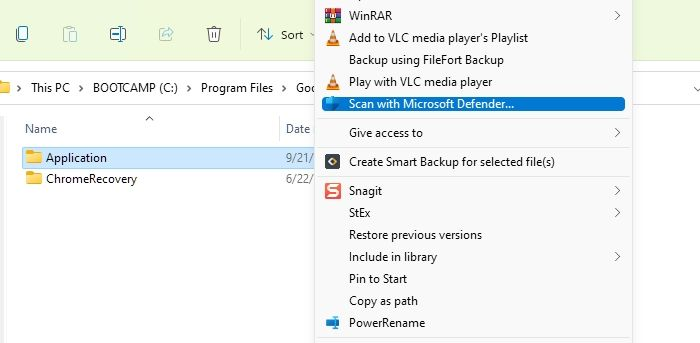
Step 3: Once done with the scanning process successfully, the Windows Security option will launch on your device and show the results for you.
Step 4: If any threats are found, Windows Security will inform you about them, along with the threat names and location. One can easily remove these threats by tapping on the Start actions button.
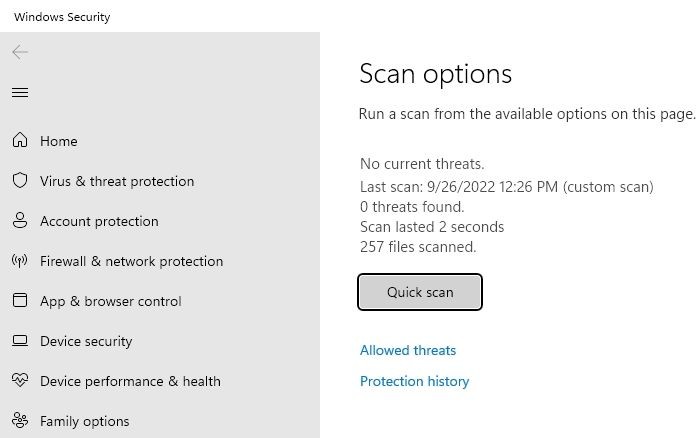
Once done, you can close the Windows Security app and start using your computer system effortlessly.
 TOTALAV
TOTALAVTotalAV is an Award Winning Antivirus and Security Software. It Provides Real-Time Protection from Viruses, Malware & Online Threats.
Antivirus Protection Enabled
Part 3: Scan with Microsoft Defender in Windows Security
A quick scan with Microsoft Defender in Windows Security can help you successfully remove the annoying malware infection.
Launch Windows Security on your device, tap on the Virus & Threat Protection option, and perform the regular or full scan to enable the seamless scan over your Google Chrome.
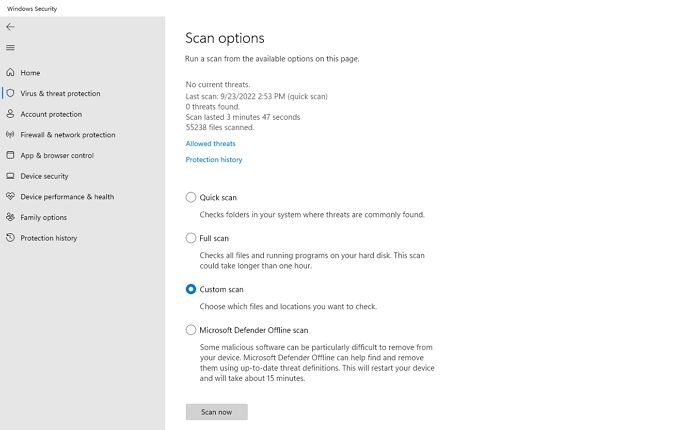
Conclusion
So, Guys! I hope you have gotten to know what Chrome.exe *32 virus is and how to remove it successfully from your device. Malware infection is one of the most annoying situations that not only creates a security threat to the user's data but also severely affects the overall functionality of the device and leads one toward the computer crashing.
It is advised to remove the Chrome.exe *32 viruses immediately as soon as it appears on their device. We know that the entire process is complex and is not easier to access by everyone. We have provided you with a detailed approach to remove this annoying error successfully. Make sure to follow up on the given guide very carefully.
 TOTALAV
TOTALAVTotalAV is an Award Winning Antivirus and Security Software. It Provides Real-Time Protection from Viruses, Malware & Online Threats.
Antivirus Protection Enabled
Was This Page Helpful?
Daisy is the Senior editor of the writing team for EaseUS. She has been working at EaseUS for over ten years, starting as a technical writer and moving on to being a team leader of the content group. As a professional author for over ten years, she writes a lot to help people overcome their tech troubles.
Related Articles
-
How to Fix Steam Games Not Launching (Windows 10/11)
![author icon]() Cici/2025-07-07
Cici/2025-07-07 -
Mac Error Code 8072 Occurs? Check Here to Get Rid of It
![author icon]() Jaden/2025-07-04
Jaden/2025-07-04 -
Change Directory in Terminal Mac | Get All Information Here
![author icon]() Dany/2025-07-04
Dany/2025-07-04 -
My Computer Turns on but the Screen Is Black Windows 10, How to Fix
![author icon]() Jaden/2025-07-04
Jaden/2025-07-04
EaseUS Data Recovery Services
EaseUS data recovery experts have uneaqualed expertise to repair disks/systems and salvage data from all devices like RAID, HDD, SSD, USB, etc.