If you are facing major issues with your Razer laptop or want to sell it off, Factory Reset is the right thing to do. There are a few other reasons one would want to factory reset a Razer laptop. Here are some other common issues for opting for a factory reset:
- If your laptop/PC is infected with a virus or malware.
- If you want to sell or trade off your laptop.
- When the laptop runs slower than before.
- If you are unable to get rid of some serious errors on your laptop.
But do you know how to do it? Learn how to factory reset Razer laptop in this post from EaseUS. Let's begin!
What to Do Before Resetting Razer to Factory Settings
Since a factory reset will remove everything on your laptop, you may suffer data loss if you do not have a backup. The resetting process will erase the programs, files, and apps on the laptop and adhere to the factory defaults. To protect your data, the best option is to back it up with a professional tool and restore it once you reset the laptop. We introduce you to an efficient and free backup tool - EaseUS Todo Backup.
Secure Download
It is a professional backup software with advanced backup solutions and management with cloud storage to help you factory reset your PC without data loss. You can back up your disks, files, and the entire Razer laptop with just a few clicks. Additionally, you can create system images and clones of your PC too.
Key Features of EaseUS Todo Backup:
- Perform full, incremental, and differential backups
- Back up a Windows PC to a USB flash drive
- Clone a hard drive and image a hard disk
- Transfer Windows OS to another computer
- Offer 250G Cloud storage and a Security Zone for free
Amazingly, the software offers a safe space to encrypt your data. To simplify the backup process, you can opt for scheduling, creating bootable media, and many more with this simple yet effective tool. Download the software now, back up your data, and reset your Razer laptop.
Step 1. On the main page, click "Select backup contents".

Step 2. Among the four available categories, click OS.

Step 3. EaseUS Todo Backup will automatically select your system partition, you only need to select the backup destination.

Step 4. Both Local Drive and NAS are available for you to save the backup file.

Step 5. After finishing the backup process, you can check the backup status, recover, open, or delete the backup by right-clicking the backup task on the left.

Post this article on social media to help more people.
2 Practical Ways to Factory Reset a Razer Laptop/PC
After backing up your data, let us see two methods to reset a Razer laptop. Let us dive directly into the methods.
Way 1. Factory Reset Your Razer Using F9 Recovery Key
Razer laptops come with a System Recovery option to do a factory reset. But, if you have upgraded the laptop to a newer version (say Windows 10 or 11), upon a factory reset, the recovery partition will recover the original OS, which is shipped with. Learn the steps below:
Step 1. Restart the Razer Blade and press F9 constantly until you see the System Recovery menu.
Step 2. Select "Start Recovery" from the option and wait until the Razer Blade completes the process.
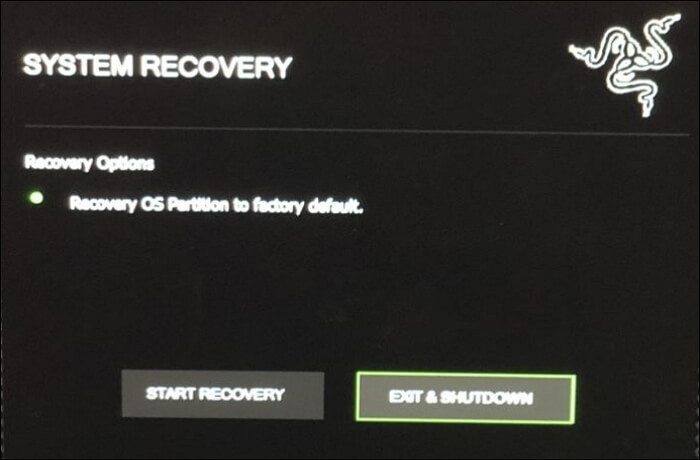
Way 2. Restore Your Razer to Factory Settings via Windows Settings
In this part, we will see how to factory reset the Razer laptop on both Windows 10 and 11.
For Windows 11:
Step 1. Open Settings and navigate to System > Recovery.
Step 2. Click on the Reset PC option in Reset this PC.
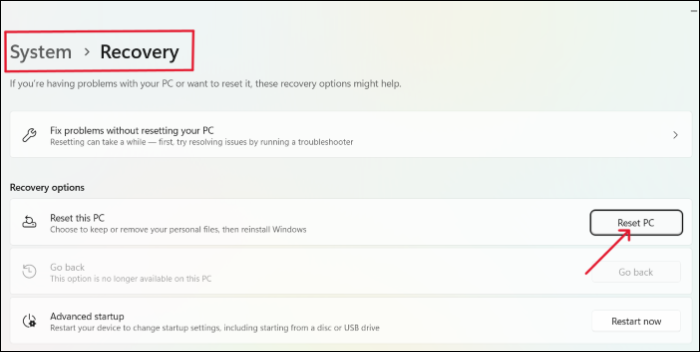
Step 3. Now, you can select Keep My Files if you want to preserve essential files or go with Remove Everything to erase everything on the PC.
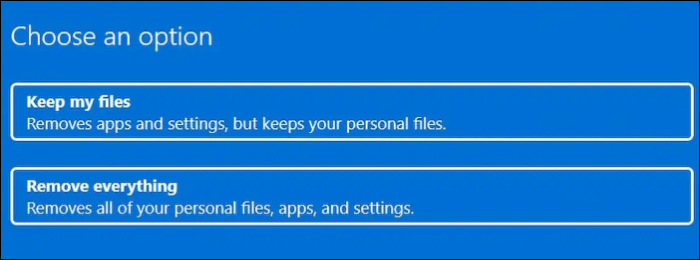
Step 4. Choose the type of installation: Cloud Doanlod and Local Reinstall.
Cloud Download: Gets the latest OS files from the cloud, installs the OS, and does not include any manufacturer's apps or programs. The Local Reinstall: downloads the OS using the local machine and starts the OS with factory defaults, including the manufacturer's apps.

Step 5. In the Additional Settings, you can alter Reset Settings with Change Settings options. If everything is alright, click on Next to proceed.

Step 6. Now, click on Reset and Continue to start the factory reset.
On Windows 10:
Step 1. Press Windows + I to open Settings.
Step 2. Navigate to Update & Security > Recovery.
Step 3. Under the Reset this PC, click on Get Started to start the process.

Step 4. Choose whether you want to keep the files or remove everything from the options.
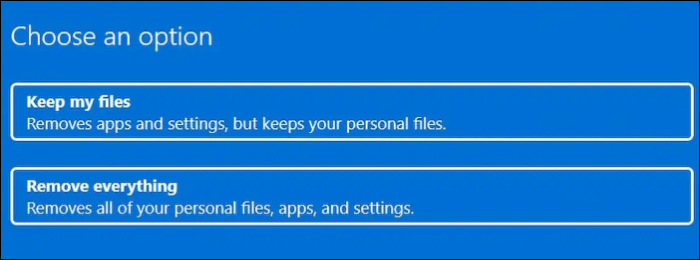
Step 5. In the next window, select either Just Remove My files or Remove files and clean the drive.

Step 6. Move ahead after clicking next, and once everything is ready, click Reset, and Continue to start the resettings process.
See also:
Bonus Tip: How to Factory Reset Razer Laptop Without Password
If you forgot your password and are unable to access the Windows, you can still perform a reset using the Advanced startup options. But the trick here is you have to choose to remove everything on the computer. If you wish to keep files, the laptop asks for a password. The steps are given below:
Step 1. Tap the Power icon on the screen.
Step 2. Now, press the Restart button while holding the Shift key to open the Advanced Startup Options.

Step 3. Navigate to the Reset This PC option, click on it, and select Remove Everything from the options.
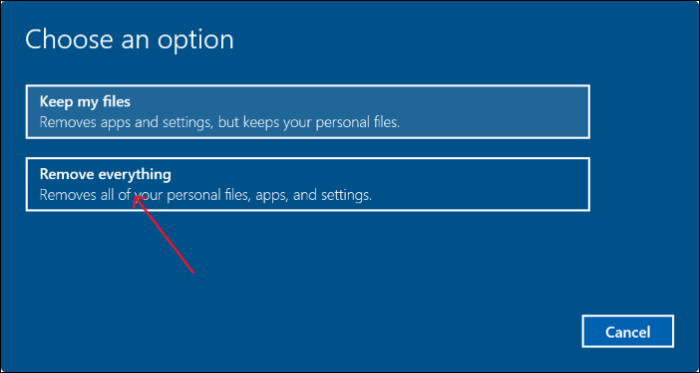
Step 4. You can choose the type of installation you want: Cloud Download or Local Reinstall.
Step 5. In the Reset this PC window, you can choose to Remove my files or Fully clean the drive based on your needs. Click Reset in the following windows to start the process.

To Wrap Things Up
Resetting your Razer Blade laptop is simple, and there are two ways to do it. Learn how to factory reset Razer laptop on Windows in detail in this post. The factory reset will delete your data, so the best way to save it is to back it up. With the help of EaseUS Todo Backup, you can apply advanced backup options to protect your data and restore it to your PC after resetting.
Secure Download
FAQs on How to Factory Reset Razer Laptop
Here are some of the most frequently asked questions on how to factory reset Razer laptops. If you have similar queries, I hope this will help you.
1. How do I factory reset my laptop without booting?
If your computer doesn't boot, you can use the keys to do a factory reset. Click the Power button and continuously press the F11 or Shift button to open the advanced startup option. Here, you can use the troubleshooting steps to reset the PC.
2. How to factory reset Windows 10 from BIOS?
To reset Windows 10 from BIOS, enter the BIOS Setup, Navigate to System Configuration > BIOS Option > Factory Reset Option > Set the BIOS Settings to Default values and Enter.
3. How do I factory reset Windows 10 without logging in?
If you cannot log in, you can reset your Windows 10 with the Advanced Startup menu. Press the Power icon on the login screen; click Restart while holding the shift. In the startup option, navigate to Reset your PC and click it.
4. Why can't I Reset my computer?
The primary reason you cannot reset the computer is the corrupted system files. Due to the corrupted system files, the system prevents you from resetting the PC. Run the SFC scan to check for errors.
Was This Page Helpful?
Updated by Jerry
"I hope my articles can help solve your technical problems. If you are interested in other articles, you can check the articles at the bottom of this page, and you can also check my Facebook to get additional help."
Related Articles
-
There Was an Error Connecting to the Apple ID Server on MacBook [Fixed👍]
![author icon]() Brithny/2025-09-17
Brithny/2025-09-17 -
Solved: System Restore Is Restoring the Registry Windows 11/10/8/7
![author icon]() Brithny/2025-07-04
Brithny/2025-07-04 -
How to Solve LG TV Not Recognizing USB [Ultimate Guide]
![author icon]() Cici/2025-07-04
Cici/2025-07-04 -
How to Open Terminal on Mac and How to Use it [2025 Guide]
![author icon]() Jaden/2025-09-17
Jaden/2025-09-17
EaseUS Data Recovery Services
EaseUS data recovery experts have uneaqualed expertise to repair disks/systems and salvage data from all devices like RAID, HDD, SSD, USB, etc.