Does your Gateway laptop act up sometimes and stop you from functioning normally? This happens due to system errors, viruses, or some other reasons. The viable solution one suggests to get rid of such mistakes is a Factory Reset. So, in this article from EaseUS, you can see how to factory reset Gateway laptop.
Backup Your Laptop Before Factory Reset
A Factory Reset will erase everything on your laptop, including the files, programs, and apps. So, your computer settings and state will be returned to factory conditions. If you want to factory reset your PC without losing data, the best way is to back up your data and restore it after resetting your laptop. Now, how can I safely do a data backup on my computer?
EaseUS Todo Backup is a free backup tool with advanced backup options to make a copy of your data safely. Additionally, if you want to save the backup on the cloud, it is a great tool for managing backups, scheduling them, and easily creating bootable media. The tool offers you both if you want to make a clone or system image as an additional backup. Download the tool now, and check out the features.
EaseUS Todo Backup
- A complete backup and recovery solution with cloud storage
- Backup files in Windows 7 PC to external hard drives
- Backup your disks, folders, or the entire system with a click
- Install Windows OS on a new PC without an operating system
- It offers a safe space to add more protection to your data
- Offers advanced backup and management solutions
Secure Download
If you want to create a backup of your data, EaseUS Todo Backup can suit you well. It can also help you make different types of backups, such as full, incremental and differential backups, to meet your different backup needs. Download it to your PC to create a backup for data security. Here is how to use it:
Step 1. Launch EaseUS Todo Backup and choose "Create Backup" on the home page, click "Select backup contents".

Step 2. Among the four available categories, click "OS" to start back up.

Step 3. The system partition will be automatically selected, you only need to select the location.

Step 4. Local Drive, Cloud, and NAS are available for you to save the backup file. You can also connect an external hard drive to preserve the system backup files.

Step 5. You can customize the settings in "Options" at the left bottom. After that, click "Backup Now", and the process will begin.
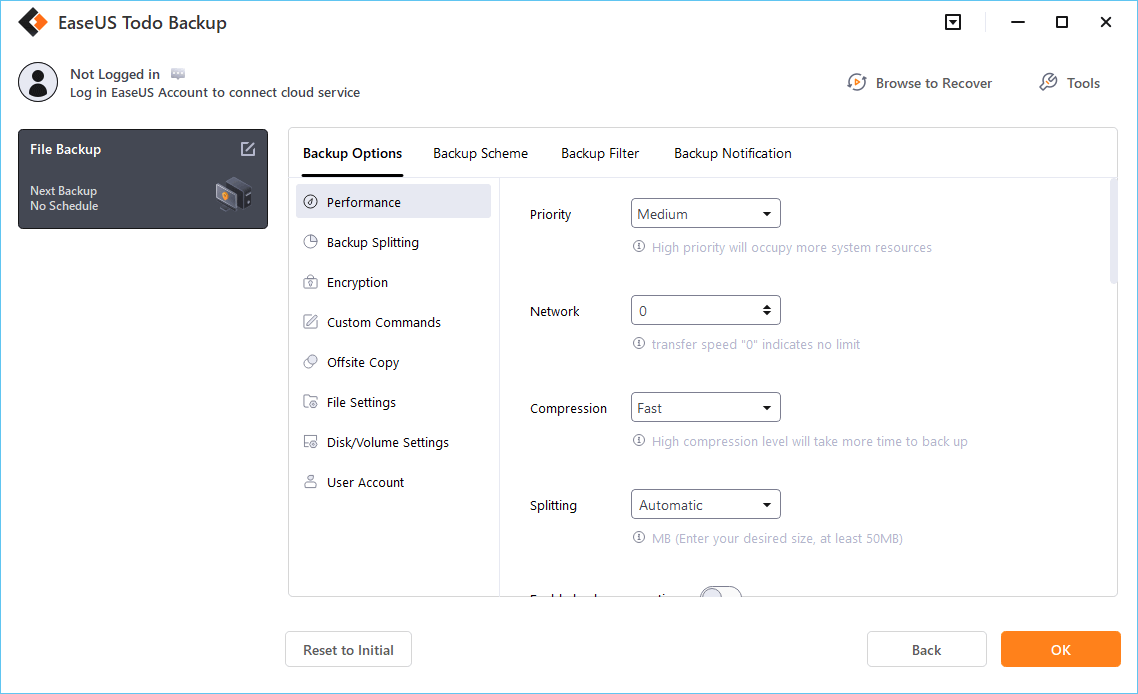
*After finishing the backup process, you can check the backup status, recover, open, or delete the backup by right-clicking the backup task on the left.
Secure Download
3 Easy Ways to Reset Gateway Laptop to Factory Settings
We will see 3 easy ways to reset the Gateway laptops for Windows. All of these are pretty easy, so choose according to your convenience.
- Way 1. Using Windows Built-in Settings
- Way 2. Using Gateway System Recovery Tool
- Way 3. Factory Reset from Startup
Way 1. Using Windows Built-in Settings
If your Gateway is on Windows OS, you can use your settings to reset a Gateway laptop. So, let us see how we can do it.
Step 1. Open Settings on your computer.
Step 2. Navigate to System > Recovery > Reset this PC on Windows 11, and Update & Security > Recovery > Reset This PC on Windows 10.
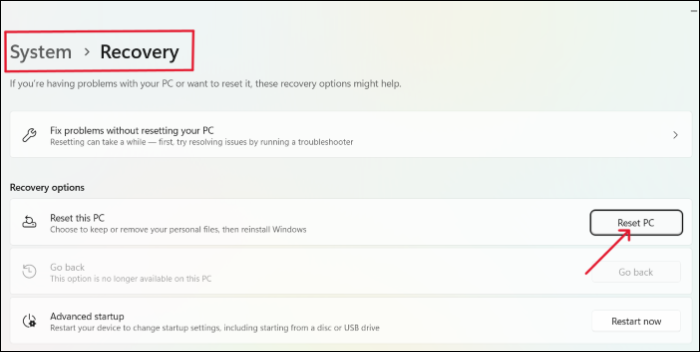
Step 3. After clicking on Get Started, the PC prompts a window with two reset options: select the one you want.
- Keep my files: Restores all your files after the reset.
- Remove everything: Remove everything on your PC, including the apps, settings, and files.
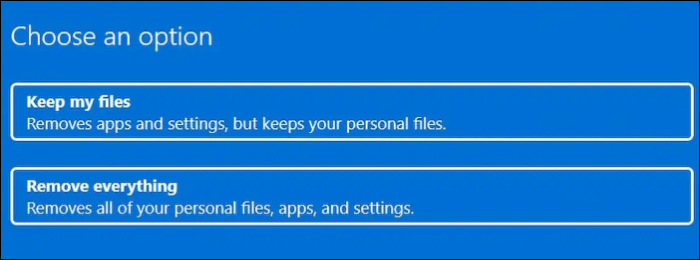
Step 4. Now, you will be asked about how you would like to reset the Windows:
- Cloud Download: The PC downloads a fresh copy of the Windows OS from the cloud to reinstall. But, this one does not restore the tools, apps, and settings that come with the manufacturer.
- Local reinstall: Makes the files already available in the computer to rest it. Also, download the drivers, settings, and tools of the manufacturers.

Step 5. In the next window, check what you are deleting, and the PC gives you the option to view the app to be deleted.
Step 6. After figuring out everything, click on Reset to start the process. Please wait until the PC does its job to reinstall the OS and start your Gateway laptop.
If you want to know the difference between Cloud Download and Local Reinstall, you can refer to the following article for help.
Way 2. Using Gateway System Recovery Tool
The Gateway laptops come with Recovery Management software to do specific tasks on the computer. One of those tasks is to rest the system to factory defaults. This feature also allows you to create disk images, manage passwords, and restore them. Let us see the steps to factory reset the laptop with the Gateway System Recovery tool.
Step 1. Restart the laptop, and once you see the Gateway logo, press the keys Alt + F10 continuously until the recovery manage screen appears.

Step 2. The recovery management screen displays three options:
- Completely Restore System to Factory Defaults.
- Reinstall Drivers and Applications.
- Restore OS and Retain User Data.
Step 3. Select the option "Completely Restore System to Factory Defaults" and proceed.
Step 4. Wait till the system completes the factory reset process. You can log in to your computer once the system restarts.
Way 3. Factory Reset from Startup
The Windows Safe Mode is another way to factory reset your computer. Generally, the Windows Safe Mode offers advanced startup options for tasks on your PC. Let us see the procedure to do that.
Step 1. To enter the Safe Mode, click the Power button on the login screen. As you select the Restart option, press the Shift Key simultaneously.
Step 2. Navigate to Choose an option > Troubleshoot > Reset this PC.

Step 3. Once you click the Reset this PC, the next option shows you two options: Keep my files and Remove everything. If you want to remove everything, no password is required, whereas if you want to keep files, you must enter the admin password.
Step 4. Choose the type of installation you want: Cloud Download or Local Reinstall.
Step 5. In the next window, choose between Just remove my files or Full clean the drive and click Reset.

Step 6. The laptop will start resetting to the factory defaults. And, in no time, you will have your laptop ready for normal use.
Share this article on your social media to help more people.
Pro Tip: How to Factory Reset Gateway Laptop Without Password
The best option to factory reset your Gateway laptop if you do not remember the password is to use the Advanced Startup options. But this only works if you want to erase everything on your laptop. Follow the steps below:
Step 1. Click the Power icon on the Windows screen.
Step 2. Press the Restart button and Shift key at once for Advanced Startup Options.

Step 3. Navigate to Troubleshoot > Reset This PC option. Select Remove Everything from the options.
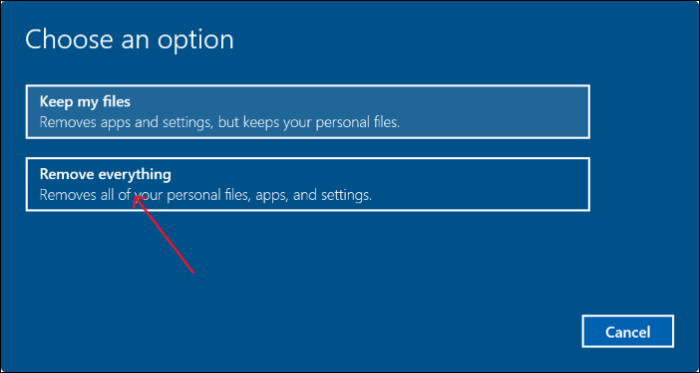
Step 4. Select the type of installation: Cloud Download or Local Reinstall.
Step 5. Select the kind of reset you want: Remove my files or Fully clean the drive based on your needs. Click Reset to reset your PC without a password.

To Wrap Things Up
If your laptop is facing some serious issues or you want to trade it, Factory Reset is compulsory. In this post, we describe how to factory reset Gateway laptop on Windows with three efficient methods.
While performing such tasks, you may be prone to data loss, so we need to back up the important data to protect it. Use EaseUS Todo Backup to make a copy of your data on the cloud or hard drive and keep it safe in emergencies.
Secure Download
FAQs on How to Factory Reset Gateway Laptop
Here are some of the most frequently asked questions on how to factory reset Gateway laptops. If you have similar queries, I hope this will help you.
1. How do I force my laptop to factory reset?
Navigate to Settings > System > Recovery on your PC. Click on Reset this PC, and follow the on-screen instructions to factory reset your laptop.
2. How do I factory reset my laptop without opening it?
If your laptop doesn't open, you can click the Power button and continuously hit the Shift button to factory reset. This will open the advanced startup menu, and navigate to Choose an option > Troubleshoot> Reset this PC.
3. Where is the reset button on a Gateway laptop?
To open the reset option on the Gateway laptop, click on the Power button to open the options. While holding the shift key, click on Reset. Your computer will restart and open the advanced options. You can find the Reset option in the troubleshooting menu here.
Was This Page Helpful?
Updated by Jerry
"I hope my articles can help solve your technical problems. If you are interested in other articles, you can check the articles at the bottom of this page, and you can also check my Facebook to get additional help."
Related Articles
-
Mac Won't Go to Sleep [7 Proven Ways to Fix It]
![author icon]() Brithny/2025-07-04
Brithny/2025-07-04 -
How to Fix macOS Sonoma Freezing and Crashing
![author icon]() Brithny/2025-07-04
Brithny/2025-07-04 -
How to Solve File Stops Copying Halfway (5 Ways)
![author icon]() Brithny/2025-07-10
Brithny/2025-07-10 -
How to Fix Asus Laptop Black Screen with 11 Efficient Ways
![author icon]() Cici/2025-07-07
Cici/2025-07-07
EaseUS Data Recovery Services
EaseUS data recovery experts have uneaqualed expertise to repair disks/systems and salvage data from all devices like RAID, HDD, SSD, USB, etc.