Helldivers 2 is an exciting and action-packed game that has been capturing the attention of gamers worldwide. However, some players have been experiencing an annoying issue while playing the game – the Blue Screen of Death (BSOD) error. But fear not. EaseUS will analyze the reasons for this and show you how to solve this error.
What Causes the Blue Screen of Death (BSOD) in Helldivers 2?
To effectively resolve the Helldivers BSOD problem, it is important to troubleshoot and identify the specific cause of the BSOD. Let's delve into the potential reasons:
- Hardware issues: Problems with your computer's hardware, such as a faulty graphics card or RAM, can cause the game to crash and result in a BSOD.
- Software conflicts: Conflicts between Helldivers 2 and other software, like antivirus, can lead to instability and crashes.
- Overheating: If your computer is overheating while running Helldivers 2, it may trigger a BSOD to prevent damage to your hardware.
- Outdated drivers: Using outdated or incompatible drivers for your graphics card, sound card, or other hardware can cause the game to crash and result in a BSOD.
- Corrupted game files: If the Helldivers 2 game files are corrupted or incomplete, it can lead to crashes and BSOD errors. Especially when the anti-cheat catches false positives.
Share this guideline and detailed steps with other Helldivers 2 players:
How To Fix Helldivers 2 Blue Screen of Death on Steam
Below are the efficient solutions you can follow to fix the Helldivers BSOD issue on the PC:
| Workable Solutions | Step-by-step Troubleshooting |
|---|---|
| Fix 1. Check System Requirements | To run Helldivers 2 on your PC, you must ensure the computer and hardware satisfy Helldivers 2 system requirements...Full steps |
| Fix 2. Run the Windows Memory Diagnostic Tool |
Step 1: Search for "Windows Memory Diagnostic" and click on it...Full steps |
| Fix 3. Reset nProtect GameGuard and Verify Game Files |
Stage 1. Reset GameGuard Step 1: In the File Explorer, navigate toC:/ProgramFiles(x86)/Steam/steamapps/common/helldivers2/bin...Full steps |
| Fix 4. Check and Repair System File | Corrupted or missing operating system files will lead to Helldivers 2 BSOD error...Full steps |
| Fix 5. Disable Your Antivirus Temporarily | Step 1. Launch Helldivers 2 and press "Esc" to access Options. Step 2. Go to the "Graphics"...Full steps |
| Fix 6. Reinstall or Update Windows OS | Step 1. Launch Helldivers 2 and press "Esc" to access Options. Step 2. Go to the "Graphics"...Full steps |
Way 1. Check System Requirements
To run Helldivers 2 on your PC, you must ensure the computer and hardware satisfy Helldivers' minimum PC requirements. Launching Helldivers 2 on low-end hardware may cause it to crash/freeze or even a blue screen of death issue.
Thus, check the minimum and recommended PC requirements released by official Helldivers 2:

Way 2. Run the Windows Memory Diagnostic Tool
Helldivers 2's blue screen of death may be caused by the memory device problem. Windows Memory Diagnostic application can run a RAM test on your computer to identify potential memory issues.
Here is what you should do:
Step 1: Search for "Windows Memory Diagnostic" and click on it.
Step 2: After selecting "Restart now and check for issues (recommended)," your computer will restart and perform a memory test.

You can use Event Viewer to review the results and faults after completing the scan.
Way 3. Reset nProtect GameGuard and Verify Game Files
When you encounter the blue screen of death error in Helldivers 2, you should check the integrity of the game files and reset the anti-cheat program of this game. Before that, check the nProtect GameGaurd Helldivers 2 uses, which could catch false positives and lead to BSOD issues:
Stage 1. Reset GameGuard
Step 1: In the File Explorer, navigate to C:/ProgramFiles(x86)/Steam/steamapps/common/helldivers2/bin.
Step 2. Locate and delete the GameGuard folder.
Step 3. Right-click on helldivers2.exe and run it as Administrator.
Step 4. GameGuard will be re-downloaded. Then, exit the game and add the Gameguard folder to the antivirus's whitelist.
Stage 2. Verify Helldivers 2 Game Files Integrity
Step 1. Open Steam, right-click Helldivers 2 in the LIBRARY and select Properties from the drop-down menu.
Step 2. In the "Installed Files" tab, click on "Verify integrity of game files" to detect corrupted game files and repair them.
Wait patiently until Steam verifies the game's files.
Way 4. Check and Repair System File
Corrupted or missing operating system files will lead to Helldivers 2 BSOD error. EaseUS Partition Master Professional enables users to run a full system file check, find the corrupted files, and repair them.
This tool has simple steps that can ensure a safe and effective experience. Download it on your computer and follow the tutorial below:
Step 1. Right-click the target partition that may have a problem.
Step 2. Choose "Check" > "Check File System".
Step 3. In the Check File System window, check the "Try to fix errors if found" option by clicking the "Start" button.
Step 4. Please wait patiently. After the process, you can click the "Finish" button to exit the window.
In additional professional software, users can run SFC/SCANNO or DISM commands to check system files:
How to Run SFC/SCANNOW and DISM in Windows
This post will contain a comprehensive guide on how to run SFC and DISM in Windows.
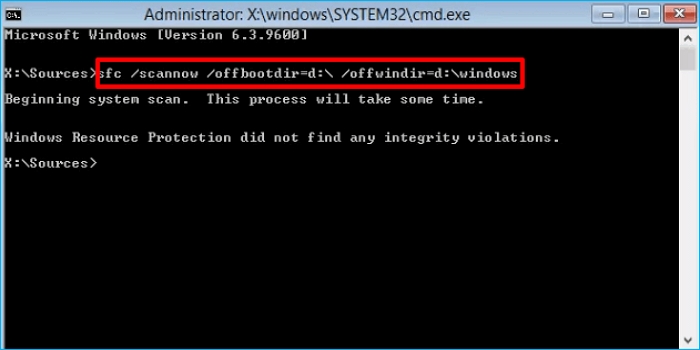
Way 5. Disable Your Antivirus Temporarily
If you are experiencing a blue screen of death (BSOD) while trying to launch Helldivers 2, it is possible that there could be a conflict between the game and your antivirus software. In some cases, temporarily disabling the antivirus software and adding Helldivers 2 to the whitelist can help you resolve this issue:
Note: However, it is important to note that disabling your antivirus software leaves your device vulnerable to malware and other security threats. Therefore, it is crucial to re-enable your antivirus as soon as you have finished troubleshooting the issue with Helldivers 2.
For Windows Firewall:
Step 1. Hit Win + I to open Settings, then select "Update & Security" > "Windows Security" > "Virus & Threat Protection."
Step 2. Toggle off Real-time protection by clicking Manage settings.
For Third-party Antivirus:
Step 1. Open the 3rd party anti-virus program and find thread/virus protection.
Step 2. Check the quarantined items and restore the Helldivers 2 files.
Step 3. Whitelist the files associated with Helldivers 2.
This way can also work on the Helldives 2 crashing issue:
Way 6. Reinstall or Update Windows OS
Reinstalling or updating the Windows operating system can potentially help fix issues related to the blue screen of death (BSOD) of Helldivers 2. Here are some steps you can take to try and resolve the issue:
Option 1. Check for Windows Update:
- Press the Windows key on your keyboard or click on the Start menu.
- Type "Windows Update" in the search box and click on the Windows Update settings option.
- Click on Check for updates.
- Windows will now check for any available updates for your system.
Option 2. Reinstall Windows System:
Create an installation media to complete this task:
- Create a Windows installation media: You will need a bootable USB drive or DVD with the Windows installation files. You can download the official Windows Media Creation Tool from the Microsoft website to create the installation media.
- Boot from the installation media: Insert the USB drive or DVD into your computer and restart it. To boot from the installation media, you may need to change the boot order in the BIOS settings.
- Install Windows: Follow the on-screen instructions to install Windows. You may be prompted to enter your product key, select the Windows edition, and choose the installation drive.
- Customize settings: Once Windows is installed, you can customize settings such as language, region, keyboard layout, and user account details.
Conclusion
Overall, the Blue Screen of Death error while playing Helldivers 2 can be frustrating. This article focuses on how to fix this BSOD error and help players get back to enjoying the game without any further interruptions. EaseUS Partition Master empowers gamers to overcome the BSOD error and continue their Helldivers 2 gaming experience.
FAQs About the Helldivers 2 Blue Screen of Death
Check the following three questions if you want to explore further information:
1. How do I fix Helldivers 2 crashing on the startup?
Below are what you can try:
- Way 1. Wait for Some Minutes
- Way 2. Reinstall Helldivers 2
- Way 3. Restart Your PC
- Way 5. Edit Helldivers 2 Config File
- Way 7. Verify the Game Files
2. Can Helldivers 2 BSOD cause permanent damage to my computer?
While a Blue Screen of Death can be alarming, it typically indicates a serious system error rather than causing permanent damage to your computer. However, repeated occurrences of the BSOD can potentially lead to data loss or hardware damage if the underlying issue is not addressed. It is important to troubleshoot and resolve the BSOD issue promptly to prevent further complications.
3. Why does Helldivers 2 keep crashing with no error message?
Corrupt files in the installation directory could be the cause of the crashing problem. To resolve it, open Steam, navigate to the Library, pick the game, and choose Properties > Local Files > Verify file integrity.
Was This Page Helpful?
Updated by Tracy King
Tracy became a member of the EaseUS content team in 2013. Being a technical writer for over 10 years, she is enthusiastic about sharing tips to assist readers in resolving complex issues in disk management, file transfer, PC & Mac performance optimization, etc., like an expert.
Cici is the junior editor of the writing team of EaseUS. She accepted the systematic training on computers at EaseUS for over one year. Now, she wrote a lot of professional articles to help people resolve the issues of hard drive corruption, computer boot errors, and disk partition problems.
Related Articles
-
What Is 'Format FS=NTFS Quick' and How to Use It? [2025 Full Guide]
![author icon]() Cici/2025-09-28
Cici/2025-09-28 -
How to Fix Active Partition Not Found in Windows [Full Guide]
![author icon]() Cici/2025-07-10
Cici/2025-07-10 -
How to Fix Mac Update Taking Forever [2025 Guideline]
![author icon]() Jaden/2025-09-17
Jaden/2025-09-17 -
WD Easystore VS My Passport: Which One to Pick?🔥
![author icon]() Jerry/2025-07-04
Jerry/2025-07-04
EaseUS Data Recovery Services
EaseUS data recovery experts have uneaqualed expertise to repair disks/systems and salvage data from all devices like RAID, HDD, SSD, USB, etc.