Whenever you set up an OS onto your new computer or install an application for the first time, you will find the option "fresh install" appears on the installation interface. If you've established a recent iteration of Windows from Microsoft in the last five years, you'll be familiar with the installation process for Windows 10. Let us take Windows 10 as an example and figure out the characteristics of performing a fresh install of Windows 10.

Introduction
People frequently use "fresh install" with software applications and operating systems.
What does fresh install Windows 10 mean?
When setting up an operating system or application for the first time on a new computer, the procedure is referred to as a "fresh" install. A fresh install of Windows 10 is an installation that removes any prior versions of Windows on the computer. The new OS is the only thing on the hard drive in a fresh install. The hard drive is formatted and wholly erased during installation, wiping all the data and user files that may already be there.
The alternative of fresh install Windows 10
Corresponding to the fresh install of Windows 10 is system upgrading, which keeps the same OS or application but updates the Windows with new features.
A fresh install is distinct from the upgrade. Typically, the Windows systems installation wizard will allow users to choose between a fresh install and a regular upgrade at the start of the installation process.
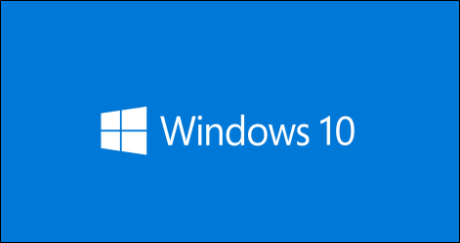
When A Fresh Install Windows 10 is Required
There are many valid reasons for fresh installing Windows 10. Sometimes you want to repurpose an old but still usable device. Perhaps you've decided to replace your traditional hard drive with a fast solid-state drive to extend the life of the old one. Here are some situations you need a fresh install of Windows 10.
1. Important data corruption
Because of cracked or corrupted data or files, system upgrading is out of order, and a fresh install may be the only selection for users to renew the computer.
2. Operating System error
A fresh install is necessary when a Windows system stops working and troubleshooting has failed, such as trying the reset function of many operating systems. However, fresh install Windows 10 if you experience severe problems with your operating system. All data on the primary hard drive partition will be eradicated during installation and cannot be retrieved later.
3. Better performance of PC
A fresh install of Windows 10 can enhance the performance and speed of your device that an in-place upgrade might not, especially on Windows systems that have been running the same version for a long time.
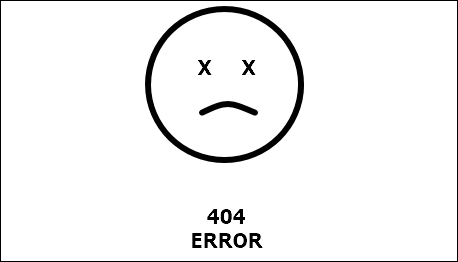
How to Perform A Fresh Install Windows 10
This process consists of two parts. The first is downloading the latest Windows 10 image from Microsoft and originating a bootable flash drive. The second part utilizes this image to install Windows 10 on the PC.
1. Download the Windows 10 image from Microsoft
On a Windows 10 PC, you'll need to download the Media Creation Tool first. This tool will help you download the latest Windows 10 image and convert it into an installable USB drive. The Media Creation Tool is available directly from Microsoft. It doesn't take long to complete.
2. Fresh install Windows 10 from the USB flash drive
After the Media Creation Tool finishes its work, you need to connect it to a PC running a fresh install of Windows 10. To run the installer, you must let your PC be in motion from the USB drive.
3. Complete Windows 10 installation
The rest is relatively straightforward. You will take through each stage of the installation process as soon as your computer boots into the Windows 10 installer. In essence, you get to decide where to install Windows 10. Be patient if it seems to be taking forever; the installation procedure will take some time.
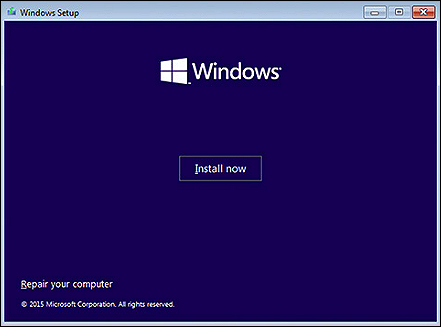
Final Thoughts
It isn't challenging to perform a fresh install of Windows 10, but it does take some time. However, it's a crucial component of designing a PC, the easiest way to update your current internal drives, and occasionally even a good repair for clumsy, slow devices.
FAQs
1. What is the difference between resetting or fresh installing Windows 10?
It's not the same as performing a fresh install of Windows 10 and just using the reset button. Your computer will only be factory reset in this case. Performing a fresh install makes use of a Microsoft factory-fresh image. Therefore, before completing a fresh install of Windows 10, it can be worthwhile to learn how to speed up your computer if the main issue is slowness.
2. What should you pay attention to when you start a fresh install?
First, ensure you have a valid Windows 10 license before beginning a fresh installation of Windows 10. Once your computer is connected to the internet, previously activated rights will be restored.
Second, you should back up all data and files beforehand to an external hard drive, another PC, or a cloud site. It is indispensable to prevent accidental loss because existing data will be destroyed following the fresh install.
Was This Page Helpful?
Daisy is the Senior editor of the writing team for EaseUS. She has been working at EaseUS for over ten years, starting as a technical writer and moving on to being a team leader of the content group. As a professional author for over ten years, she writes a lot to help people overcome their tech troubles.
Jaden is one of the editors of EaseUS, who focuses on topics concerning PCs and Mac data recovery. Jaden is committed to enhancing professional IT knowledge and writing abilities. She is always keen on new and intelligent products.
Related Articles
-
[Fixed] Unable to Reset Your PC. A Required Drive Partition Is Missing
![author icon]() Jean/2024-05-20
Jean/2024-05-20 -
Fix 'Startup Repair cannot repair this computer automatically' in Windows 10/8/7/Vista
![author icon]() Tracy King/2024-03-21
Tracy King/2024-03-21 -
My PC Randomly Restarts! How to Solve It? [Fixed in 8 Ways]
![author icon]() Jaden/2024-05-22
Jaden/2024-05-22 -
How to Solve File Stops Copying Halfway (5 Ways)
![author icon]() Brithny/2024-05-31
Brithny/2024-05-31
EaseUS Data Recovery Services
EaseUS data recovery experts have uneaqualed expertise to repair disks/systems and salvage data from all devices like RAID, HDD, SSD, USB, etc.
