If you are experiencing issues with the multiplayer aspect of Dying Light 2, you may be wondering how to fix it. Various factors, including network connectivity issues, server issues, or problems with your game or console, can cause multiplayer issues. Here are some tips to fix Dying Light 2 multiplayer not working:
Introduction of Dying Light 2
Dying Light 2 is an action survival game released in 2015. In the game, players can assume the role of Aiden Caldwell, a skilled survivor navigating a city infested with zombies and other dangerous creatures.
What Causes Dying Light 2 Multiplayer Not Working
There are several common causes for Dying Light 2 multiplayer not working:
1. Network connectivity issues:
Problems with your internet connection can often cause multiplayer issues. Ensure you have a stable and strong connection and that your router is functioning properly.
2. Server issues:
If the game's servers are down or experiencing issues, you may be unable to connect to multiplayer. Check the game's website and social media pages to see whether there are any known issues with the servers.
3. Game or console issues:
Problems with your game or console can also cause multiplayer issues. Ensure that your game and console are up to date and that there are no known issues with the game or console.
4. NAT type:
NAT (Network Address Translation) is a networking concept that determines how your console or computer communicates with other devices on the internet. If the NAT type is set to "strict" or "moderate", it can cause issues with multiplayer connectivity. Try changing your NAT type to "open" to see if this resolves the issue.
5. Firewall or antivirus software:
Firewall or antivirus software can sometimes block certain multiplayer features or prevent you from connecting to the game's servers. Try disabling these programs or adding an exception to Dying Light 2 to see if this resolves the issue.
By identifying and addressing these common causes, you should be able to fix Dying Light 2 multiplayer not working.
How to Fix Dying Light 2 Multiplayer Not Working
Here are some solutions you can try to fix Dying Light 2 multiplayer not working:
1. Restart your game and console:
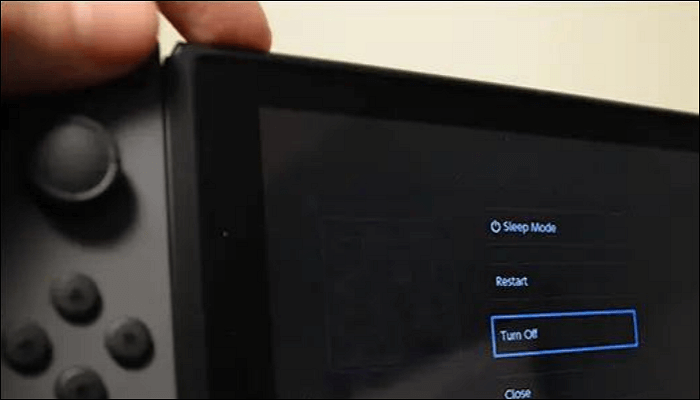
Sometimes, a simple restart can help resolve issues with multiple players.
- Close the game and restart it, as well as restart your console.
- Close the game by pressing the "Home" button on your controller and selecting "Dying Light 2" from the menu. Then, select "Quit" to close the game.
- Restart your console by pressing the "Power" button on the front of the console. Then, select "Restart" from the menu.
- Once your console has restarted, open Dying Light 2 and try connecting to multiplayer again.
2. Check your network connection:
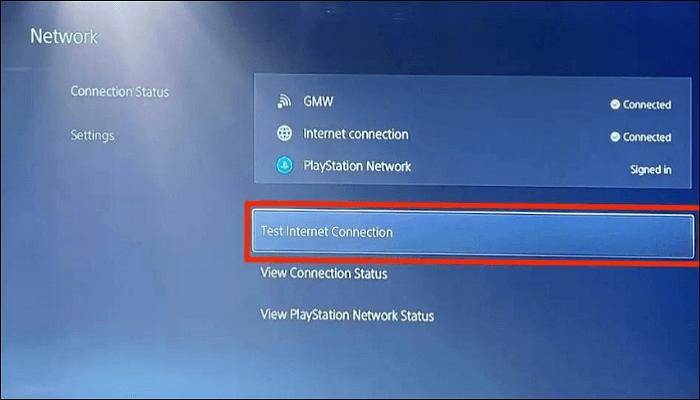
Make sure your network connection is stable and has a strong signal. If you are playing on a wired connection, try switching to a wireless connection or vice versa. You can also try to reset your router or modem to see whether that resolves the issue.
- Ensure your network connection is stable and you have a strong signal.
- Check that all cables and connections are secure and functioning properly.
- If you are playing on a wired connection, try switching to a wireless connection or vice versa.
- You can also reset your router or modem by unplugging it from the power outlet, waiting a few seconds, and then plugging it back in.
3. Check for updates:

Check for updates for your game, console, and your network hardware (such as your router). Updating these devices can help resolve multiplayer issues.
- Check for updates for your game, console, and your network hardware (such as your router).
- To check for updates on your console, go to the "System" or "Settings" menu and select "System Update" or "Software Update."
- To check for updates on your game, go to the "Store" or "Library" menu on your console and select the game. Then look for an option to check for updates.
- To check for updates on your router, refer to the manufacturer's instructions for updating the firmware.
4. Check the game's server status:

If the game's servers are down or experiencing issues, you may be unable to connect to multiplayer. Check the game's website and social media pages to see if there are any known issues with the servers.
- If the game's servers are down or experiencing issues, you may not be able to connect to multiple players.
- Check the game's website and social media pages to see whether there are any known issues with the servers.
- You can also check the server status on a website such as Downdetector or IsItDownRightNow, which tracks the status of popular websites and online services.
5. Try a different multiplayer mode:

If you are experiencing issues with a specific multiplayer mode, try a different mode to see if the issue persists.
- If you are experiencing issues with a specific multiplayer mode, try a different mode to see if the issue persists.
- To switch multiplayer modes in Dying Light 2, go to the game's main menu and select the "Multiplayer" option. Then, choose the mode you want to play from the list of available modes.
6. Change your NAT type:

If the NAT type is set to "strict" or "moderate", it can cause issues with multiplayer connectivity. Try changing your NAT type to "open" to see if this resolves the issue.
- To change your NAT type, you may need to adjust the settings on your router or modem. Refer to the manufacturer's instructions for your device to find out how to change the NAT type.
- Alternatively, you can use a network tool such as UPnP (Universal Plug and Play) to change your NAT type to "Open" automatically.
By following these steps, you can fix the Dying Light 2 multiplayer not working issue. If the issue persists, you need to contact the game's support team or your internet service provider for further assistance.
Conclusion
In conclusion, if you are experiencing issues with the multiplayer aspect of Dying Light 2, there are several solutions you can try to fix this issue. These include restarting your game and console, checking your network connection, checking for updates, checking the game's server status, trying a different multiplayer mode, and changing your NAT type.
By following these steps and identifying and addressing the root cause of the issue, you should be able to fix Dying Light 2 multiplayer not working. If the issue persists, you may need to contact the game's support team or your internet service provider for further assistance.
Was This Page Helpful?
Updated by Jerry
"I hope my articles can help solve your technical problems. If you are interested in other articles, you can check the articles at the bottom of this page, and you can also check my Facebook to get additional help."
Daisy is the Senior editor of the writing team for EaseUS. She has been working at EaseUS for over ten years, starting as a technical writer and moving on to being a team leader of the content group. As a professional author for over ten years, she writes a lot to help people overcome their tech troubles.
Related Articles
-
ASUS Rog Ally Z1 vs. Z1 Extreme: What's the Difference?
![author icon]() Larissa/2025-07-04
Larissa/2025-07-04 -
How to Fix MacBook Keeps Shutting Down | 2025 Updated
![author icon]() Dany/2025-07-04
Dany/2025-07-04 -
Fix File Explorer Not Responding on Windows 11/10 | 8 Plans
![author icon]() Dany/2025-07-04
Dany/2025-07-04 -
How to Fix Drag and Drop Not Working [8 Ways Included]
![author icon]() Jerry/2025-07-04
Jerry/2025-07-04
EaseUS Data Recovery Services
EaseUS data recovery experts have uneaqualed expertise to repair disks/systems and salvage data from all devices like RAID, HDD, SSD, USB, etc.