How to Transfer Data from a Broken Phone to a New Phone
Summary
When your Android phone gets broken, you will need to transfer data from the broken device to a new phone to minimize data loss. If that is what you want, read on to check all possible ways to get files off a broken phone.
Can You Transfer Data from a Broken Phone to a New Phone
Once your phone gets broken or damaged, the first thing you should do is to get files off the broken phone. Some of you may choose to recover data from Broken Android phone to a computer, while others may prefer to transfer data from the broken phone to a new phone, especially for files like contacts and photos.
But depending on the extent of damage to your Android phone, you may succeed or fail to recover data from the broken Android phone. No matter which situation the device is in, it's worth trying to perform data recovery.
Transfer Data from a Broken Phone to a New Phone via Cloud Backup
If you have enabled cloud backup on the broken Android device, then you will be able to transfer data including photos, contacts, and more from the broken phone to a new phone, regardless of how damaged it is.
For example, if you allowed Contacts to use the cloud, you can transfer contacts from a broken phone to a new phone wirelessly over Wi-Fi.
To get contacts off the broken phone:
Step 1. One the new phone, open the Settings app and sign in with the cloud account you use on the broken phone.
Step 2. Click "Cloud" and scroll down to enable the "Contacts" option.
Step 3. Tap "Merge" to merge contacts on the phone with cloud.
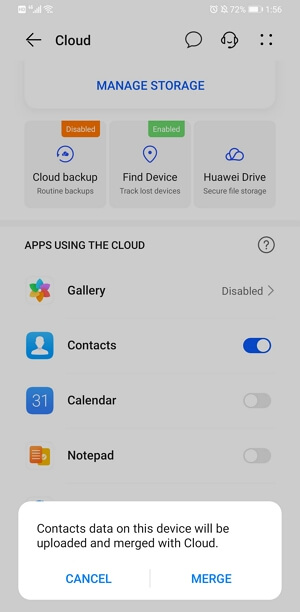
You can apply similar steps to get photos off a broken phone to a new phone.
If you have made a cloud backup of the whole device, you are so lucky that you can recover all data and settings to the new phone.
To transfer data from a broken phone to a new phone:
Step 1. Open the Settings app on the new phone.
Step 2. Sign in with the cloud account you use to back up the broken phone.
Step 3. Click "Cloud" > "Cloud backup" > "Restore data."
Step 4. Here you can see the backups you made. Select one of the backups you want to restore.
Step 5. Choose the types of content you want to recover and click "RESTORE."
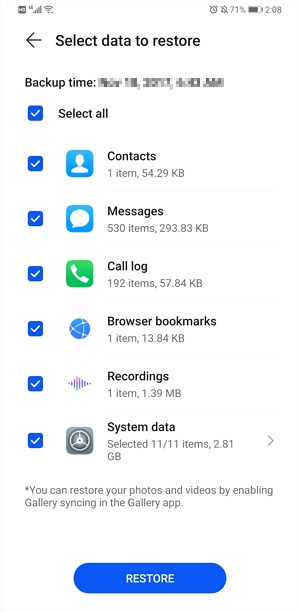
These steps can vary from device to device. Generally, you can find the guide from the official site of your phone. For example, if you are using a Samsung phone, you can refer to its guide to learn how to restore data on a Samsung phone.
Transfe Data from a Broken Phone to a new Phone via SIM/SD Card
On an Android phone, you can choose to save contacts to the SIM card you use. If you do, you can transfer contacts from the broken phone to a new phone without PC directly by inserting the SIM card to the new phone.
Similarly, if you have expanded your Android memory using an SD card, you can remove the SD card from the broken phone and insert it into the new phone to access and view the files on it.
Get Files Off a Broken Phone with Data Recovery Software
You can also get files off a broken phone to a computer first and then transfer these files from computer to the new phone via a USB cable.
To recover data from a broken phone, you can apply the free Android data recovery tool - EaseUS MobiSaver for Android to have a try. Such a tool enables you to scan your device for both existing and deleted files, including photos, videos, contacts, messages, and more. Thus, if you can connect your broken phone to computer successfully, this tool will help to get files off the broken phone to computer. Afterward, you can transfer data from computer to a new phone so that you can use it.
To get files off a broken phone:
Step 1. Connect your Android phone to computer.
Install and run EaseUS MobiSaver for Android and connect your damaged Android phone to the computer with a USB cable.
Then click the "Start" button to let the software recognize and connect your device.
NOTE: As the software can only access the rooted Android device, you need to make sure that your phone has been rooted before recovery.

Step 2. Scan Android phone to find all present and lost data.
After connecting your Android phone, the software will quickly scan the device to find all the existing and lost data. You can easily find contacts, SMS, call log, photos, and more you want to recover by choosing the correct file types.

Step 3. Preview and transfer data from Android phone to PC.
Preview all files one by one and then you can select data you want to restore.
Finally, you can click the "Recover" button to transfer and restore the selected data to the PC.

After you recover photos, contacts, and more from the broken phone to a computer, you can now transfer data from the computer to the new phone.
Step 1. Connect the new Android phone with the PC via USB cable.
Step 2. Import all old Android data such as contacts, SMS, call log, photos, videos, etc into a new phone.
The Bottom Line
These are the potential ways to transfer data from a broken phone to a new phone. If your phone is so badly damaged that no program can help, you'd better send the device to a manual data recovery service center and ask data recovery specialists for help.
Was This Page Helpful?
Related Articles
-
How to Recover Photos from A Locked Android Phone
![]() Brithny/2025-07-21
Brithny/2025-07-21 -
How to Get Deleted Snapchat Photos, Videos, and Messages Back
![]() Brithny/2025-07-21
Brithny/2025-07-21 -
Safely Upgrade Android Nougat 7.0 to Android Oreo 8.0 without Losing Data
![]() Brithny/2025-07-21
Brithny/2025-07-21 -
![]() Daisy/2025-07-21
Daisy/2025-07-21
