How to Get Data Back on Android
Summary
After data loss occurs on your Android phone, you may need to recover lost files on your device. To help you do that, here are the proven ways to perform Android data recovery.
Common Data Loss Situations on Android
Data loss occurs daily on various devices, including the Android phone in your hand. There are some data loss causes that happen most frequently:
- Accidental deletion: You may mistakenly delete important photos, videos, contacts, and other types of files that you still need on your device.
- Device error: Factors like system errors, device failures, system upgrades, and more may also result in data loss.
- Factory reset/formatting: Operations like factory reset and formatting will inevitably cause data loss on all kinds of devices.
Depending on the cause, the possibility to get data back on Android varies. For example, if you accidentally delete photos from your device, you can easily retrieve them back via the Photos app. While if you want to recover files lost due to a factory reset, the chance is quite slim. Specify your situation and apply the corresponding solution to get your precious data back.
Get Data Back on Android via Photos
Applies to: Photos and videos only
If what you want to recover are photos and videos, you can go to the Photos app to get things done. The Recently Deleted folder will keep your deleted photos and videos for up to 30 days. Thus, if you have recently deleted photos and videos from your Android phone and haven't emptied the folder, you can easily restore these items via Photos.
To get photos back on Android:
Step 1. Open the Gallery app and tap "Albums."
Step 2. Scroll down to click "Recently deleted."
Step 3. Tap and hold one of the videos you want to recover. Then tap to select other items you want to restore.
Step 4. Tap "Restore" to restore the deleted videos and photos.
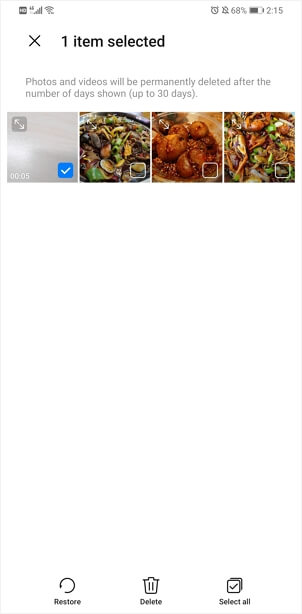
Recover Deleted Files on Android with Android Data Recovery Software
If you need to recover other types of content and don't have a backup, you will need Android data recovery software like EaseUS MobiSaver. Such a tool could recover photos, videos, contacts, messages, music, and more from an Android phone. Whether you prefer a desktop program or mobile app, EaseUS MobiSaver has the corresponding version for you.
Note that you will need to root the Android device before you apply such a tool, which is required no matter which Android data recovery app you use.
To get data back on Android:
Step 1. Connect your Android phone to your PC. And then launch EaseUS MobiSaver for Android.

Step 2. After the software recognized your Android, click "Start" to let the program scan the device. After the scanning, it will display files found in the window.

Step 3. Preview files, choose the items you want to recover, and click "Recover" to save them to your computer.

Perform Android Data Recovery via a Backup
Cloud-based services are accessible on Android devices and some of you may use one of them to back up your precious data. If you have such a backup, you can get data back on your Android device easily. No matter you use built-in cloud storage or a third-party service, you can recover deleted files on Android with the help of it.
The general steps to recover deleted files from a backup on Android:
Step 1. Go to the Settings app.
Step 2. Sign in to the cloud with the account you use to back data.
Step 3. Choose "Cloud Backup" and select a backup to restore your device from.
You can search the official guide from the device provider. For example, there is how to restore a Samsung phone from a backup.
The Bottom Line
These are the most common ways used to recover deleted files on an Android device. There may be other workable ways, depending on the specific file type you want to recover.
Was This Page Helpful?
Related Articles
-
Fix Candy Crush Saga Crash or Fails to Load Error on Android/iOS Device
![]() Tracy King/2023-07-20
Tracy King/2023-07-20 -
How to Recover Data After Android 7.0 N Update
![]() Jean/2023-07-20
Jean/2023-07-20 -
How to Restore Memos/Notes from Android Device
![]() Brithny/2023-07-20
Brithny/2023-07-20 -
Recover Deleted Snapchat Photos, Videos, Contacts & Messages
![]() Tracy King/2023-07-20
Tracy King/2023-07-20
