How to Safely Downgrade Android 6.0 Marshmallow to 5.1 Lollipop
Summary
Step-by-step guide here for owners of Nexus, Samsung, LG, Motorola, HTC and more brands to downgrade Android 6.0 Marshmallow to Android 5.1 Lollipop. Take a full backup of everything important on your phone, and follow the instruction to go back to Lollipop from Marshmallow now.
Why Downgrade Android OS from Marshmallow to Lollipop?
Not long after the main brands like Samsung, Nexus, LG, Motorola and HTC upgrading Android OS from Lollipop to Marshmallow, we heard many complaints, saying Marshmallow update is exactly the edition of Windows 10 for PC, which is full of bugs. Even though Google is already rolling out its newest software update, Android 7.0 Nougat, the majority group indicate that they don't want new update anymore, all they required is to go back to OS they were familiar with, Android 5.0/5.1 Lollipop.
Following are feedbacks which explain why people would rather downgrade Android 6.0 Marshmallow to Android 5.0 Lollipop than put up with it.
- Data loss issue: Android Marshmallow update deleted photos, contacts, messages...
- WIFI Mac issue: in the latest Beta 3 release of Marshmallow 6.0, WIFI MAC address changes upon after every reboot
- Battery drain and heating issue: battery in Nexus 9 drains no less than water. For us in Marshmallow the device started heating which led to faster battery drain than in normal condition.
- Force close issue: even though it was a clean install, apps like twitter and Google Play Services are giving force close issues.
Preparatory Work - Backup SMS, Contacts, Photos, Music, App Data, Call Log
Some savvy techies and experienced Android users offered easy and useful guide on web, teaching us how to rollback to the previous Android OS from Marshmallow. However, to ensure data safety, they strongly recommend people use EaseUS MobiSaver for Android, a very user-friendly and powerful Android data backup and recovery app, to backup Android to a PC. Taking a full backup of your contacts, photos, call log, messages and app data, you can then apply the solutions to downgrade your Android from 6.0 to 5.1 without losing data.

STEP 1. Connect Android Phone to a Windows computer.
STEP 2. Run EaseUS MobiSaver to scan all data on Android.
STEP 3. After the scan, save Android data to the computer.
Guide to Downgrade to Lollipop 5.1 from Marshmallow 6.0 (Provided by android devices)
STEP 1. Download Lollipop 5.1 OS.
STEP 2. Once downloaded, extract the folder on Desktop.
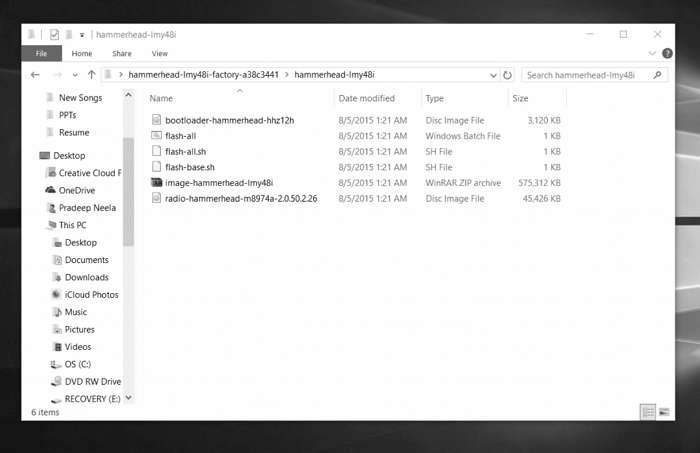
STEP 3. Open the folder to extract the zip file as shown in the screen capture below.
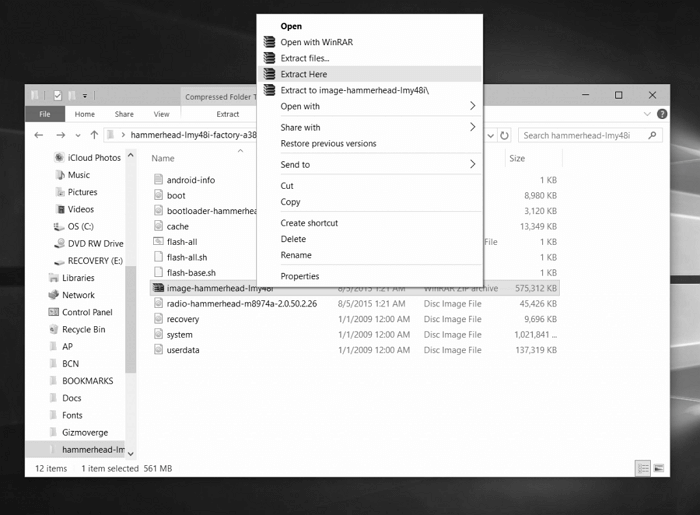
STEP 4. Now, in your Windows computer press Shift + Right Click to select the "open Command Prompt here" as shown in the below screen grab.
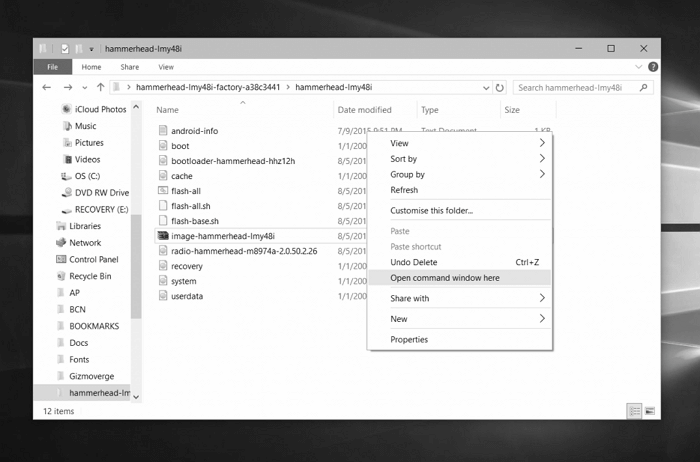
STEP 5. Once done, turn Off your Nexus device so that it can be entered in the bootloader mode. Press Volume Down + Power Button in your Nexus device to enter the same.
STEP 6. Connect your device to computer with original USB cable and execute the below commands one after other to downgrade the device to Lollipop OS.
fastboot flash recovery recovery.img
fastboot flash boot boot.img
fastboot flash cache cache.img
fastboot flash userdata userdata.img
fastboot flash system system.img
Apart from OS downgrading tutorial for Nexus devices, there are also instructions for Samsung Galaxy S6 and S6 Edge, LG G3 and LG G4 and Moto G (2nd Gen)to downgrade Android OS from Marshmallow to Lollipop.
Was This Page Helpful?
Related Articles
-
How to Recover Deleted Messages on Samsung Galaxy Note 3
![]() Daisy/2023-07-20
Daisy/2023-07-20 -
![]() Tracy King/2023-07-20
Tracy King/2023-07-20 -
How to Recover Deleted Miscellaneous Files on Android
![]() Tracy King/2023-07-20
Tracy King/2023-07-20 -
Recover Deleted Contacts & Messages from SIM Card
![]() Tracy King/2023-07-20
Tracy King/2023-07-20
