Table of Contents
![]() About the Author
About the Author
![]() Related Posts
Related Posts

AI-Enhanced
File Repair
Repair corrupted files and enhance file quality!
A video card fix is an essential component of computer recovery. When a graphics card (a GPU) has major difficulties, it may produce visual artifacts. These can be unusual colored squares or lines on the screen, or you may notice particular in-game objects flickering or appearing to display wrongly or the entire screen flickering on and off.
Many computer users have reported unexpected problems with their graphics card (or video card) when watching videos:
From Quora: What happens when a graphics card doesn't work properly on a PC? What are some possible causes of this problem? How can we fix it?
How to Fix the Video Card and Video Playback Issue
Any video card issue can negatively impact your PC's performance, ruin your gaming experience, or degrade your video-watching experience. Here are some methods for diagnosing and potentially resolving the issue.
Fix 1. Check the Card's Device Status
Step 1. Go to Device Manager > Display Adapters.
Step 2. Right-click on your graphics card and select Properties.

Step 3. View the Device Status. If it displays an error, such as Code 43, it indicates a video card issue.
Fix 2. Repair the Video Playback Issue
If your videos do not play and the Device Status of your graphic card says, "The device is working properly," the video may be corrupt. In this scenario, you'll require software like EaseUS Fixo Video Repair, which can fix damaged or corrupted movies in a variety of formats, such as MOV, MP4, M2TS, MKV, MTS, 3GP, AVI, and FLV.
A detailed guide to repair corrupted video files with EaseUS video repair software:
Step 1. Open Fixo on your local PC. Click "Video Repair" and add the corrupted MP4/MOV/AVI/MKV/3GP/FLV/MKV/WMV video files by clicking "Add Videos".

Step 2. Move the pointer to a video and click the "Repair" button to start the single video repairing process. If you want to repair all the videos, click "Repair All".

Step 3. Wait a few minutes, and the corrupted videos will be repaired. Click the play icon to preview the videos. You can save a single video by clicking the "Save" button next to the play icon. If you want to save all the repaired videos, choose "Save All".

Step 4. If the quick repair fails, you should utilize the advanced repair mode. Click "Advanced Repair" and add a sample video. Choose "Confirm" to ensure.

Step 5. A list of detailed information on corrupted and sample videos will show up. Click "Repair Now" to start the advanced video repair process. When the repair is complete, you can view the videos and click the "Save" button to save the repaired video files to an appropriate destination.

Many users have proven the tool's efficacy. If you want to resolve the video card and video playback issue, share it on Facebook, Twitter, Instagram, and other social media platforms!
How to Repair Graphics Card No Display
First, try reseating the graphics card. Perhaps, for whatever reason, it is not making good contact and cannot connect with the system. Go on to learn more fixes to repair the video card.
- Fix 1. Fix the Card with the Data Recovery Service
- Fix 2. Clean Your Graphics Card
- Fix 3. Update the Drivers
Fix 1. Fix the Card with the Data Recovery Service
In the previous section of this article, we introduced the efficient corrupted video card repair tool that allows you to fix the video playback issue.
However, data security is always a primary concern when a video card becomes faulty or unavailable. Fortunately, third-party professional assistance allows you to restore most graphic cards. EaseUS data recovery services can repair your video card and data without causing you to lose your work.
Consult with EaseUS data recovery experts for one-on-one manual recovery service. We could offer the following services after a FREE diagnosis
- Repair corrupted RAID structure, unbootable Windows OS, and corrupted virtual disk files
- Recover/repair lost partitions and re-partitioned drives
- Unformat hard drives and repair RAW drives(Bitlocker encrypted drives)
- Fix disks that become GPT-protected partitions
Fix 2. Clean Your Graphics Card
Graphics cards must be correctly linked to all terminals or PCI slots before they may function normally. If your graphics card problems persist, remove them and clean the dust off. Because most graphics drivers feature a cooling system (fans), verifying and validating that they are operational is important.

Fix 3. Update the Drivers
Aside from the possibility that your graphics or video card drivers are outdated, checking and updating them is always a good idea. Updating your drivers is an excellent approach to staying current with the ever-changing gaming technologies.
The steps were given in the preceding section.
Step 1. Navigate to "Device Manager".
Step 2. Choose "Display Adaptors"
Step 3. Select your graphics card and update it.
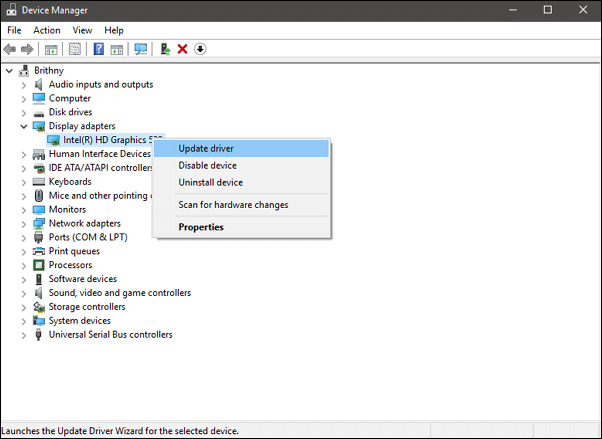
Step 4. Select "Search Automatically for Updated Driver".
Step 5. Windows will find and install it.
If none of these recommendations work, you may want to seek expert advice from a computer technician or contact the GPU manufacturer's support for further assistance. They may be able to offer detailed troubleshooting techniques or recommendations for future repairs or replacements.
Video Card Fix FAQs
Here are 3 additional questions about the video card fixes. Check here for the answers.
1. How do I test my graphics card?
- Under the Display adaptors option, go to Device Manager by pressing Windows Key + R and launch cmd
- Type devmgmt. msc into the box, press enter, right-click on your graphics card and select Properties.
- You may check the device's status on the properties page.
2. What happens if the GPU is damaged?
The system crashes or freezes: A faulty graphics card might cause the computer to crash or freeze, which makes it difficult to operate. A poor graphics card might create display issues such as visual glitches, low resolution, or inaccurate colors.
3. What's the difference between a graphics card error and a video card error?
Actually, they mean the same thing. However, there is a difference between the symptoms of graphics card issues and video errors. Symptoms of video errors resulting from defective graphics cards include strange colors and stuttering images.
Conclusion
Problems with video cards can stem from either hardware or software. This post discussed a few fast indicators that indicate corruption or damage in your graphics card and suggested performing physical tests before proceeding to troubleshooting methods. Your graphics card may not always be the source of poor video quality or performance.
It could be because of a damaged cable or display monitor, or the video has become corrupted and requires repair software like EaseUS Fixo.
Was This Page Helpful?
About the Author
Jaden is one of the editors of EaseUS, who focuses on topics concerning PCs and Mac data recovery. Jaden is committed to enhancing professional IT knowledge and writing abilities. She is always keen on new and intelligent products.
