Overview of MS SQL Server Error Code 3013/3266
When you are trying to perform a database backup to a disk or tape, or a restore from disk or tape, error 3013/3266 may occur. For different SQL users, they may receive different messages when they encounter the error.
For SQL Server 7.0 Users:
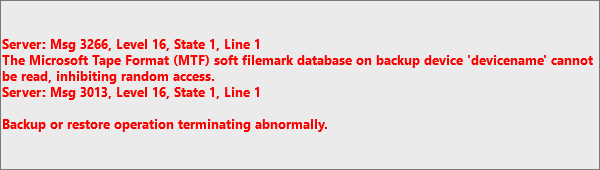
For SQL Server 2000 Users:
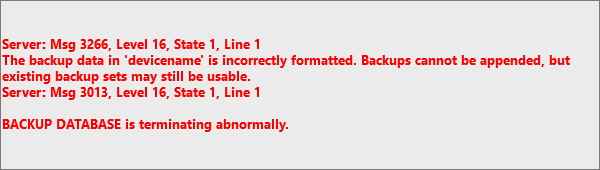
For SQL Server 2005 Users:
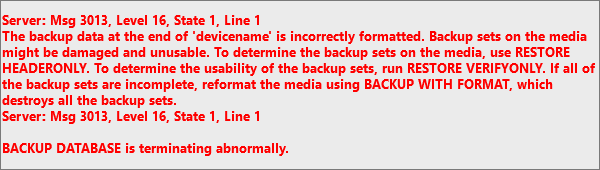
What Can Cause Error Code 3013/3266
Several reasons can cause the "BACKUP DATABASE is terminating abnormally" error. Let us have a look:
- Media failure in which the data backup has been stored.
- Write failure occurs during the execution of the backup process at the same time.
- Connectivity loss occurred during the network backup procedure.
- There's not enough space. The size of the database is 2 GB while a separate database is larger than 2 GB. It is restored in an existing database.
- The database is unable to read the file mark, which is available in a backup device or inaccessibility of file mark itself.
Method 1. Manually Fix MS SQL Error 3013
To fix the error manually, follow the solutions below:
1. Delete or Erase the Device
To fix the error, you must delete or erase the device to perform new backups to the backup device. Before you delete or erase your data, back up your database in advance.
BACKUP DATABASE mydatabase TO DISK='C:\MyDatabase.bak' with FORMAT
2. Run Query Analyzer
If the error message occurs during a restore operation, it may be possible to retrieve other backup sets from the device by specifying the file number. Run the following command to retrieve the backup from Query Analyzer.
RESTORE HEADERONLY FROM DISK='C:\MyDatabase.bak'
Each backup set has one entry in the output. To indicate a specific backup set, use this code:
RESTORE DATABASE mydatabase FROM DISK='C:\MyDatabase.bak WITH FILE = FileNumber
Important: FileNumber is the backup set number you want to restore.
Method 2. Fix Microsoft SQL 3013 Error with EaseUS MS SQL Recovery
What if error 3013 still exists even after performing all the manual solutions? What can you do? You can restore the data from a corrupt .bak file. You should try EaseUS MS SQL Recovery to fix this error. It is a superior database repair software. It can repair corrupted MDF or NDF SQL server database and solve SQL database problems. Besides, it can do the following things:
- Repairs corrupted SQL server database components - tables, triggers, indexes, keys, rules & stored procedures.
- Undelete SQL records from SQL Database.
- Save the database scan results to resume data recovery at a later stage.
- Export the repaired file to CSV, MDF, HTML, and MDF formats.
Follow the steps to repair your database and fix the error:
Step 1: Select the corrupted database for recovery
- Launch EaseUS MS SQL Recovery.
- Select the corrupted database file by clicking "Browse" (the two dots) or "Search".
- After selecting the file, click the "Repair" button to start the Analyzing process.

Note: To use this software, you need to stop the SQL Server service.
Step 2: Repair the corrupted database
- The software displays all the recoverable items in a tree-like structure. The items are shown in a left pane.
- Select the desired component to be recovered. From the window, click the "Export" button.

Step 3: Export to the database or as scripts
- Choose to export the database objects to database or export the items as scripts
- If you choose "Export to database", enter the information required and choose the target database.

- A window appears up asking you to provide credentials to connect to the server and the destination to save the recovered items. In order to begin the repairing process, click "OK".
Note: Before clicking "OK", you need to restart the SQL Server service.
Was This Page Helpful?
Related Articles
-
How to Recover Deleted SQL Server Rows [2023]
![author icon]() Tracy King/2023-07-20
Tracy King/2023-07-20 -
How to Use DBCC CHECKDB Repair Options to Repair Database
![author icon]() Cedric/2023-07-20
Cedric/2023-07-20 -
MS SQL Error 4064/4062: Cannot Open User Default Database
![author icon]() Brithny/2023-07-20
Brithny/2023-07-20 -
How to Export Data from SQL Server to Excel Automatically
![author icon]() Cedric/2023-07-20
Cedric/2023-07-20
EaseUS MS SQL Recovery
- Restore (.mdf and.ndf) Files
- Recover Corrupted Objects
- Fix Database Log Files