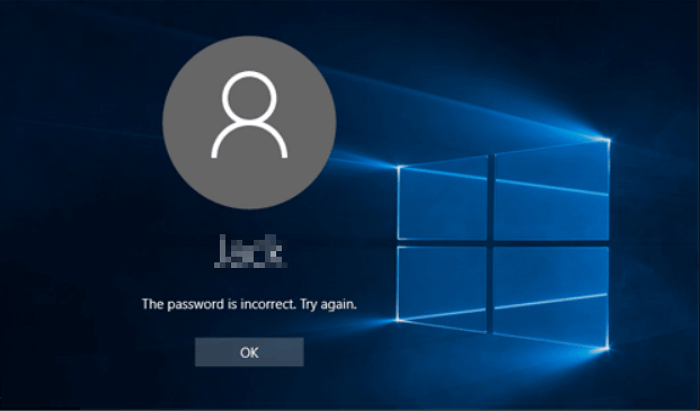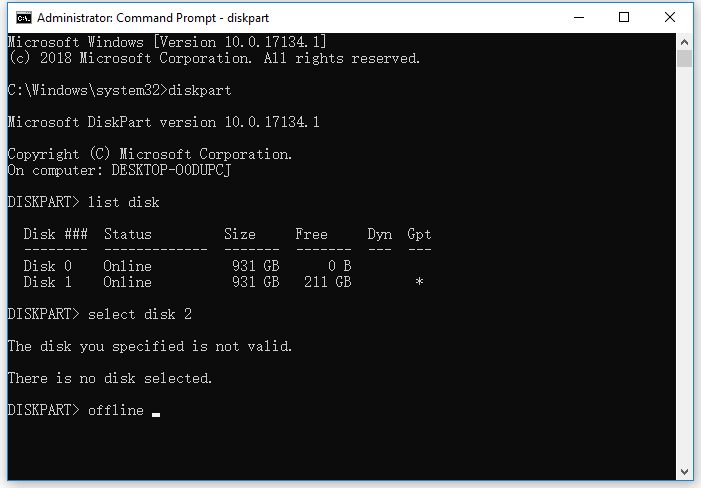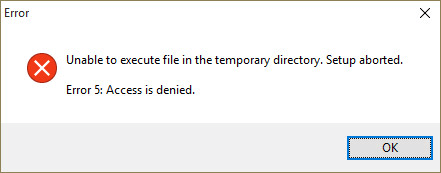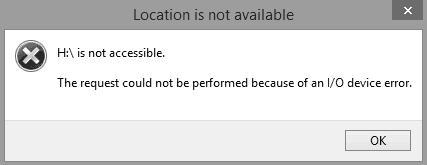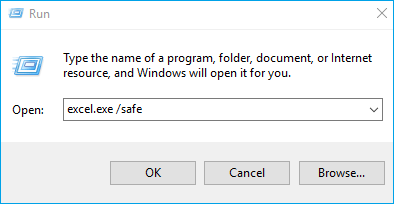-
![]() How to Fix Download Error - 0x80248007 Windows 10/11
How to Fix Download Error - 0x80248007 Windows 10/11 January 13,2026
January 13,2026 6 min read
6 min read -
![]() Does SSD Need the Power to Retain Data? The Answers Are Here!
Does SSD Need the Power to Retain Data? The Answers Are Here! January 13,2026
January 13,2026 6 min read
6 min read -
![]() Revert Windows 11 to 10? How to Downgrade Windows OS
Revert Windows 11 to 10? How to Downgrade Windows OS January 13,2026
January 13,2026 6 min read
6 min read -
![]()
-
![]() How to Fix Inaccessible Boot Device Windows 11 | 8 Best Solutions Here
How to Fix Inaccessible Boot Device Windows 11 | 8 Best Solutions Here January 13,2026
January 13,2026 6 min read
6 min read -
![]()
-
![]() How to Cancel a Format in Progress If Windows Won't Cancel Format
How to Cancel a Format in Progress If Windows Won't Cancel Format January 13,2026
January 13,2026 6 min read
6 min read -
![]() [Error 5] Unable To Execute Files In The Temporary Directory | How to Fix
[Error 5] Unable To Execute Files In The Temporary Directory | How to Fix January 13,2026
January 13,2026 6 min read
6 min read -
![]() Fix Can't Be Performed Because of an I/O Device Error
Fix Can't Be Performed Because of an I/O Device Error January 13,2026
January 13,2026 6 min read
6 min read -
![]() Fix Excel 2016 Opens and Closes Immediately [4 Ways]
Fix Excel 2016 Opens and Closes Immediately [4 Ways] January 13,2026
January 13,2026 6 min read
6 min read
PAGE CONTENT:
EasyRecovery Free Download and Full Guide
EasyRecovery, developed by Ontrack, is a well-known data recovery software that offers file recovery for deleted, formatted, or corrupted data across various devices. While its interface is a bit dated compared to newer tools, it is still widely used by professionals, especially in enterprise settings. You can download the free version of Ontrack EasyRecovery and get 1 GB of free recovery storage space.
In this article, we'll also introduce an alternative data recovery software, and this software can recover 2 GB of data for free. You can get it for free now!
We're sure every computer user, whether using Windows 11/10/8/7 or Windows XP, has lost their data at least once in their life. Do you recall how you solved your data loss issue? Did you look for data recovery software with a free cracked version, or did you purchase expensive data recovery software but find it too hard to use? Downloading the crack software can either leak your privacy or cause further data loss.
Let's check how to recover data with Ontrack EasyRecovery:
Step 1. Download and launch Ontrack EasyRecovery on your computer.
Step 2. Select what you want to recover deleted files from and choose "Next".
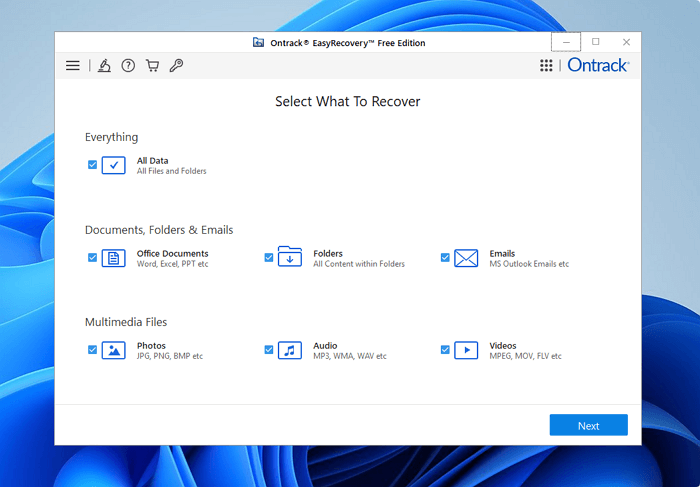
Step 3. Choose the disk you want to scan and click the Scan button to get started.
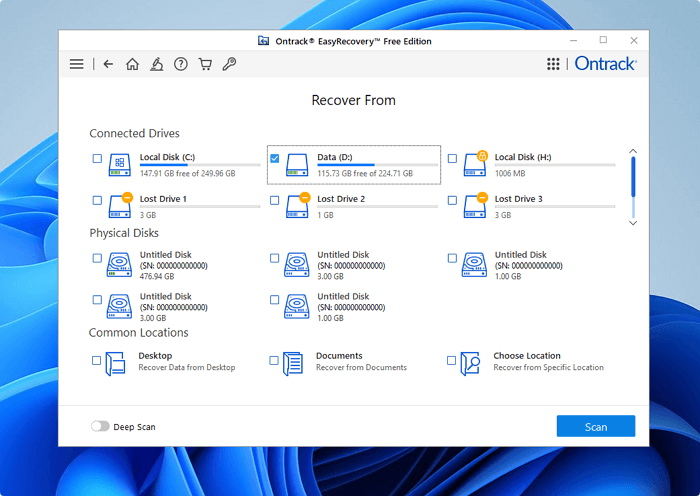
Step 4. Filter and select files, then click "Recover" to save these files. The single file should not be over 25 MB, or you need to upgrade to a paid version.
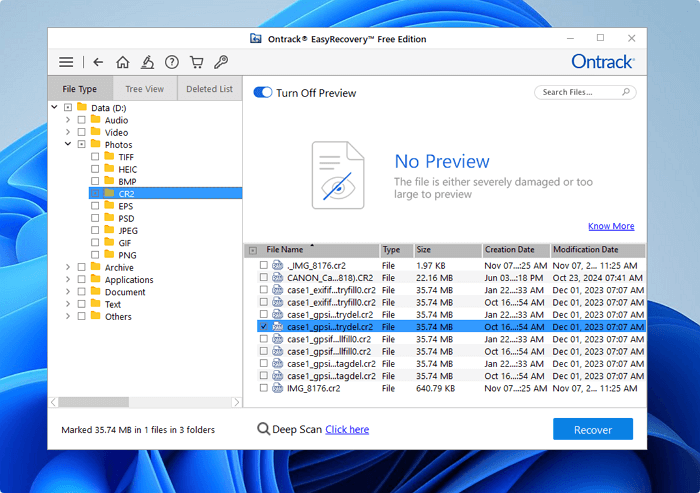
Get Free EasyRecovery Alternative - EaseUS Data Recovery Wizard
Do you have more than 1 GB of files to recover, or have you found that Ontrack EasyRecovery cannot find the wanted files? Luckily, there is another free data recovery software available that can fulfill all your needs. This software works in various data loss scenarios and provides an easy way to get the lost files back.
EaseUS Data Recovery Wizard is a powerful data recovery tool that you can recover files emptied from Recycle Bin, formatted or damaged hard drive, virus attack, partition deletion/formatting, and other difficult data loss cases where your data has got lost in Windows 11/10/8/1/8/7/XP, etc.
Key features:
- Recover files from local hard drives (HDD/SSD), external hard drives, USB flash drives, memory cards, SD cards, video players, digital cameras, etc.
- Recover nearly all file types, including photos, videos, audio files, emails, documents...
- Recover deleted files in Windows 10, Windows 11, and most Windows OSs.
- Recover data after OS crash or recover deleted files not in Recycle Bin.
EaseUS data recovery software is reliable and has helped many users who have lost important files:
| 📒Reviews |
|
Feel free to share this reliable easy recovery software on social media and help more users!
EasyRecovery Vs. EaseUS Data Recovery Wizard
While you're free to try out other recovery software to recover your data, if you are looking for convenience, you might want to consider this software.
- 100% Secure: This software is virus-free and plug-in-free.
- User-friendly: Clear and tidy interface makes the software really easy to use.
- Flexible: This software provides you with multiple choices to select the specific items you want to recover.
- Well-performed: Great speeds for scan, result retrieval, and recovery quality.
Here's a table that can help you learn the main differences between Ontrack EasyRecovery and EaseUS Data Recovery Wizard:
| Feature | EaseUS Data Recovery Wizard | Ontrack EasyRecovery |
| Free Recovery Limit | Up to 2GB | Up to 1 GB |
| Ease of Use | Beginner-friendly, no tech skills needed | Technical interface, less intuitive |
| OS Support | Windows & macOS | Mainly Windows |
| Preview Before Recovery | Supported | Supported |
| Best For | Home users & small businesses | IT professionals & corporate use |
How to Recover Data with EaseUS Easy Recovery Software
- Important
- 1. When you lose data on a storage device, stop using that device immediately. This is to reduce the chance
- of your lost data being overwritten.
- 2. Try and recover data from your storage device as soon as you can.
- 3. When you've recovered your files, save those files on a device other than the one you lost it on. This is to prevent further losses in the further.
Step 1. Select a drive and start scanning
Launch EaseUS Data Recovery Wizard and hover over the partition where you lost data. This could be an internal hard disk, external disk, USB, or SD card. Then, click "Search for Lost Data".

Step 2. Check and preview scanned files
Use the file format filter on the left or upper right corner to narrow the scan results until you find the files you need. Then, you can click the "Preview" button or double-click a file to preview its content, if you'd like.

Step 3. Recover lost data to a secure location
Click the checkbox next to the file and click "Recover" to restore the lost data to your local storage or Cloud drive. We recommend that you do not store the recovered data on the disk where you lost it earlier.

Free and Easy Data Recovery Software FAQs
To help you learn more about free and easy data recovery software, we have four questions that people frequently ask:
1. What is the best data recovery software?
We have some data recovery software to recommend here:
- 1. EaseUS Data Recovery Wizard
- 2. Recuva
- 3. R-Studia
- 4. Disk Drill
- 5. Stellar Data Recovery
- 6. Sys Tools Hard Drive Recovery
- 7. Remo Recover
- 8. Ontrack EasyRecovery
- 9. Prosoft Data Rescue
2. Can I recover lost data for free?
Yes, you can recover 2 GB data for free with EaseUS Data Recovery Wizard.
- 1. Install this software and launch it. Select the partition or storage device you want to recover data from.
- 2. Filter the files, and you can preview the files you choose before recovering them.
- 3. The files will be recovered immediately when you click the "Recover" button.
3. Is it safe to use free data recovery software?
Compared to trying to perform physical data recovery, data recovery software is a much safer method for recovering your data. However, that does not imply that data recovery software is risk-free. Even though there are many excellent data recovery solutions available, like EaseUS Data Recovery Wizard, you should absolutely be careful while using free data recovery software.
4. Can you perform data recovery yourself?
You probably won't be able to recover any data from a seriously physically damaged hard disk at home. However, if you're referring to a faulty or formatted hard disk, you may restore your data with data recovery software - EaseUS Data Recovery Wizard.
Was this page helpful?
-
Dany is an editor of EaseUS who lives and works in Chengdu, China. She focuses on writing articles about data recovery on Mac devices and PCs. She is devoted to improving her writing skills and enriching her professional knowledge. Dany also enjoys reading detective novels in her spare time. …
-
Mahesh is an experienced computer tech writer. He's been writing tech how-to guides for about 8 years now and has covered many topics. He loves to teach people how they can get the most out of their devices.…

20+
Years of experience

160+
Countries and regions

72 Million+
Downloads

4.9 +
Trustpilot Score


Free Data
Recovery Software
Recover data up to 2GB for free!