Pacific Drive Save File Location & Config File Location on PC/Steam
I love Pacific Drive and spend much time on it every day I get off work. But today, when I launched it, the game process returned to a week ago. I want to know its saves file location to back them up whenever I finish the gameplay.
Key Takeaways
Pacific Drive is a survival game developed by Ironwood Studios and published by Kepler Interactive on February 22, 2024. It can run on Windows computers and PS5.
The game is set in the Pacific Northwest, with players traveling through the region on foot or in a station wagon, trying to find a way to escape. Since its release, the game has received positive reviews from many players. Our post will explain how to find the Pacific Drive save file location and configure the file location on Windows PC and Steam. Additionally, we'll provide a step-by-step guide to backup game save files.

How to Find Pacific Save File Location on PC/Steam
🖥️On Windows PC:
1️⃣. Access Game Save File Location within File Explorer
The Pacific Drive game files are located under this path in File Explore: C:/Users /Your Username/AppData/Local/PenDriverPro/Saved. Follow the path to find the game save files.
2️⃣. Access Game Save File Location via CMD
Another way to access the game save files is through a command prompt.
- Press the Windows + R keys to open the Run command.
- Type %localappdata%\PenDriverPro\Saved\SaveGames and click OK.
- Now, you can view the game save files.
🎮On Steam:
- Open Steam > click Library.
- Find Pacific Drive > right-click on it > choose Manage > click Browser local files(this allows you to access the game folder).
- Double click Saved folder > click SaveGames > check the game save files.
How to Locate Pacific Drive Config File Location on PC/Steam
If you want to find the configuration file location of the Pacific Drive, press Windows +R to open the Run command and type the following path on different devices.
- 🖥️On Windows PC: %LOCALAPPDATA%\PenDriverPro\Saved\Config
- 🎮On Steam/Linux: /steamapps/compatdata/1458140/pfx/
How to Backup Pacific Drive Save Files
Having a clear understanding of the Pacific Drive saves file location, now you can back up the game saves to keep the game process. Compared with manually copying and pasting game files to another location each time you finish playing, using an automatic backup solution is strongly recommended because it can save your precious time and avoid data loss caused by mistakes.
EaseUS Todo Backup is a free file and game backup software that supports scheduled backup, automatically backing up game saves to the designated location hourly, daily, weekly, or upon an event. With it, you don't need to manually copy changed game files whenever you have a new game process. Download this free backup software and set an automatic backup for your game saves.
Secure Download
Step 2. Click Select backup contents> File options, and choose the saves folder to back up according to the game file location.

Step 3. Hit the Options> Backup Scheme buttons to set your own backup cycle with incremental backup type.

Step 4. Select a backup stored path from a local drive, EaseUS free cloud, Nas, or Security Zone. Then click the "Backup now" button to start the backup job now.
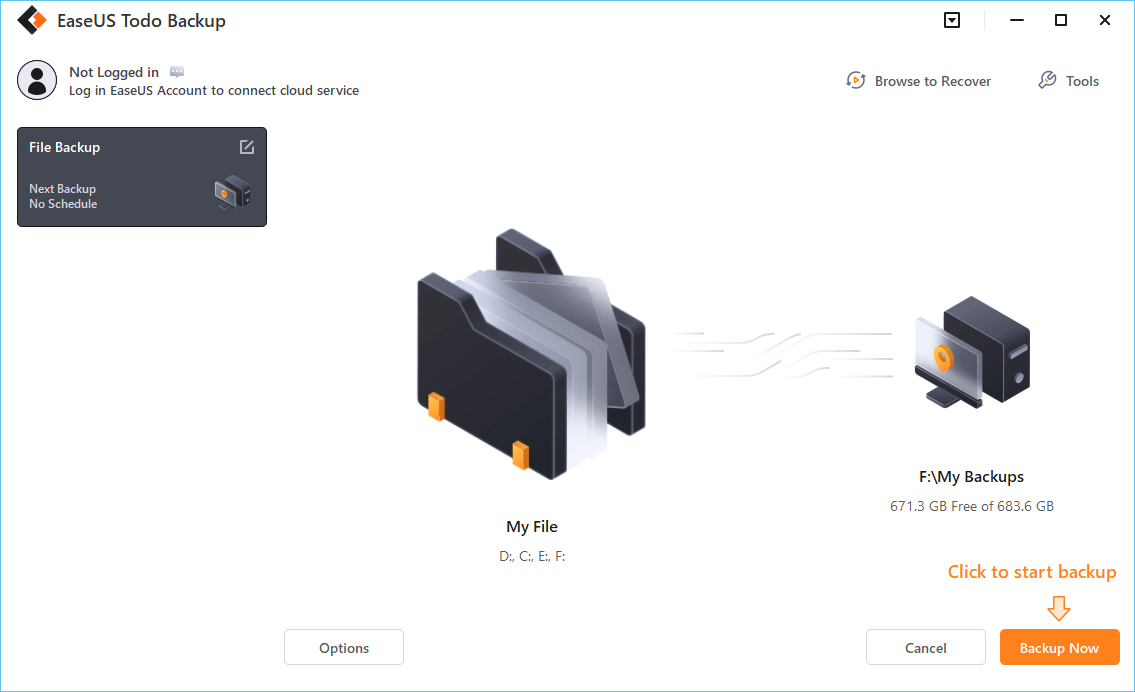
Secure Download
Download EaseUS Todo Backup to Protect Computer Data!
Find best solutions to computer backup, cloud storage, data security, and disk cloning with full guidance.
People Also Ask
How Long Does a Windows Backup Take?
Do you know how long does a Windows backup take? This short will describe how long it takes to back up your computer and offer a professional backup program to help you back up your Windows computer.
Jerry
Jun 30, 2025
How to Backup DS3 Save Data?
As a PC game player, you should know the importance of keeping game saves safe. So how to backup DS3 save data? Is there any easy way to do that? This post will teach the effective method to back up DarkSouls 3 saves.
Rel
Jun 30, 2025
How to Backup Black Myth: Wukong Game Saves?
When playing Black Myth Wukong, are you worried that the game save file will be accidentally deleted or damaged, and you will have to restart the game process? Don't worry. This guide will show you how to back up your game saves safely.
Alin
Jun 30, 2025
How to Backup Steam Games to External Hard Disk?
How to backup Steam games to external hard disk? What is the easiest way? You can read this short post to find the tips and meet the best backup software for game players here.
Rel
Jun 30, 2025
Does Resetting Windows Wipe All Drives?
Factory resetting is a practical repair tool for correcting problems on your PC. But does resetting Windows wipe all drives? This article will describe whether resetting your computer will wipe all drivers and offer a tool to protect your data.
Jerry
Jun 30, 2025
How Long Does It Take to Backup 1 TB of Data?
Backing up data on your computer is an excellent way for disaster recovery. Do you know how much time to spend backing up a computer with about 1 TB of data on it? Keep reading and find your answer here.
Larissa
Jun 30, 2025