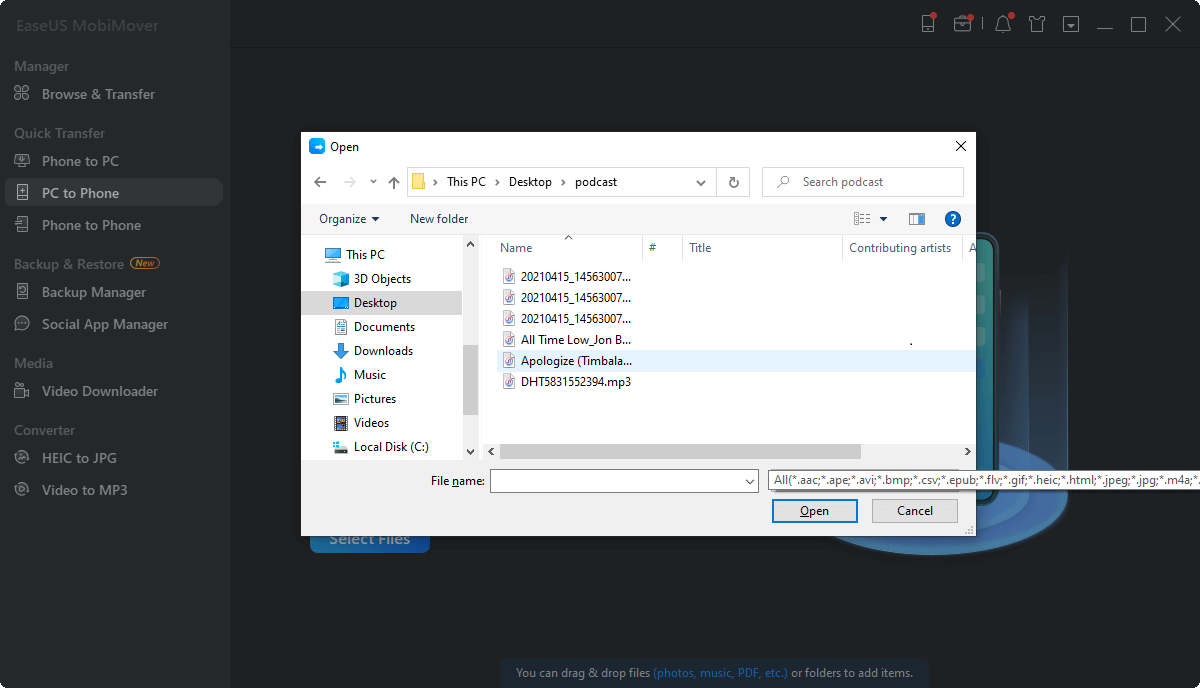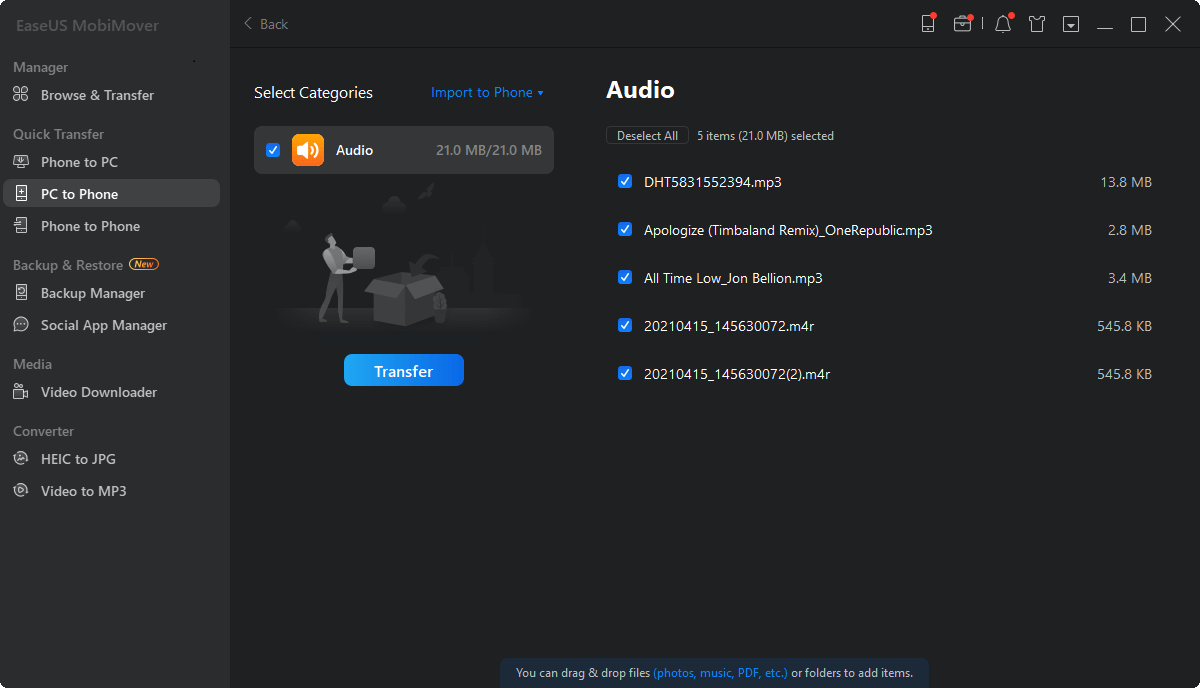Page Table of Contents
Solutions at a glance:
| 🎡Solution | 🗝️Effectiveness | ✏️Difficulty |
| 🥇iPhone transfer software | High - EaseUS MobiMover enables users to transfer music, app data, videos, photos, or other content to iPhone. | Simple |
| 🥈iTunes | High - iTunes allows users to transfer iTunes music from the iTunes library manually without syncing. | Simple |
Now, in this article, we will introduce two ways to transfer files from iTunes to iPhone if you don't want to sync music. Let's explore how to transfer music from iTunes to iPhone without syncing together!
If you see a window saying, "Are you sure you want to remove existing music, movies, TV shows, books, and tones from this iPhone and sync with this iTunes library?" after you click the "Sync" option in iTunes to transfer music from iTunes library to your iPhone, that's because you have enabled automatic sync in iTunes.
Thus, if you want to avoid data syncing while adding music from the iTunes library to your iPhone, you can open iTunes and change the iTunes setting and then transfer music from iTunes to iPhone or use another tool to add music to your iPhone while transferring music but not to sync music.
Another way to transfer iTunes music to an iPhone is to copy music to an iPhone from a computer using iPhone transfer software, like EaseUS MobiMover. Unlike iTunes, such a tool transfers songs to your iPhone without removing the existing files on your device. Therefore, if you want to put music on your iPhone without syncing, just use EaseUS MobiMover to add songs to your iPhone without installing or using iTunes. In terms of transferring music, click here to learn how to transfer CD to iPhone without computer.
What's more, since this tool is an iOS data transfer tool as well as a video downloader, you can do more with it installed on your PC or Mac. For example:
Other than music, you can also transfer photos, videos, ringtones, contacts, books, and more.
To add music to the iPhone without syncing:
Step 1. Connect your iPhone to your computer and run EaseUS MobiMover. Afterward, go to "PC to Phone" > "Select Files".
Step 2. Select the music files you want to transfer to iPhone and click "Open" to continue.
Step 3. The selected music files will be classified in Audios, check the box and click "Transfer" to start transfering music from PC to iPhone. When it has done, open the Music app on your iPhone to check these songs.
To transfer music from iTunes to iPhone without syncing, you just need to open iTunes, enable the "Manually manage music and videos" option, and then drag and drop iTunes music you like from the iTunes library to the iOS device.
To add purchased music from iTunes to iPhone:
Step 1. Connect your iPhone to the computer with a USB cable, and it will launch iTunes automatically.
Step 2. Unlock the iPhone and trust the computer.
Step 3. In the iTunes window, click the device icon and choose "Summary."
Step 4. Disable automatic sync and check "Manually manage music and videos." Then click "Apply" to save the setting.
Step 5. Click "Devices" > "Music" and then drag and drop the songs from the iTunes music library or a folder on your computer to "Music."
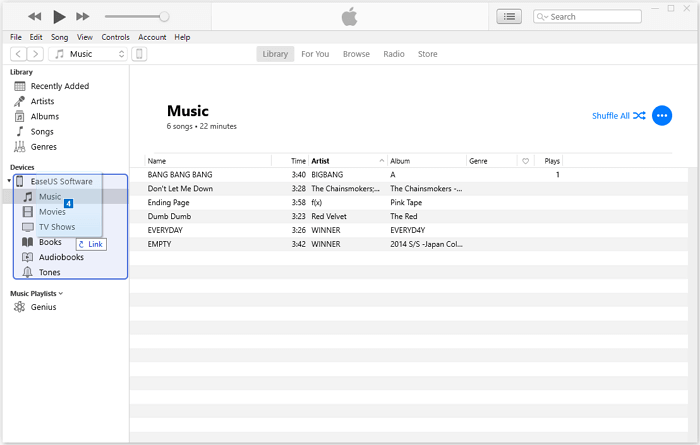
If you don't see the device icon, learn how to fix the issue 'iPhone is not recognized by computer' from the official guide from Apple.
Now you have learned how to transfer music from computer to iPhone. Adding music from the iTunes library to the iPhone if you don't want to sync music between iTunes and iPhone could be easily achieved via proper iTunes settings or with the help of a reliable iPhone data transfer tool. If you just need to transfer music from iTunes to iPhone, using iTunes is recommended. If you need to transfer songs, photos, videos, contacts, books, and more between your iPhone and a computer (PC or Mac) or between two iDevices often, getting a tool like EaseUS MobiMover could help a lot.
If you have any questions about today's topic, 'how to transfer music from iTunes/iTunes library to iPhone,' you may want to check the commonly asked questions below.
In the Apple Music app, you can access all of your music, including the music you've imported into iTunes, bought from iTunes, and playlists created in iTunes.
You can still purchase music in the iTunes Store. And all of your music is now in the Apple Music app.
You are allowed to sync three types of files, including:
Was This Page Helpful?
Updated by Sofia Albert
Sofia has been involved with tech ever since she joined the EaseUS editor team in March 2011 and now she is a senior website editor. She is good at solving various iPhone and Android issues, such as iPhone or Android data transfer & recovery.
Trending Topics