Page Table of Contents
Taking time to make a copy of your WhatsApp data is well worth the investment. Thus, your Whatsapp data will never be gone if you lose your iPhone, drop it in the toilet, or for whatever reasons you lose your data. Depending on the different places you back up your Whatsapp data and the different phone models you're using, there are some different ways for you to restore them. Among the possible ways, we highly recommend using EaseUS ChatTrans. It's a professional WhatsApp transfer software that shows more strengths than the inbuilt functions.
Depending on the methods you use to back up your WhatsApp data, we will show you four ways to restore the backup to your iPhone.
Though Google Drive is a convenient tool to back up and restore WhatsApp data, it is not always helpful for iOS devices. If you want a more flexible and more accessible backup & restore method, try using this professional WhatsApp backup & restore tool - EaseUS ChatTrans. With it installed on your computer, you can back up your WhatsApp chat history with one click and export/restore certain conversations or all WhatsApp chat at once. Moreover, there are many things you can do with it, such as:
If you've backed up your WhatsApp data with EaseUS MobiMover before, now you can restore it to your iPhone.
If you've used an iPhone for a long time, you may have known that iCloud is a better option for WhatsApp data backup than Google Drive. If you've already made a backup with iCloud, here are the steps to restore this backup to your iPhone.
Step 1. First, you'll need to delete WhatsApp from your device and reinstall it.
Step 2. You'll need to set up your WhatsApp the first time you install it: Enter the same phone number that you used previously and log into the same iCloud account as before.
Step 3. Then, it will detect all existing iCloud backups. Tap "Restore Chat History" to get your chats back.
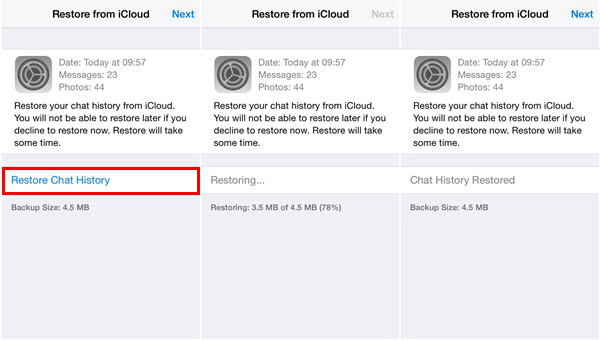
Likewise, you can also back up and restore your WhatsApp data with iTunes. Unlike iCloud, iTunes doesn't allow you to back up WhatsApp data only. That means you have to back up your whole device with iTunes, and then when you need it, you can restore your device from iTunes. This is a preferable choice for users who're planning to reset their iPhone/iPad or those who buy a new device.
Step 1. Connect your iPhone to the computer and launch iTunes.
Step 2. Tap "Trust this computer" on your iPhone if required.
Step 3. Click on your device icon in the upper left corner of the iTunes window.
Step 4. Click on "Summary" from the menu on the left side.
Step 5. Make sure "This computer" is ticked.
Step 6. Click "Restore Backup."
Step 7. Then, you will be required to choose a device to restore. Just choose your device and click "Restore."
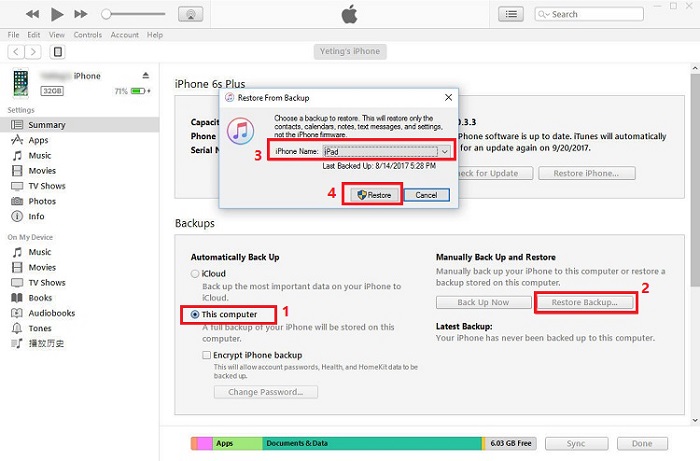
If you're now owning a new iPhone and want to restore the WhatsApp chats you previously backed to Google Drive on Android. Here is the solution. Note that the process is a bit complicated as you'll need to restore your WhatsApp backup to an Android device first and then export it to your iPhone because Google Drive isn't compatible with the iOS platform.
Now, get both your Android and iPhone ready and follow the steps below to restore WhatsApp backup from Google Drive to your iPhone.
Step 1. Restore WhatsApp Backup from Google Drive to Android
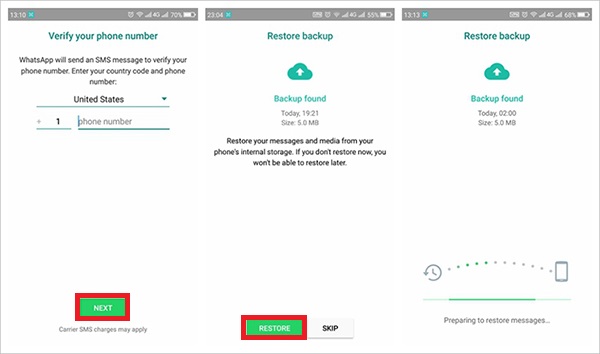
Step 2. Export Backup from Android to iPhone

There are two options for restoring WhatsApp from backup - from a local backup and Google Drive.
If you have an SD card, then WhatsApp messages will be backed up by default. Thus, you can directly move your SD card to another device to restore chat history. If your Android doesn't have an SD card, WhatsApp conversations will be stored in your device's internal memory at this path: /sdcard/WhatsApp/. Thus, you will need to transfer files from this folder to another device through a computer.
Step 1. Download a file manager app on your Android device.
Step 2. Go to sdcard/WhatsApp/Databases. Note that if your data isn't stored on the SD card, you might see "internal storage" or "main storage" instead of sdcard.
Step 3. Rename your backup file to msgstore.db.crypt12 (the former is msgstore-YYYY-MM-DD.1.db.crypt12). If your backup is made earlier, its name might be crypt9 or crypt10.
Step 4. Uninstall and reinstall WhatsApp > Set it up and tap "Restore" when prompted.
If you are an Android user, then you have a chance to restore WhatsApp backup from Google Drive. Before you proceed, make sure that you have made a backup of your WhatsApp chat history. To do this, you can follow these steps.
Step 1. Uninstall and reinstall WhatsApp on your device.
Step 2. Open WhatsApp and input your phone number > When prompted, tap "Restore" to restore your chats and media from Google Drive.
Step 3. After restoring, tap "Next." Then, you can access your WhatsApp chats on your phone.
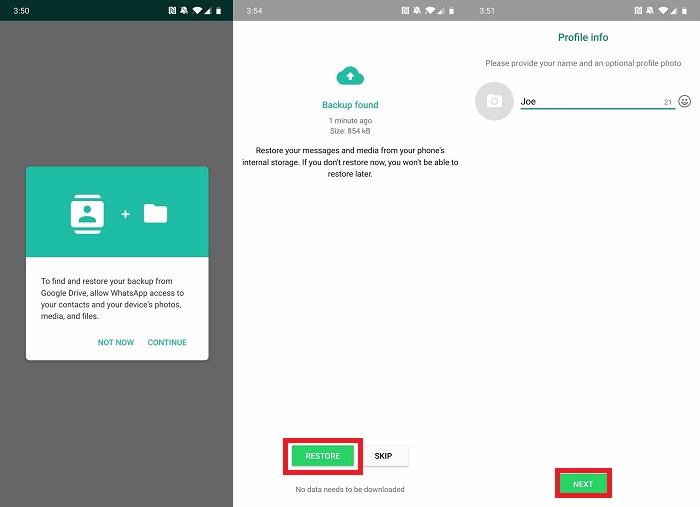
That's all about our methods to restore WhatsApp backup from Google Drive to iPhone. As you can see, there is no direct way to transfer WhatsApp from Google Drive to your iPhone. Your only option is to restore your backup from Google Drive to an Android device first and then export it to your iPhone. If this is complicated for you to operate, try using EaseUS MobiMover to do it easily and quickly.
If you're an Android user, things will be straightforward. You can restore your WhatsApp data from a local backup or Google Drive.
Was This Page Helpful?
Gorilla joined EaseUS in 2022. As a smartphone lover, she stays on top of Android unlocking skills and iOS troubleshooting tips. In addition, she also devotes herself to data recovery and transfer issues.
Trending Topics





