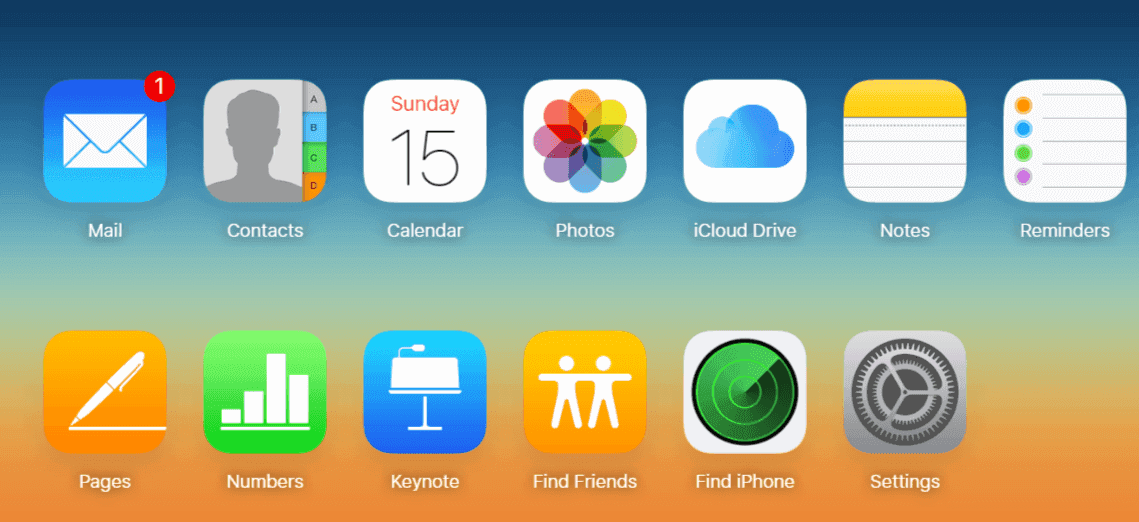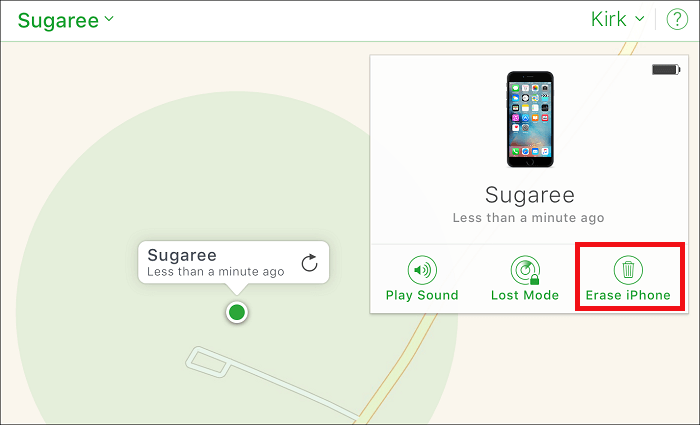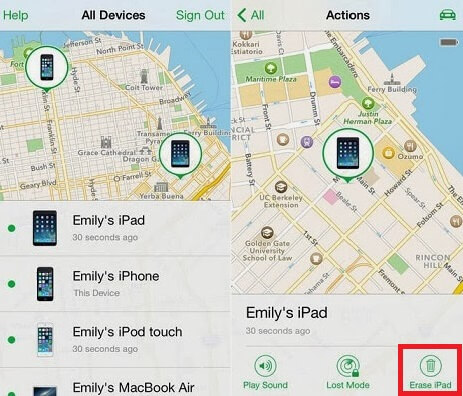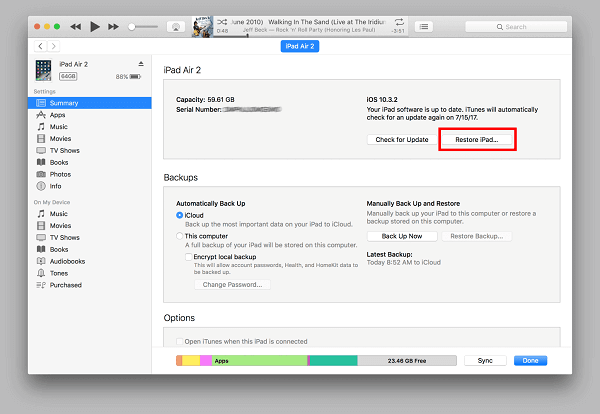Want to perform a factory reset on your locked iPhone without iTunes? If so, here are a couple of useful solutions for this purpose. The first is to restore your device from iCloud, which will erase all data and settings from your device. Another is to use Apple's Find My iPhone feature, which allows you to remotely wipe everything, including your password from your locked device. If you don't have the Find My iPhone feature turned on (it should be on by default), you will have to use a third-party unlock tool to do the same thing.
For more details about how each solution works, you can read our post to get it.
PAGE CONTENT:
- Solution 1. Factory Reset iPhone without Passcode or iTunes Using an Unlock Tool
- Solution 2. Factory Reset iPhone without Passcode or iTunes via iCloud
- Solution 3. Factory Reset a Locked iPhone without iTunes via Find My iPhone
- Bonus Tip. Factory Reset iPhone without Password Using iTunes
Solution1. Factory Reset iPhone without Passcode or iTunes Using an Unlock Tool
One of the easiest option to factory reset your iPhone is to use this reliable iPhone unlock tool - EaseUS MobiUnlock can give you a hand. Technically speaking, it is an unlock tool. But since it will erase everything from your iPhone and restore it to factory settings during the process of unlocking, it is also used as a Reset tool to reset iPhone without password. Below are some of its main features.
- Easy to use.
- Quick to reset the iPhone to factory resettings.
- Available for all iOS devices, including iPhone, iPad, and iPod touch.
- Fully compatible with most iOS versions.
To factory reset your iPhone without passcode or iTunes using EaseUS MobiUnlock:
Step 1. Plug your iPhone, iPad, or iPod into the computer with a USB cable and open EaseUS MobiUnlock. Select "Unlock Screen Passcode" from the main screen.
Step 2. Click on the "Start" button after your device is detected by EaseUS MobiUnlock.
Step 3. Click "Next" to download a suitable firmware for your device. Or you can also click "Select" at the bottom of the window to select the existing availbale firmware if you've previously downloaded one.
Step 4. After downloading firmware, click "Unlock Now" to continue. In a new warning window, enter the information required in the box and click "Unlock" again.
Step 5. Wait for the unlock process to complete. Then, your iPhone or iPad will be erased and taken to its original settings.
Solution 2. Factory Reset iPhone without Passcode or iTunes via iCloud
If you've ever backed up your iPhone to iCloud, then you're in luck. By restoring your device from iCloud, you can achieve the goal of factory resetting your iPhone. Want to know how to do it? Prepare your iCloud account and then follow the below steps to do it.
Step 1. Visit iCloud.com on your computer.
Step 2. Log in with the same Apple ID used on your locked iPhone.
Step 3. From the main page of icloud.com, choose "Settings."
Step 4. Choose "Restore."
Step 5. Choose the latest backup you made and click "Restore."
![Factory reset iPhone via iCloud]()
Solution 3. Factory Reset a Locked iPhone without iTunes via Find My iPhone
Apple's Find My iPhone feature is another convenient option for you to factory reset your iPhone without iTunes or passcode. To take this method, you'll need to:
- Make sure the Find My iPhone feature has been enabled on your iPhone.
- Remember your Apple ID and password. If not, try to fix "Forgot iPhone passcode" issue before performing a factory reset.
- Prepare a computer or a device that has an internet connection.
- Prepare another trusted device that can receive the verification code sent by Apple while signing up your Apple ID on the browser.
Step 1. Open iCloud.com from a browser.
Step 2. Enter your Apple ID and password.
Step 3. Click on the "Find iPhone" icon.
Step 4. From the drop-down menu that contains all devices, choose the device that you want to reset.
Step 5. On the new screen, click on "Erase iPhone."
Step 6. Then, your device will be automatically reset to factory settings.
![Unlock iPad via iCloud]()
If there is no computer available, you can also use iPhone's built-in Find My iPhone app to get the work done. To use this feature, you'll need to:
- Make sure you have activated the "Find My iPhone" feature on your iPhone.
- Prepare for another Apple device.
- Remember your Apple ID and Password.
Step 1. Launch Find My iPhone app on a different iPhone or iPad.
Step 2. Log in to the app with your Apple ID and password.
Step 3. Click on the name of your device that you want to reset.
Step 4. Then, you will be displayed a list of options, just choose "Erase."
Step 5. After that, your iPhone will be reset.
![Factory reset iPhone via Find My iPhone]()
Extra Solution. Factory Reset iPhone without passcode/password using iTunes
If you have previously synced your iPhone using iTunes and now there is iTunes available, then you can use iTunes to reset your iPhone without needing a passcode. But this will wipe out all your current data on the iPhone.
Step 1. Connect your iPhone to your computer with a USB cable.
Step 2. Open your iTunes (make sure it is the latest version).
Step 3. Click "Summary" under the Settings.
Step 4. Click "Restore iPhone" at the right-side panel.
Step 5. A window will pop up to ask you to Restore or Cancel the process, just click "Restore.
Step 6. Then, tap the "Next" and "Agree."
Step 7. Wait for iTunes to restore your iPhone.
![Restore iPhone using iTunes]()
The Bottom Line
In this guide, we have covered all possible solutions to factory reset your iPhone 5/6/7/8/X/XR. Of all the above-introduced methods, EaseUS MobiUnlock is the top-recommended for factory resetting without passcode or iTunes. Its high speed of unlocking will definitely impress you very much. Anyway, don't miss it if you need to reset your iPhone to factory settings. Thanks again and have a wonderful day.
NEW
HOT