Page Table of Contents
Applies To: iPad, iPad Pro, iPad Air, and iPad mini; MacBook, MacBook Air, MacBook Pro, iMac, and iMac Pro
As a Mac user, you have more options to transfer files from your Mac to your iPad or iPhone because Apple provides massive services to get the job done. Ranging from the cloud-based service (iCloud) to the local transfer solution (iTunes), there's always one that can satisfy your needs.
In addition to Apple's recommended transfer ways, today's guide will introduce a more smoother and user-friendly data transfer solution for you. Which way to choose depends on your specific requirements for data transfer, such as transfer speed, the types of data you wish to transfer, data size, etc.
Anyway, carry out the method best suited to your needs.
| 🗂️Tool | 👍Effectiveness | 😄Difficulty |
| iPhone Data Transfer Software | You can easily and quickly transfer videos, photos, audio, or other data from your Mac to your iPad with a USB cable. | Easy |
| AirDrop | AirDrop allows you to transfer data wirelessly but you are at the risk of exposing your phone number and email address. | Moderate |
| Finder | Finder replaces iTunes as a way to let you access and transfer content from your computer to your iPad. | Moderate |
Applies to Photos, Videos, Audio, Notes, Contacts, Messages, Voice Mails, Books, Safari Bookmarks, and more
If you're looking for an easy solution for how to transfer files from PC to iPad, such as videos, photos, contacts, and messages between a PC/Mac and an iPad/iPhone, then this iPhone data transfer tool - EaseUS MobiMover is one of the best options. With it, you can easily and quickly transfer videos, photos, audio, or other data from your Mac to your iPad. Whether you want to add movies to iPad or put music on iPad, you can get it done easily using this tool.
Here're some of its key features.
To transfer files from Mac to iPad:
Step 1. Connect your iPad to your Mac, and click "Trust" when a prompt appears on your iPad asking you whether to trust this computer > Run EaseUS MobiMover > Choose "Mac to Phone" from the left pane > Click on the "Select Files" to move on.
Step 2. Go to browse the files you want to transfer. After choosing the desired files, click "Open".
Step 3. Preview the selected files on the right pane, with their detailed file names and file sizes. To add more items to transfer, you can click "Add Contents" or directly drag files or folders from your Mac to the appointed area. Finally, click "Transfer" to start transferring.
Asides from these great features, you can also expect some advanced functionalities, such as:
Applies to documents, photos, map locations, web pages, and more
Another convenient option is to use AirDrop, the iOS and macOS feature that allows users to wirelessly share files with WiFi and Bluetooth. However, it was reported that using AirDrop may expose your phone number and email address to attackers. So, you'd better be careful to use this feature.
Moreover, not all files are available for transfer via AirDrop. Currently, some supported files include documents, photos, map locations, web pages, etc.
To send files from Mac to iPad wirelessly via AirDrop:
Step 1. Switch on AirDrop on your Mac.
Step 2. Turn on AirDrop on your iPad. (Don't forget to switch on Bluetooth and WiFi at the same time.)
Step 3. Transfer files from Mac to iPad.
Drag the items you want to send from Mac to iPad to the image of the recipient and click Send.
Or you can click the Share button in an App, choose AirDrop, choose the recipient and then click Done.
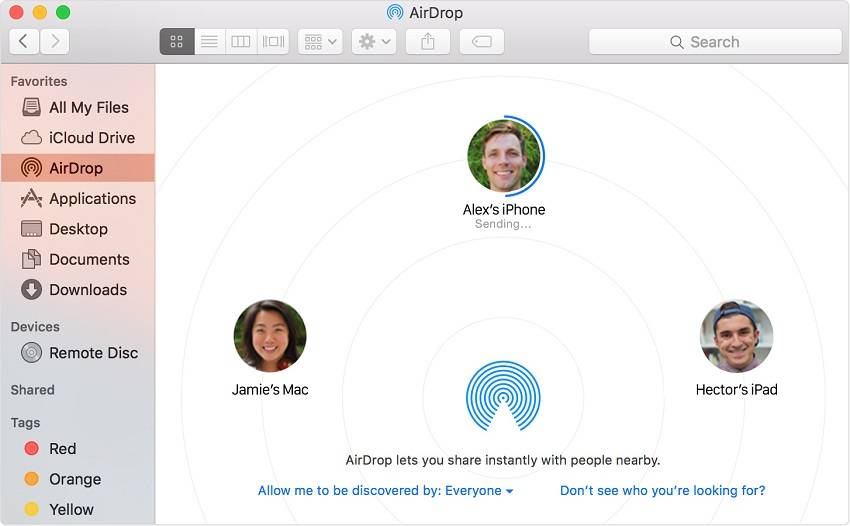
Pro tips: With AirDrop, you can also transfer files from iPhone to Mac wirelessly without iTunes or share content between two iOS devices freely.
Starting with macOS Catalina, the Finder replaces iTunes as the way to let you access and browse content on your computer. If there is a Finder on your Mac, follow these steps to transfer files from your Mac to your iPad.
Step 1. Plug your iPad into your Mac using a cable and launch Finder.
Step 2. If this is the first time you connect your device to your Mac, click "Trust" in the Finder.
Step 3. Likewise, tap "Trust" on your device if asked, then enter your passcode to proceed.
Step 4. Click the "Files" tab. Then you'll see a list of apps that supports sharing files.
Step 5. Press Command + N to open another Finder window and select the files you want to transfer to your iPad. You can only select files that work with apps on your iPad.

All three methods above can be used to transfer files from Mac to iPad. It's hard to say which tip is the best for you because each way supports different file types. If you prefer to transfer photos, videos, and audio from your Mac to your iPad, using EaseUS MobiMover in Part 1 could be a better option. While if you intend to copy documents to your iPad, using AirDrop in Part 2 or Finder in Part 3 is recommended.
You can use iTunes to transfer files directly from PC to iPad.
You can use EaseUS MobiMover to transfer files from iPad to Mac via a USB cable. With this professional software, you can easily transfer your files without data loss. Also, it only needs three steps to transfer data to Mac:
Was This Page Helpful?
Myra joined EaseUS in 2017. As a big fan of Apple products, she mainly focuses on iOS data transfer and iOS troubleshooting tips. Meanwhile, she is expanding her knowledge and skills in other fields like data recovery and disk management.
Trending Topics





